Playbook
Uncover outbound opportunities using job listings
Pinpoint prospects based on hiring trends.
Getting started
Job changes aren’t the only employment-related signal sales teams should have their eyes on.
Job listings—and the details included in those listings—give reps rich context for which accounts are in-market and why 🕵️
In this playbook, we’ll show you how to pull up relevant job posts with the click of a button, zero in on your best bets for outreach, and get a conversation off the ground.
What you’ll need:
Common RoomThis is how we’ll identify current and historical job listings. Sign up for free to follow along.
We’ll use Salesforce in this example. Check out our full interactive guide for step-by-step directions on how to map your Salesforce data to Common Room and see our integration docs for other CRM options.
Step 1: Create segment
Let’s say we sell a solution for ecommerce companies.
We want to know when online retailers that fit our ideal customer profile are hiring to solve a problem or kick off an initiative.
Since we’re already pulling our Salesforce data directly into Common Room, we can easily drill down into our target accounts.
We’ll start by logging in to Common Room and going to Segments.
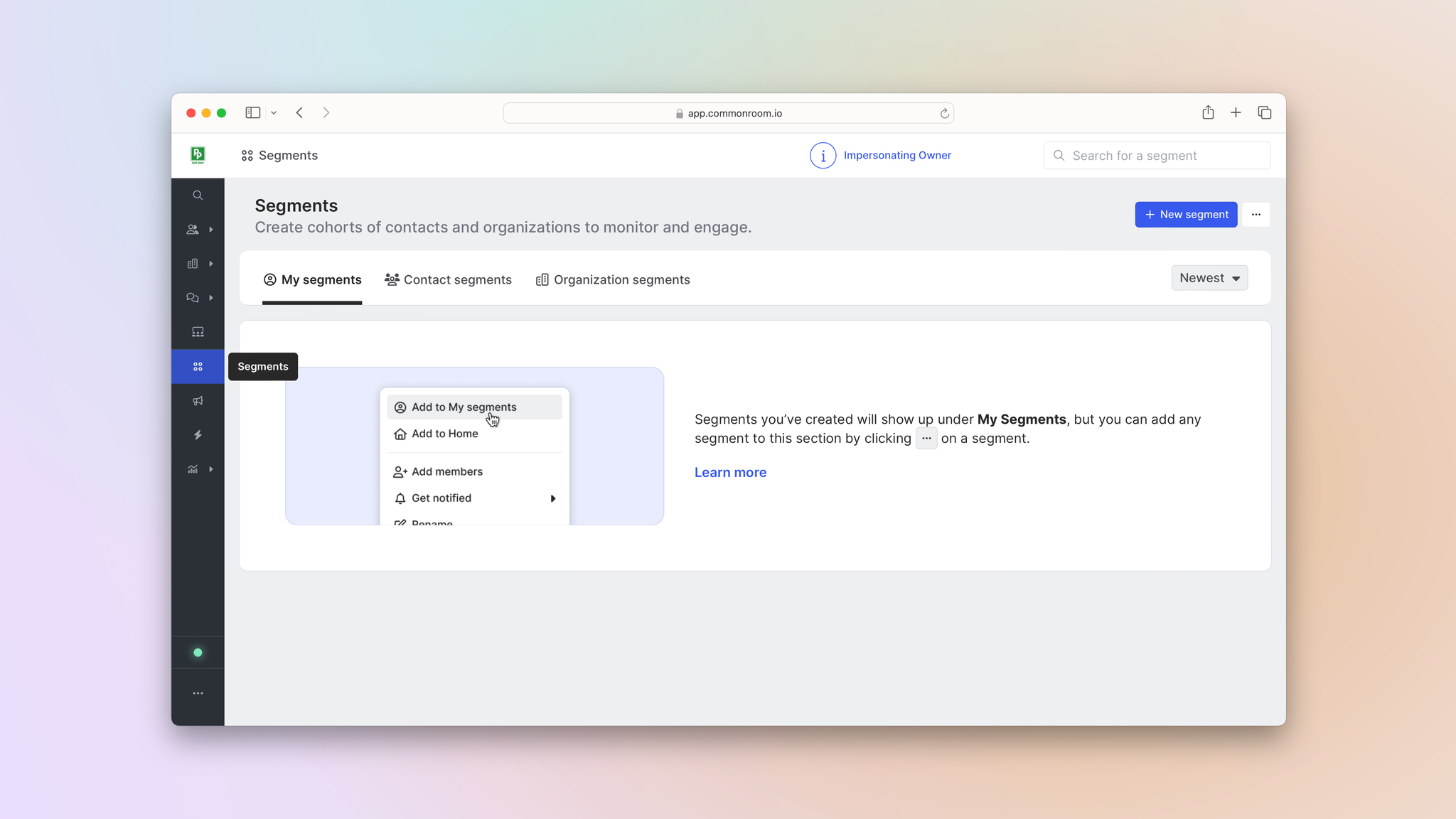
Common Room’s segments feature allows you to automatically add individuals or organizations to dedicated lists based on customizable criteria. This makes it easy to quickly surface, monitor, and engage specific people and companies at scale.
Then we’d click New segment, create one for contacts, and decide who gets added to it.
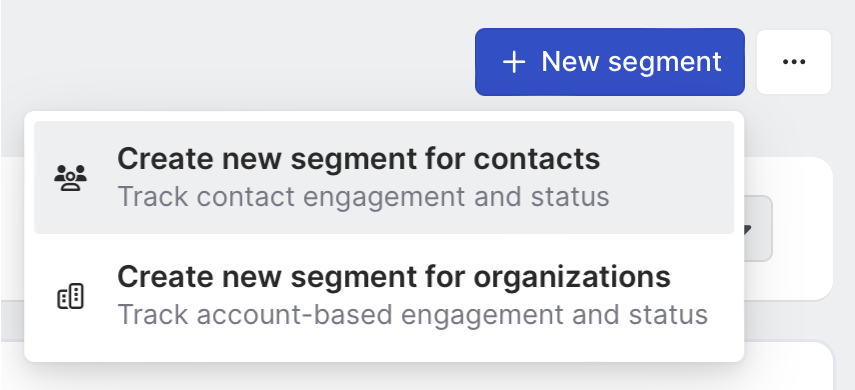
First we’d filter our segment to only display the leads we own.
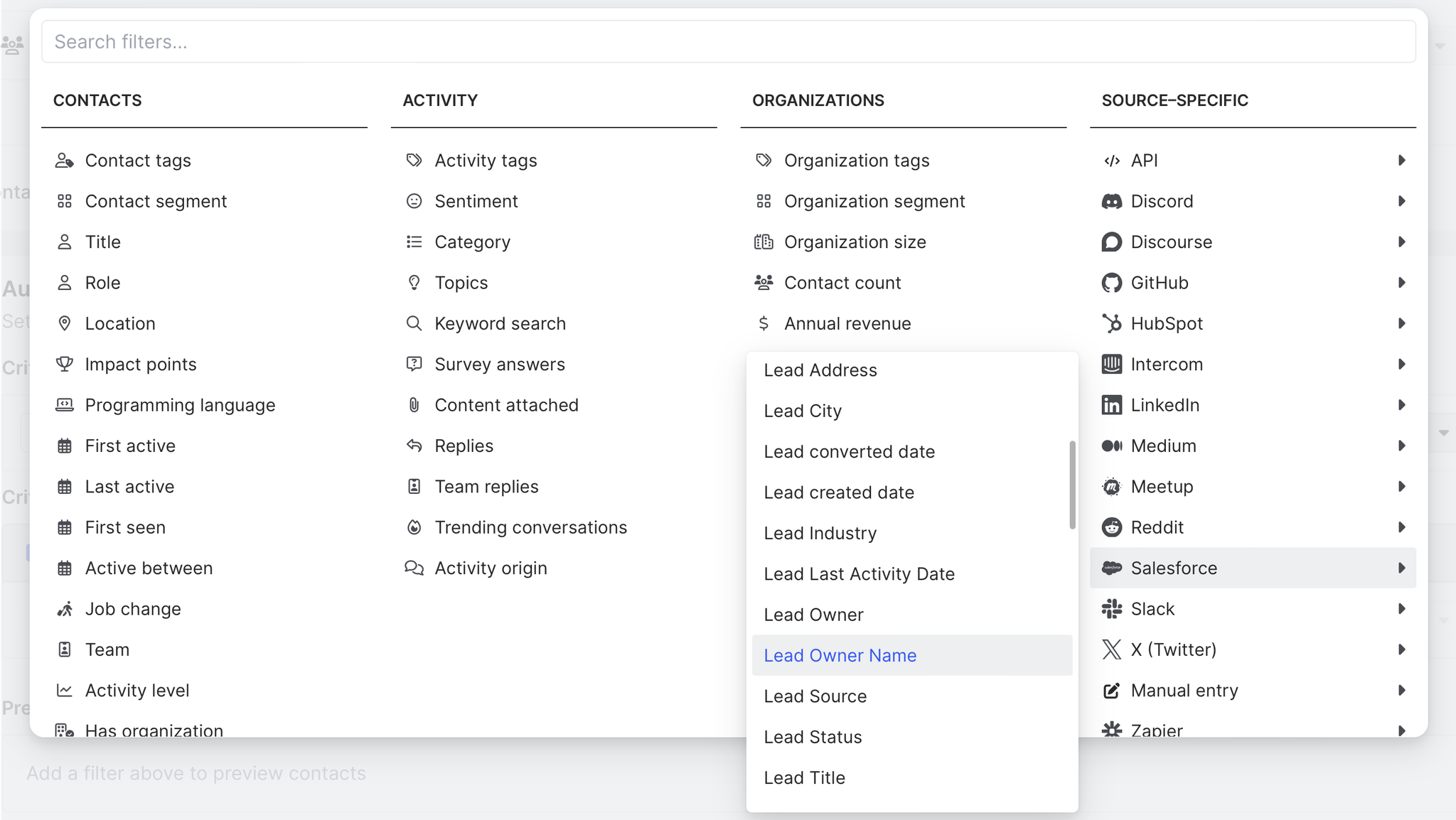
Next we’d add our Job listings filter. We can filter by job titles, keywords in the listing, seniority, and more.
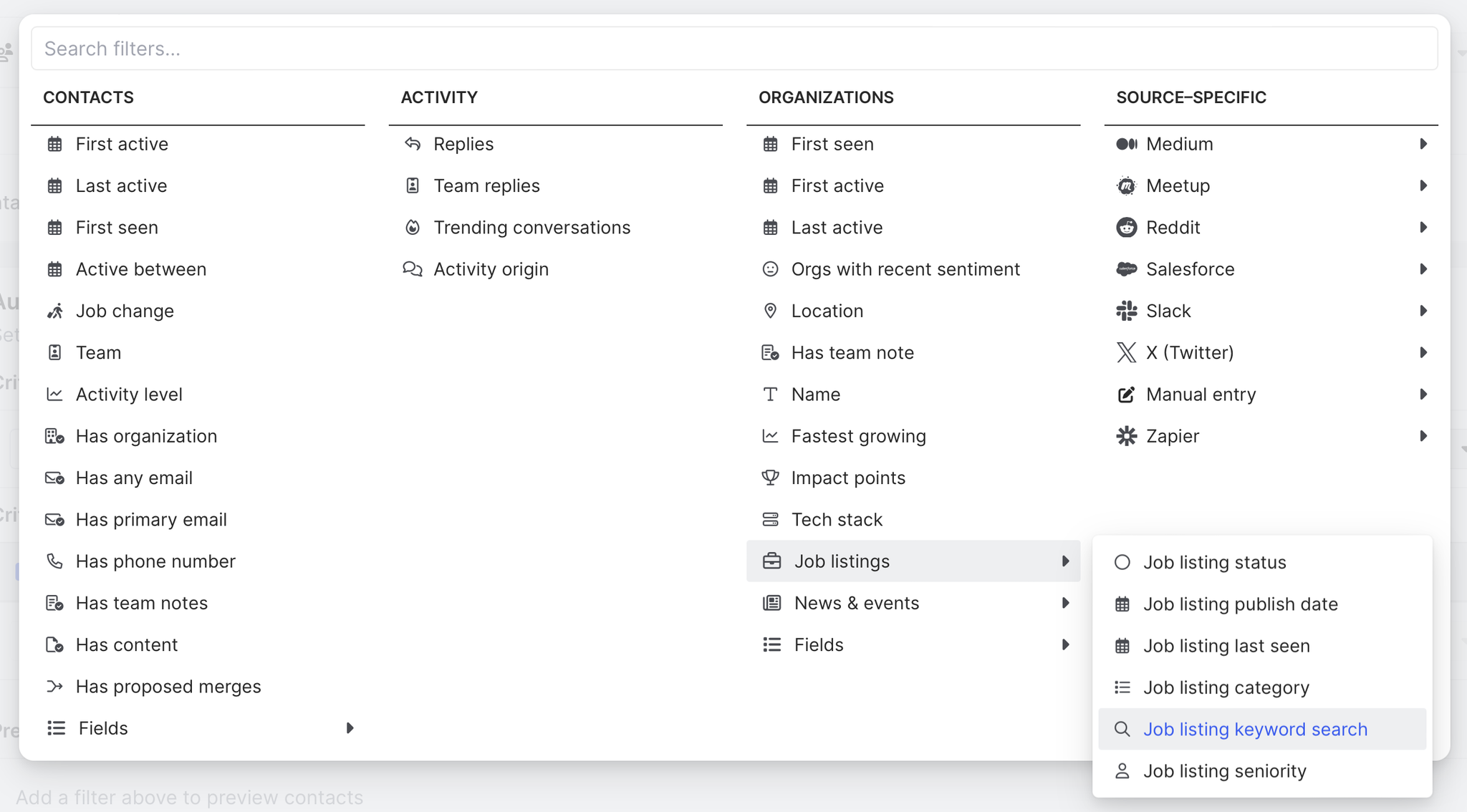
Let’s say our solution pairs really well with companies that use Shopify and BigCommerce as their ecommerce platforms. We want to see who in our book of business works at a company that recently published a job listing mentioning these technologies.
We’ll click into Job listing keyword search and select them from the list (we can always add our own keywords if they’re not listed).
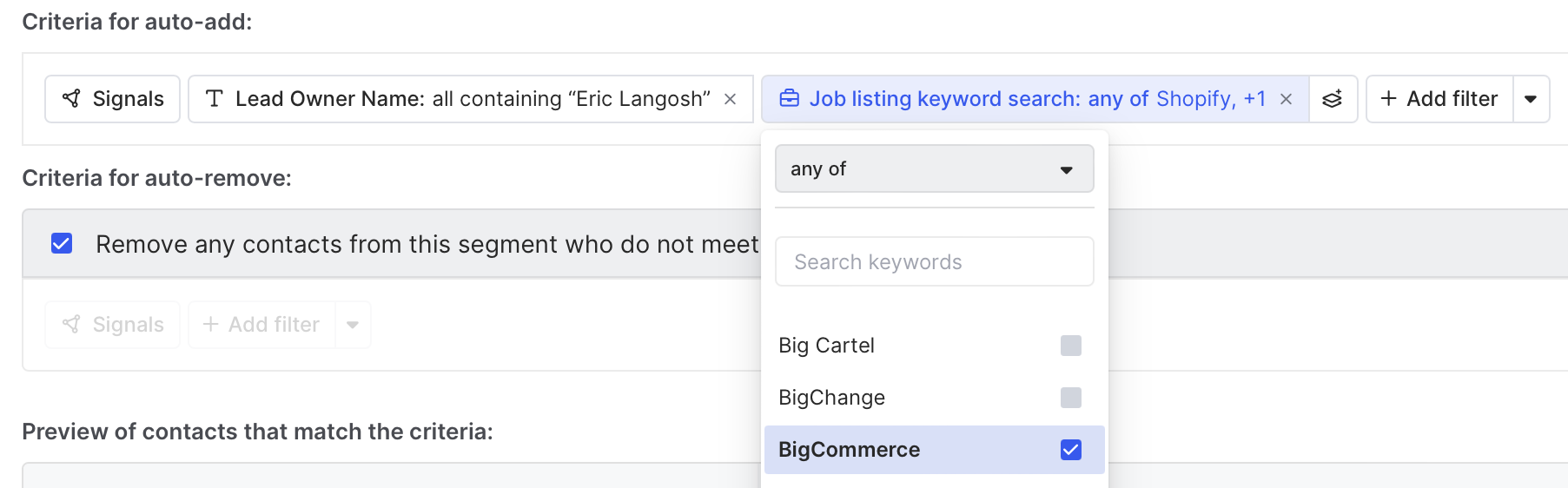
Common Room will search a database of more than 40 million companies globally that’s refreshed daily to find a match (if we have a specific company in mind, we can always upload accounts ourselves and use Common Room to enrich our list using this database).
Boom—now any person who works at a company that fits our criteria will automatically be added to our segment 💥
Step 2: Filter segment
Let’s drill down into our list of prospects and see who might be worth getting in touch with.
We want to focus on people with budget authority, so we’ll customize our segment to only list economic buyers at these organizations (keep in mind, we can quickly create and apply tags in Common Room based on any combination of attributes and actions, such as job title, industry, and activity across digital channels).
Common Room’s tags feature allows you to automatically label individuals and organizations with specific tags based on customizable criteria. This makes it easy to quickly filter for ideal personas, ideal customer profiles, and more.
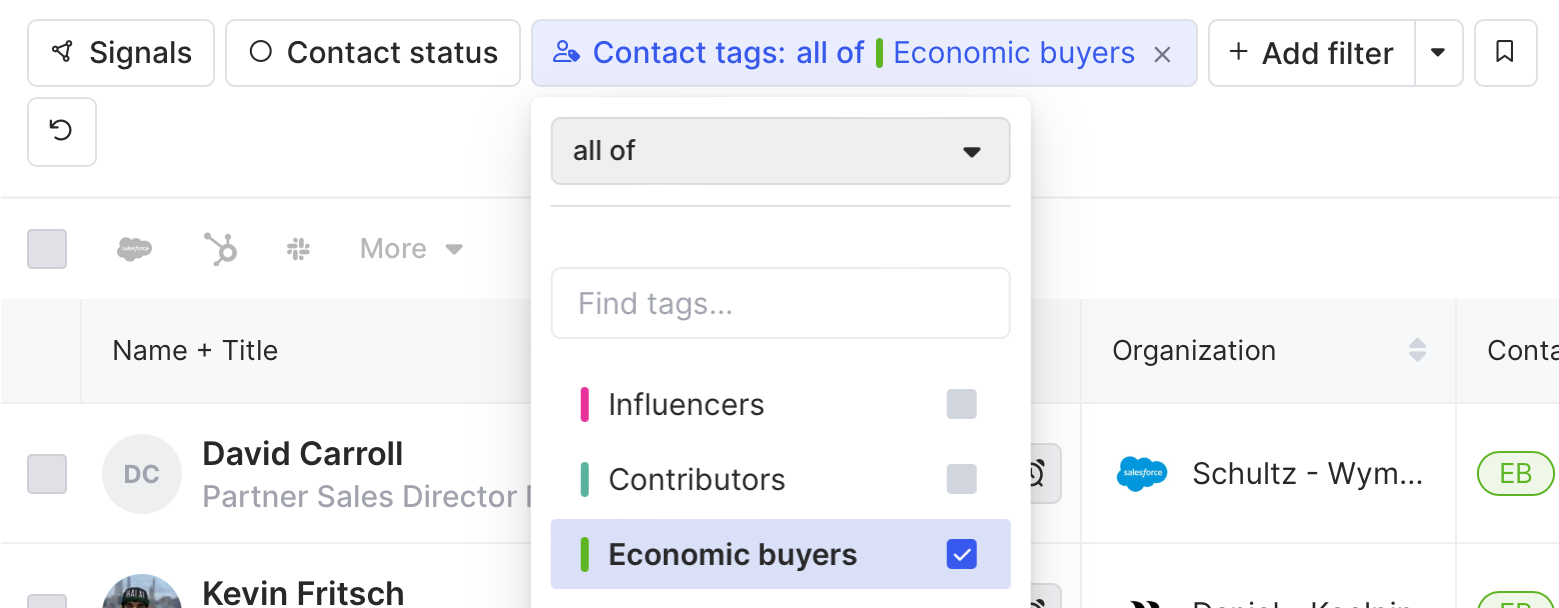
We can then click the Preview button over their organization, get a bird’s eye view of the company at large, and quickly find the job listing in the preview tray.
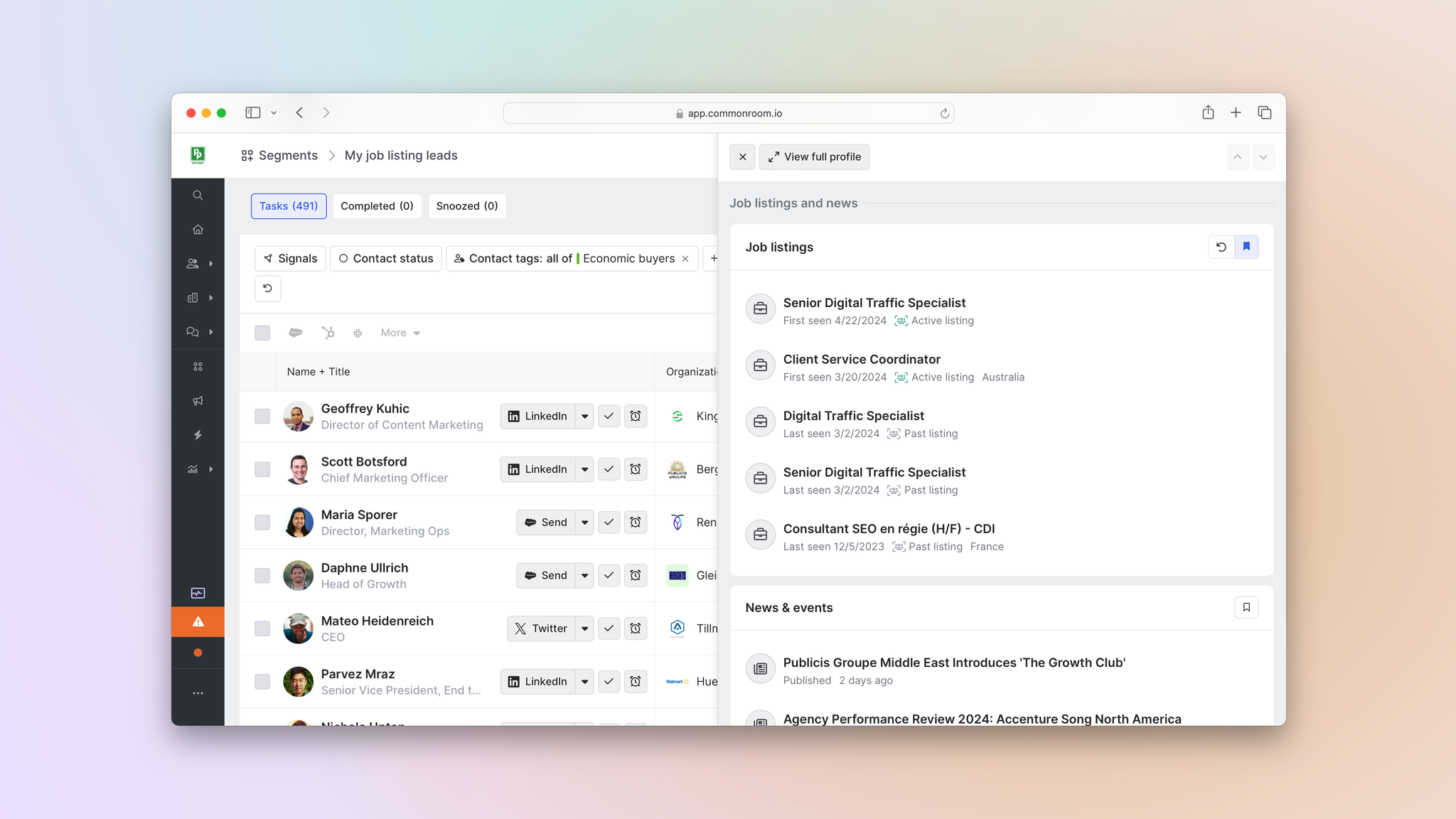
We can do the same for the individual. Simply click the Preview button over their name and it will pull up a preview of their Person360™ profile, where we can see contact details, work history, recent cross-channel activities, and more 🔬
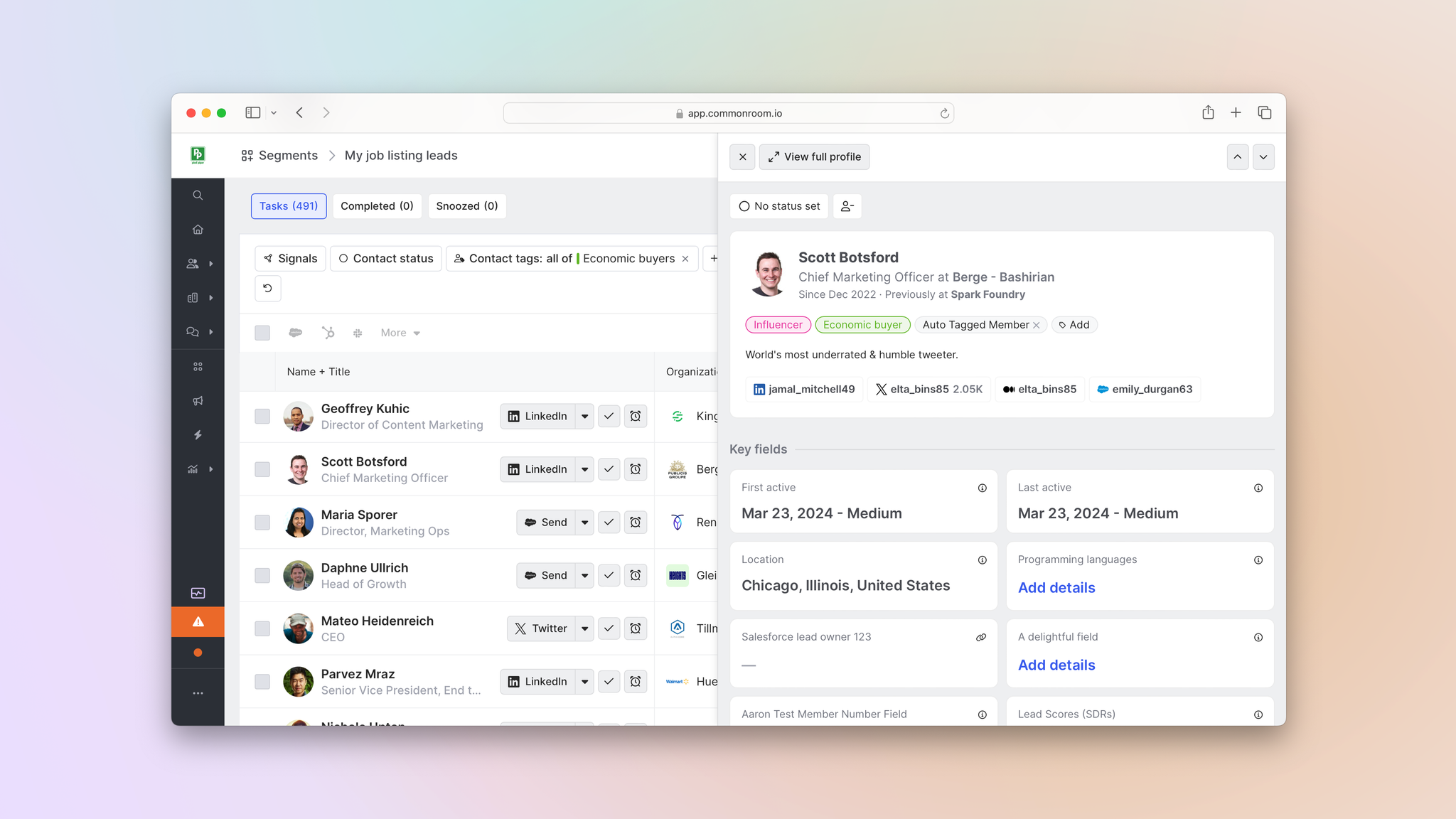
Common Room’s Person360 feature allows you to deanonymize, merge, and enrich signals from every channel connected to Common Room. This makes it easy to reveal the identity, intent, and context of every buyer and customer.
If no economic buyers from a certain company are currently active in our digital ecosystem, we can always hop into Prospector to surface additional contacts associated with a particular organization and add them to our segment.
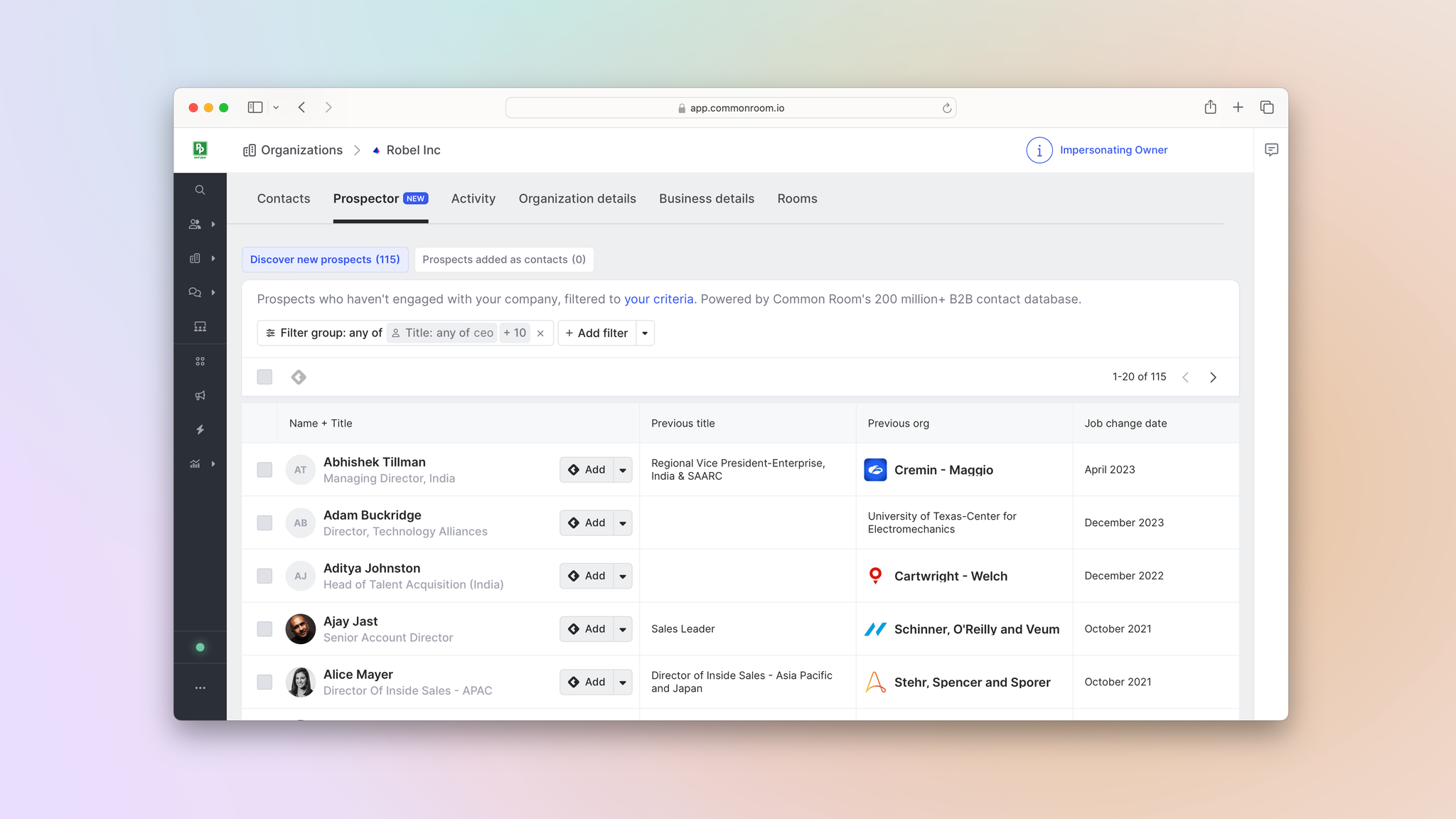
Common Room’s Prospector feature allows you to search through a proprietary, constantly refreshed database of more than 200 million B2B contacts, surface employees at specific organizations, and add them as contacts—even if they’re not currently engaging with your organization on any connected channels or tracked in your CRM.
After our segment is up and running, we can customize notifications to make sure we’re always the first to know when someone who matches our criteria is identified by Common Room and added to the segment.
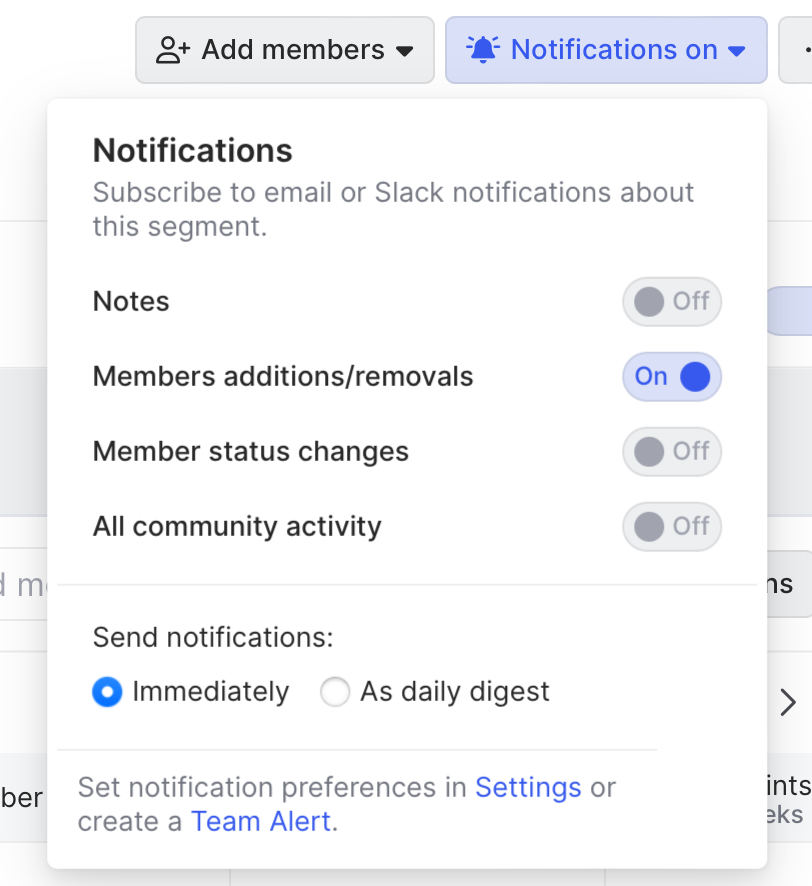
Once we’ve got a list of likely candidates, it’s time to craft our outreach.
Step 3: Prospect high-need, high-fit buyers
We can add people to a personalized outbound sequence, send them a LinkedIn or Slack DM, and more—all from within our segment 🙌
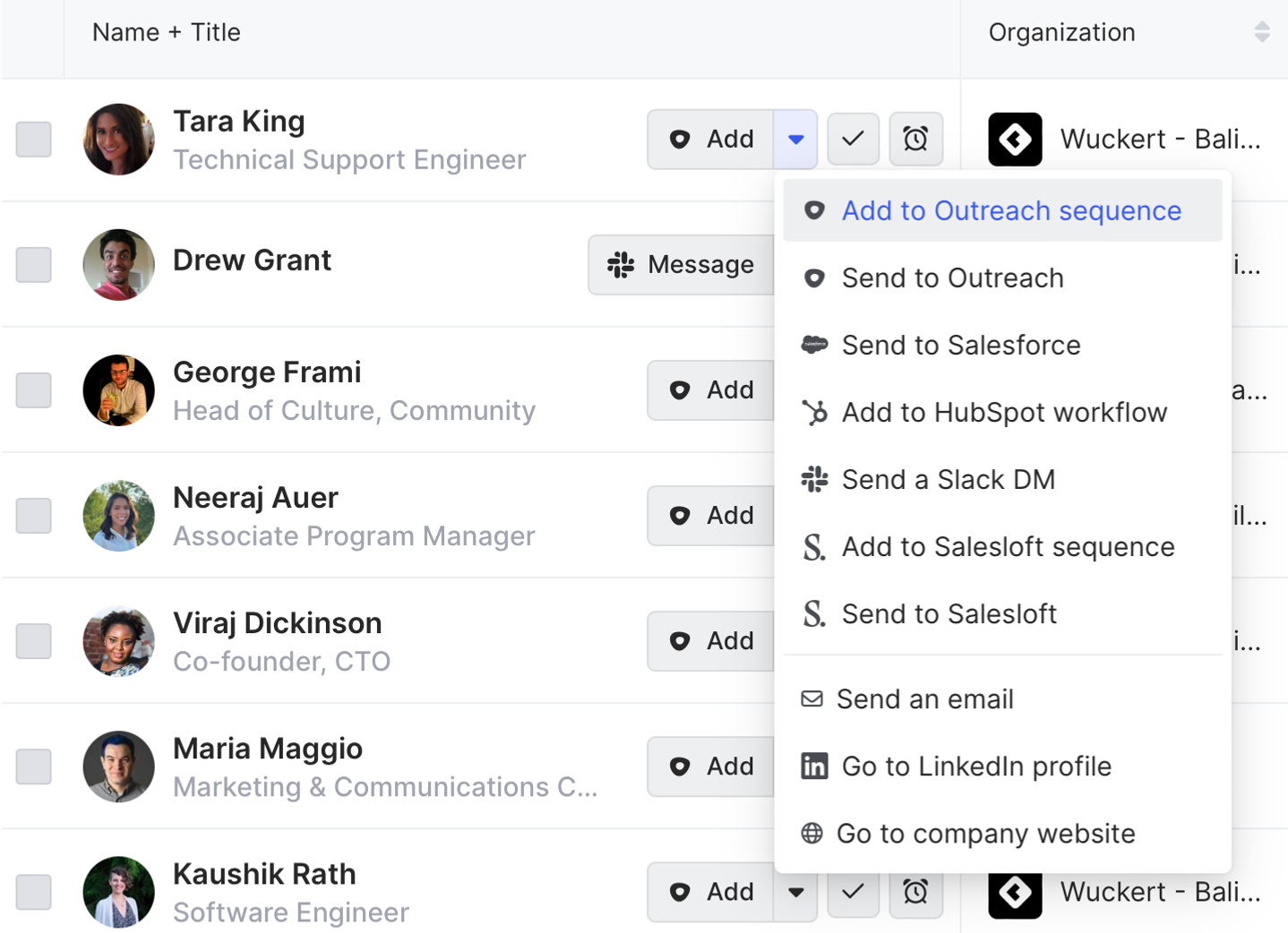
Common Room’s integrations with sales engagement platforms—including Outreach, Apollo, and Salesloft—allow you to add individuals to personalized email sequences from within Common Room. This makes it easy to engage buyers without switching tools.
Depending on the job listing, our message might look something like this:
Outbound template based on job listingHi [first name],
I saw you’re hiring to [use case] at [company name].
Hope the search is going well! Our product helps companies like [names of current customers in the same industry] [benefit that product unlocks].
I’ve attached a customer story below to show you how we help [company name] [ROI statistic] [attach materials to bottom of message].
I know you may be waiting until you fill the role to explore your options, but I’d love to chat about how [product name] can help.
Let me know if you’re interested in learning more.
[Your name]
Wrapping up
Finding the reason behind buyer intent signals—and taking action on it—just became a piece of cake 🍰
Now you can quickly find prospecting opportunities based on recent job listings, spotlight the best fits, and get in touch—all without switching screens.
Want to see a playbook on a different topic? Get in touch. And if you haven’t already, try Common Room for free.

