RoomieAI Spark (Beta)
Last updated Nov 24th, 2025
RoomieAI Spark (Beta)
Availability
This feature is currently in public beta and is available to customers on 2025 plans or Trial plans.
If your workspace is not on one of these plans and you’d like to try the feature, please contact support@commonroom.io or reach out to your Customer Success Manager. We’ll be happy to help you get access.
What is RoomieAI Spark?
RoomieAI Spark automatically synthesizes and summarizes person-level research so your reps can focus on selling instead of searching. Powered by Common Room’s segments, Spark analyzes recent buying signals, persona and account fit, business context, and more—then surfaces it directly where your team works.
You’ll receive real-time alerts in Slack or email that tell reps who to engage, why they matter, and what to do next—complete with contextualized insights, account activity, and recommended actions.
Think of Spark as your AI research agent that transforms raw signals into ready-to-act intelligence, ensuring no hot lead slips through the cracks.
What are RoomieAI Spark Alerts?
AI-augmented notifications that add real-time context and next-step guidance. When a contact meets a segment condition (e.g., pricing visit, community join, GitHub activity), Common Room can notify:
- A Slack channel (group notifications), or
- A rep directly in Slack/email (individual notifications)
Each alert includes the relevant contact, account, and activity context.
Types of Notifications
Currently, AI notifications support three different trigger conditions:
- Segment additions – when a new contact qualifies for a segment.
- Activity-based alerts – when an existing contact takes a new qualifying action.
- Website visit alerts – when someone from a target segment visits a key page.
How to Set Up RoomieAI Spark Alerts
Admin Set-Up
1. Go to your team segments
From the left navigation panel, open Segments and select an existing team segment.
💡 Tip: Start with an active, high-signal segment (like Pricing Page Visits) to quickly see notifications flowing in.
2. Edit the segment
Click the gear icon → Edit segment.
Scroll to the Notifications section.
3. Enable notifications
Choose how you want to receive alerts:
- Group notifications → Post alerts in a shared Slack channel for team visibility.
- Individual notifications → Send alerts directly to the owning rep’s Slack or email for personal delivery.
Recommendation: While in beta, start with contact addition notifications to validate setup and quality.
4. Connect Slack
Select an existing Slack channel, or create a new one in your workspace and refresh the list to sync it.
5. Save your changes
Once your preferences are set, click Save to apply them.
6. Test the setup
Add a test contact to your segment to confirm that notifications are firing correctly.
You should see alerts appear in your Slack channel within a few hours, depending on segment activity.
You’re all set! Once notifications are active, reps will start receiving real-time RoomieAI Spark alerts with enriched contact and account insights.
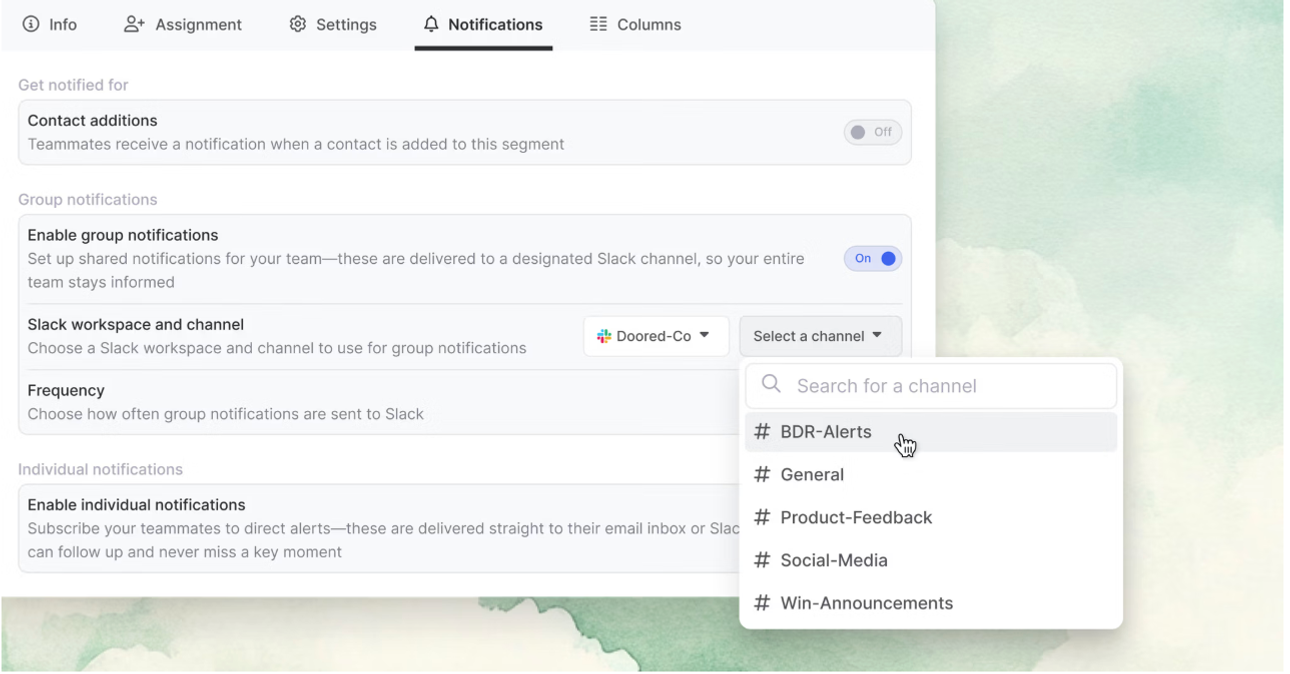
For Reps: Subscribe to notifications yourself
If you’re a rep and want to receive alerts for a specific segment, you can subscribe directly—no admin setup required.
To do this:
- Go to your desired segment.
- Click Subscribe to notifications (in the upper-right corner).
- Choose how you’d like to be notified: Slack DM or email.
You’ll start receiving real-time RoomieAI Spark alerts whenever new contacts qualify for that segment—complete with all the same AI-generated context and insights.
How RoomieAI Spark Appears
RoomieAI Spark surfaces insights where your team already works — in Slack, email, and directly within Common Room.
Below is what to expect once notifications are live.
In Slack
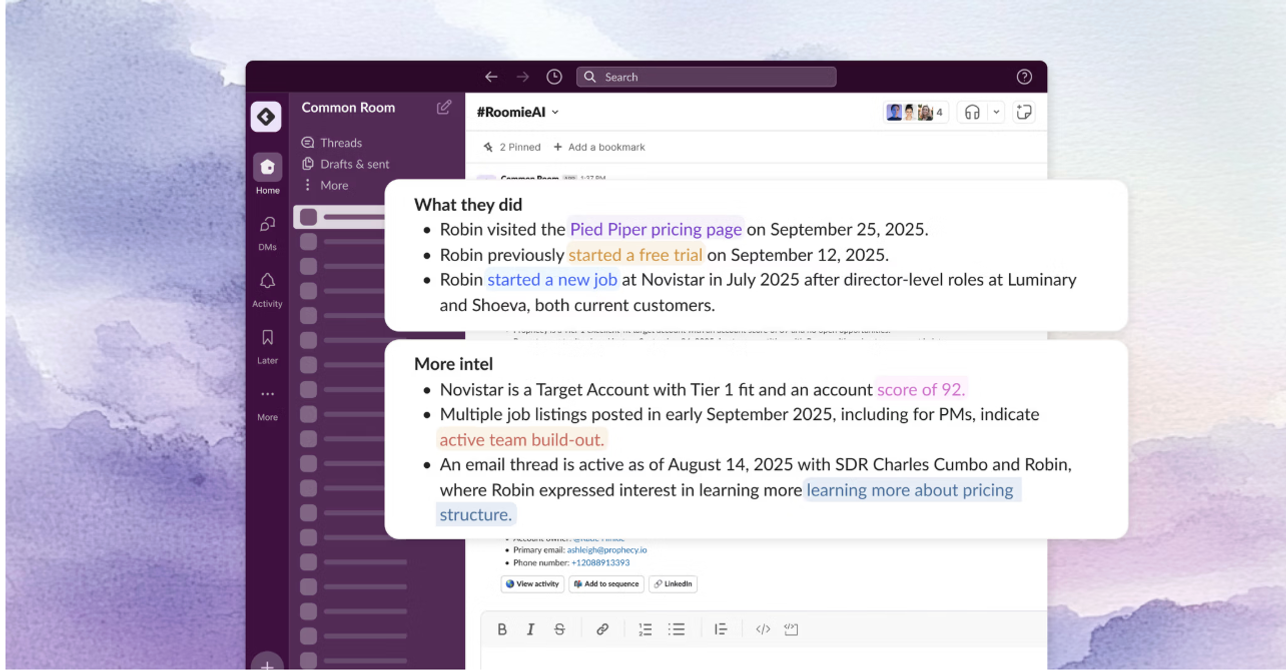
In Email
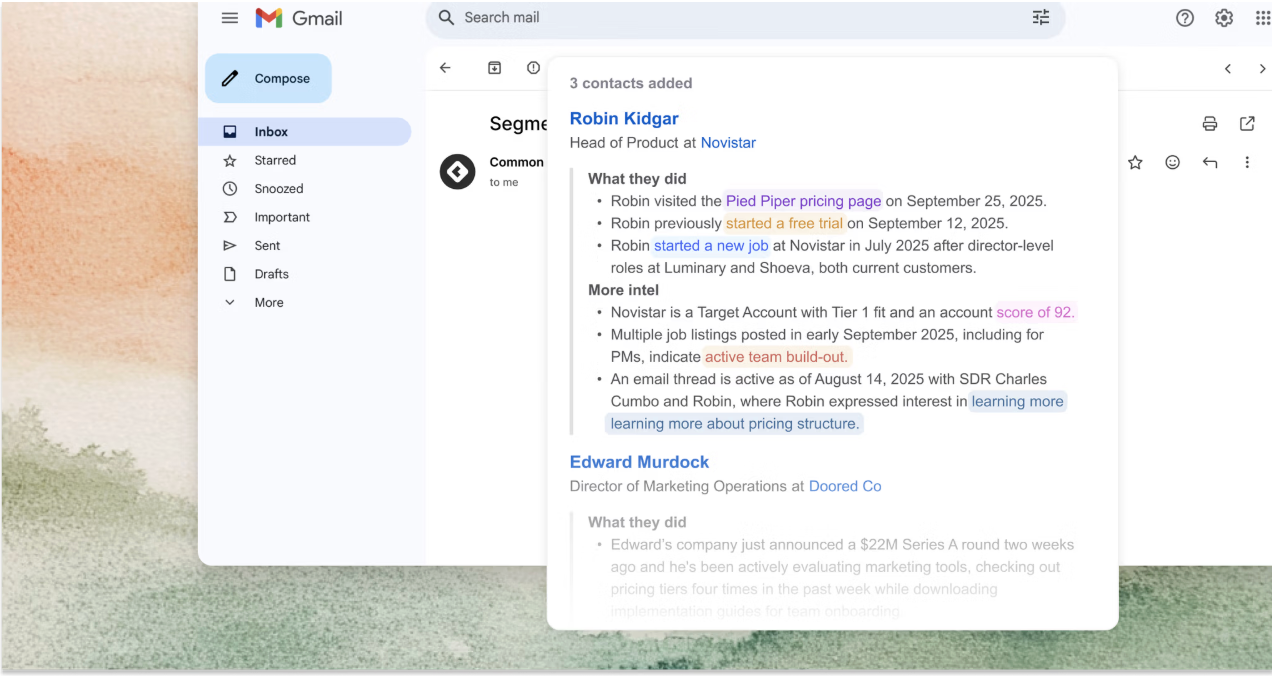
In the Segment View
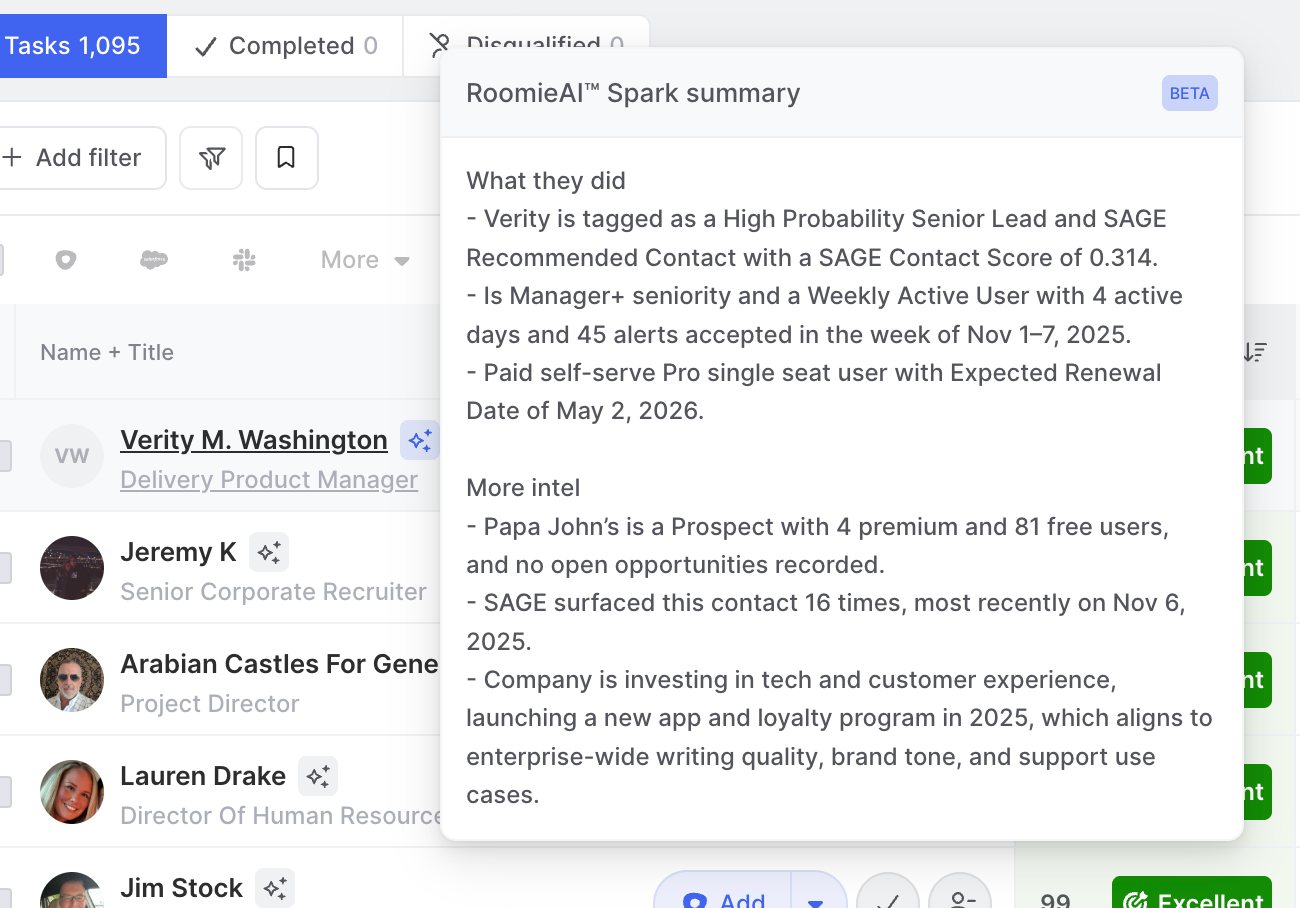
On the Contact Profile
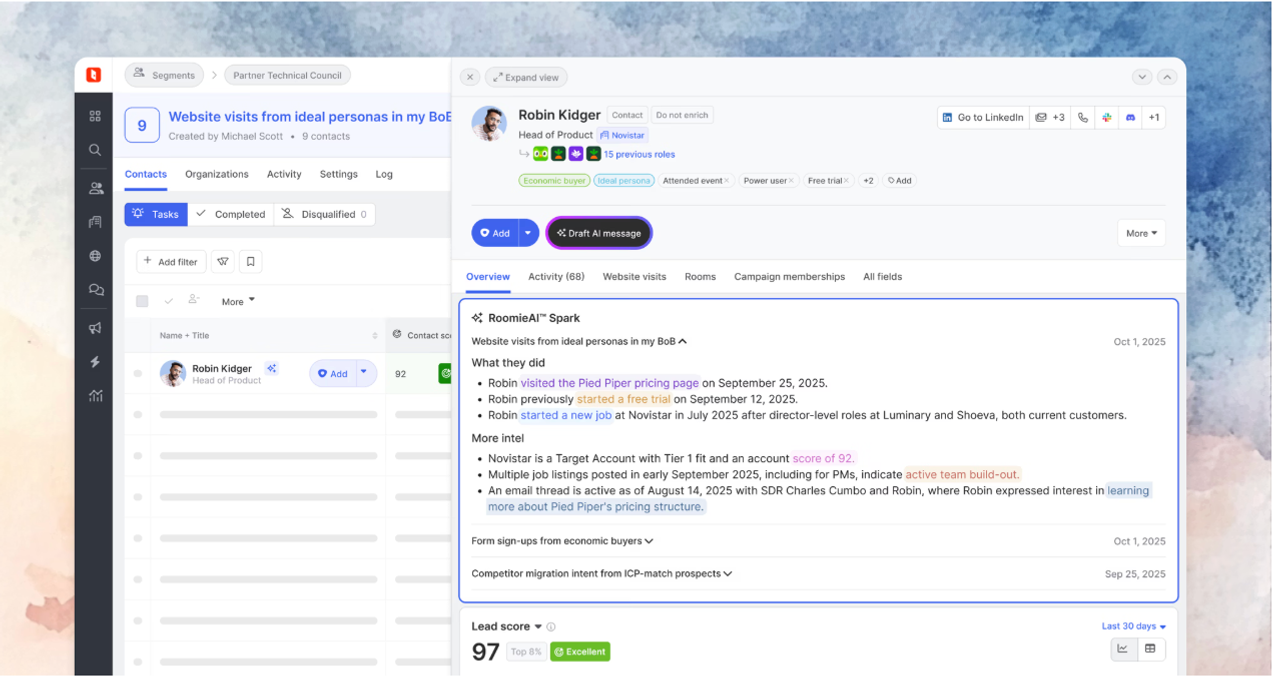
Beta Best Practices
1. Set expectations with reps
Let your team know that RoomieAI Spark is currently in beta. Encourage them to experiment, share what’s working, and flag where insights or alerts could be sharper. Early feedback helps us fine-tune both accuracy and experience.
2. Add Common Room admins to channels
Include your CSM in any notification channels you create. This ensures quick troubleshooting, real-time visibility into alert quality, and better support as new updates roll out.
3. Start small
Begin with 1–2 high-signal segments (like pricing page visits or re-engaged accounts) to validate the workflow and signal quality. Once your team’s comfortable and the alerts feel actionable, you can expand gradually across plays.
4. Share feedback directly
We rely on your insights to make RoomieAI Spark even smarter. Share your thoughts, use cases, and pain points directly with your Common Room team—your feedback directly informs what we build next.
This feedback loop helps us refine Spark’s feature set, improve context accuracy, and expand the beta for broader use.
FAQ
Can I use any segment for notifications?
Yes. Notifications work with any team segment. We recommend starting with high-signal, focused segments (e.g., pricing-page visitors, re-engaged closed-lost, high-intent website paths) to reduce noise and increase actionability.
Group vs. individual—what’s the difference?
Group posts to a shared Slack channel and @mentions the owner for visibility and teamwork. Individual sends directly to Slack DM or email—best for personal workflows or when channels get noisy.
Can I use this for closed-lost opportunities or churned customers?
Yes. Many teams set up a segment for contacts at closed-lost accounts. Notifications can then highlight when those contacts re-engage (e.g., visiting your site again), giving reps a chance to re-open conversations.
How do I make sure reps don’t get overwhelmed?
Start small. Enable notifications for one or two high-signal segments, set clear expectations that this is a beta, and gather rep feedback on signal quality. You can also:
- Use group notifications to centralize alerts before enabling individual ones
- Regularly review segment criteria to reduce noise
- Partner with your Common Room CSM to refine setup
Can I monitor notifications as an admin?
Yes. We recommend adding your admins (and your Common Room team) to the notification channel. That way, you can review alert quality, answer rep questions in-thread, and quickly spot if something isn’t working as expected.
Do notifications only work with Slack?
During beta, Slack is the primary destination. Individual notifications can also be sent via email. Other destinations may be added in the future based on customer feedback.