Overview
Hey [marketing lead], I’m hearing a lot about intent data these days. What’s our strategy for identifying purchasing intent?
If you’re leading go-to-market or growth, you’re probably getting asked questions like this in all directions. You may have tried some of the 3rd-party intent vendors out there (we won’t call them out by name) and found that the results left much to be desired.
Sound like you? If so, you’re in the right place. This playbook will give you a concrete starting point to alert your sales team when high-profile accounts AND prospects engage in high-intent purchasing behaviors.
Actionable ‘buyer intent’ alerts for your sales team
The terms "intent-based marketing" and "intent-based sales" have been floating around for quite some time. At a high level, the approach makes a lot of sense. With limited resources, your sellers should focus on accounts giving off the right buying signs. However, the challenge is extracting signals from the noise and surfacing intent that's actionable and effective.
For the most part, traditional intent signals suffer from being too company-centric and weak in context. Yes, it's interesting to know that “Fortune X” company “ABC Corp.” is showing buying intent. But how should a sales rep take action based on that information alone? Who should the rep reach out to? On which platforms? And in response to which specific behaviors or comments?
Sales teams would be far more likely to take action (and be successful when taking action) if the intent signals we're both meaningful AND connected to the identity of the person showing intent.
In this playbook, we’ll show you how to do just that!
What you’ll need
Step 1: Connect sources where your target audience is active
For this playbook, let's imagine we operate a commercial SaaS business associated with a large open-source project.
We have a healthy open-source community of developers, where activities, discussions, and key actions cut across channels like GitHub, Discourse, LinkedIn, Twitter, Slack, Stack Overflow, etc.
To start, we'll want to connect to the above sources using Common Room.
For this use case, we'll identify buyer intent based on meaningful activity — comments, replies, commits, searches — across these channels. Let's start by connecting the sources where we'd most expect people to ask or discuss the price of our commercial offering or a proof of concept.
We can start by connecting our community Slack.
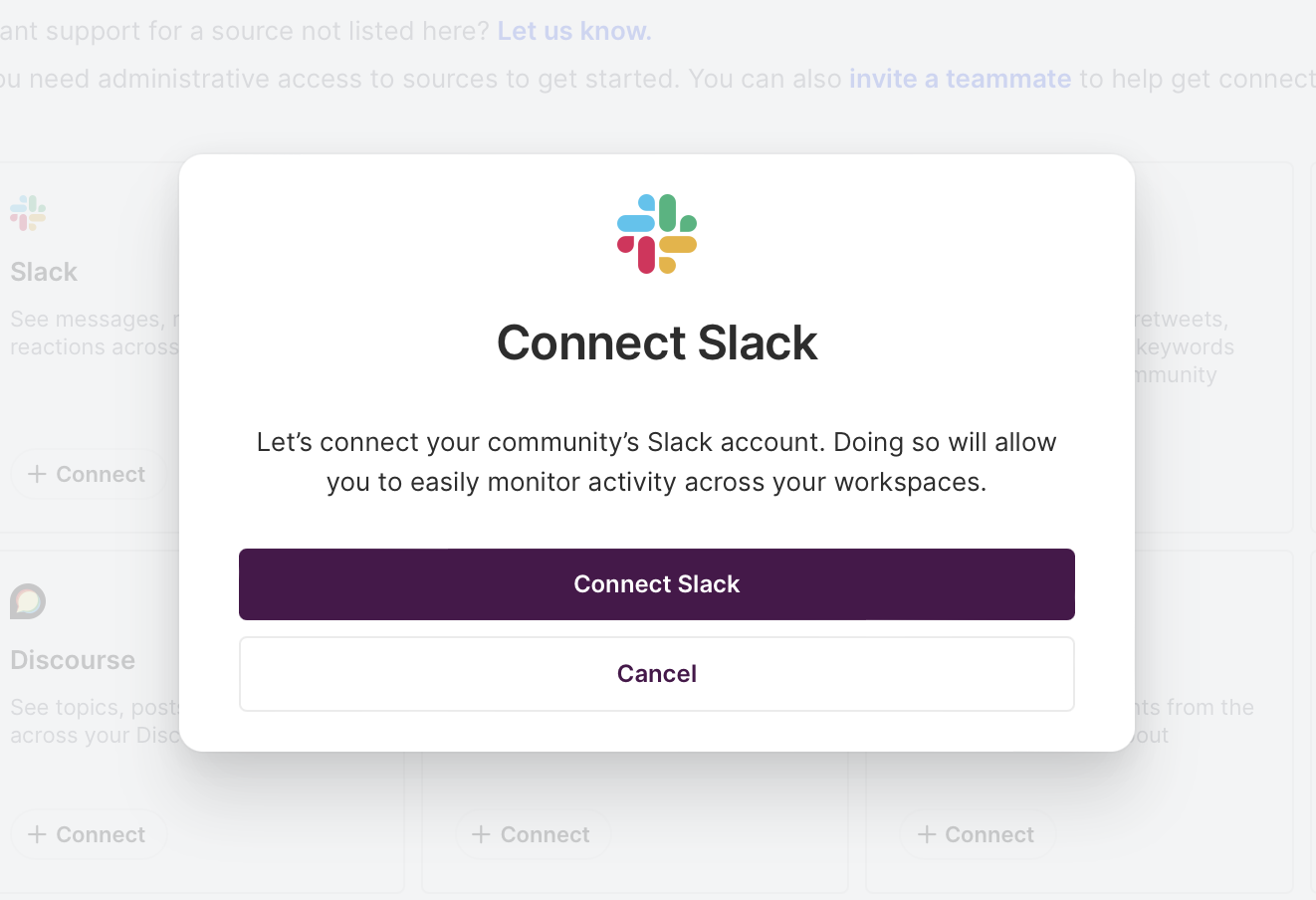
We’ll click Connect Slack and be presented with two check boxes confirming that we’ve got permission and understand the limits associated with Slack applications.
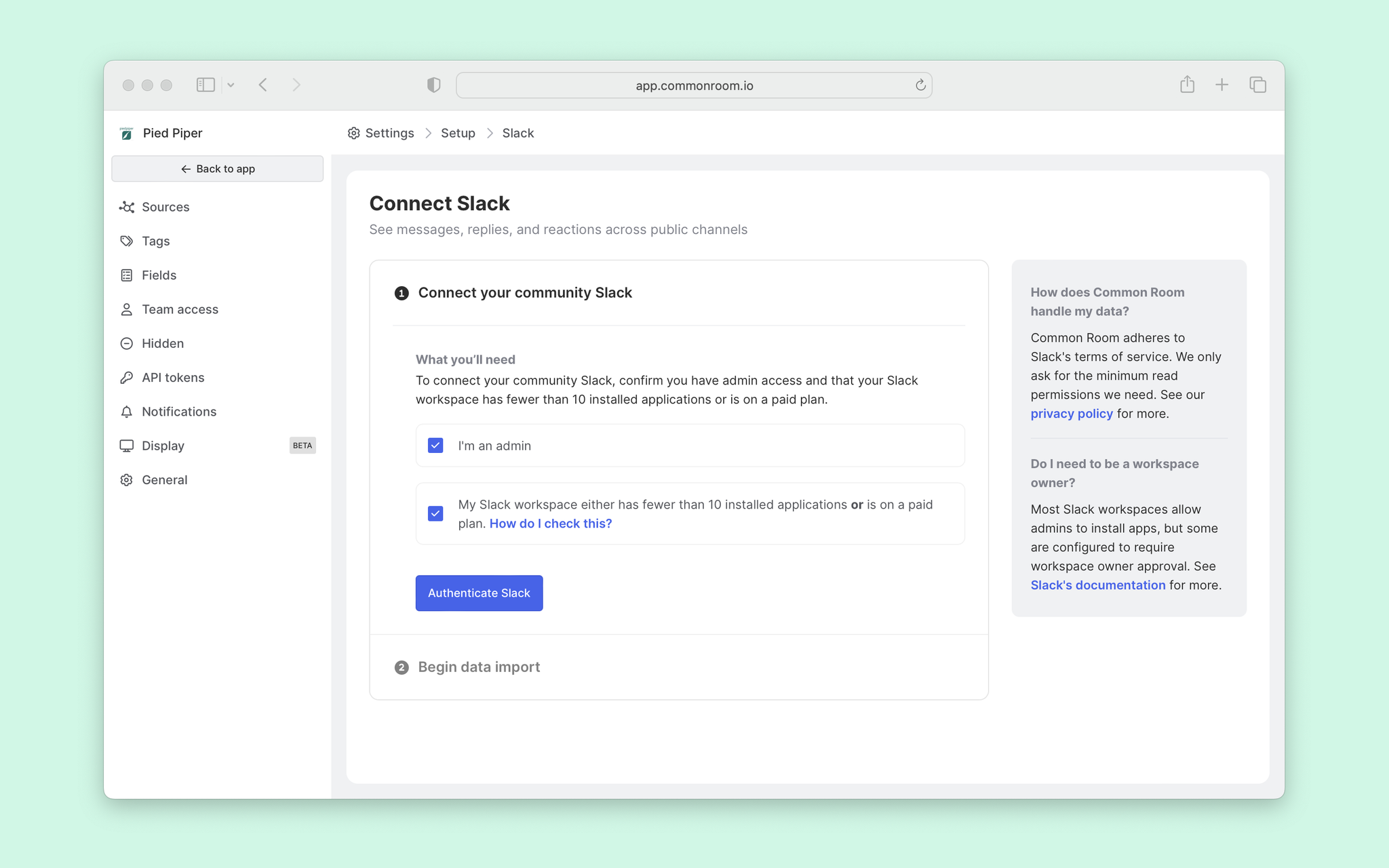
We’ll check the boxes and Authenticate Slack. After a few minutes, activity from Slack will begin to populate in Common Room.
Congrats! You’ve just connected your first source 🎉
Now, we’ll follow a similar pattern to connect our other sources. Let’s give GitHub a try.
To connect to GitHub, we’ll follow the same process as before and select to connect GitHub.
We’ll head over to the settings in your Common Room workspace and select to connect to GitHub. From here you can authenticate your GitHub identity and select any repos where admin approval is granted.
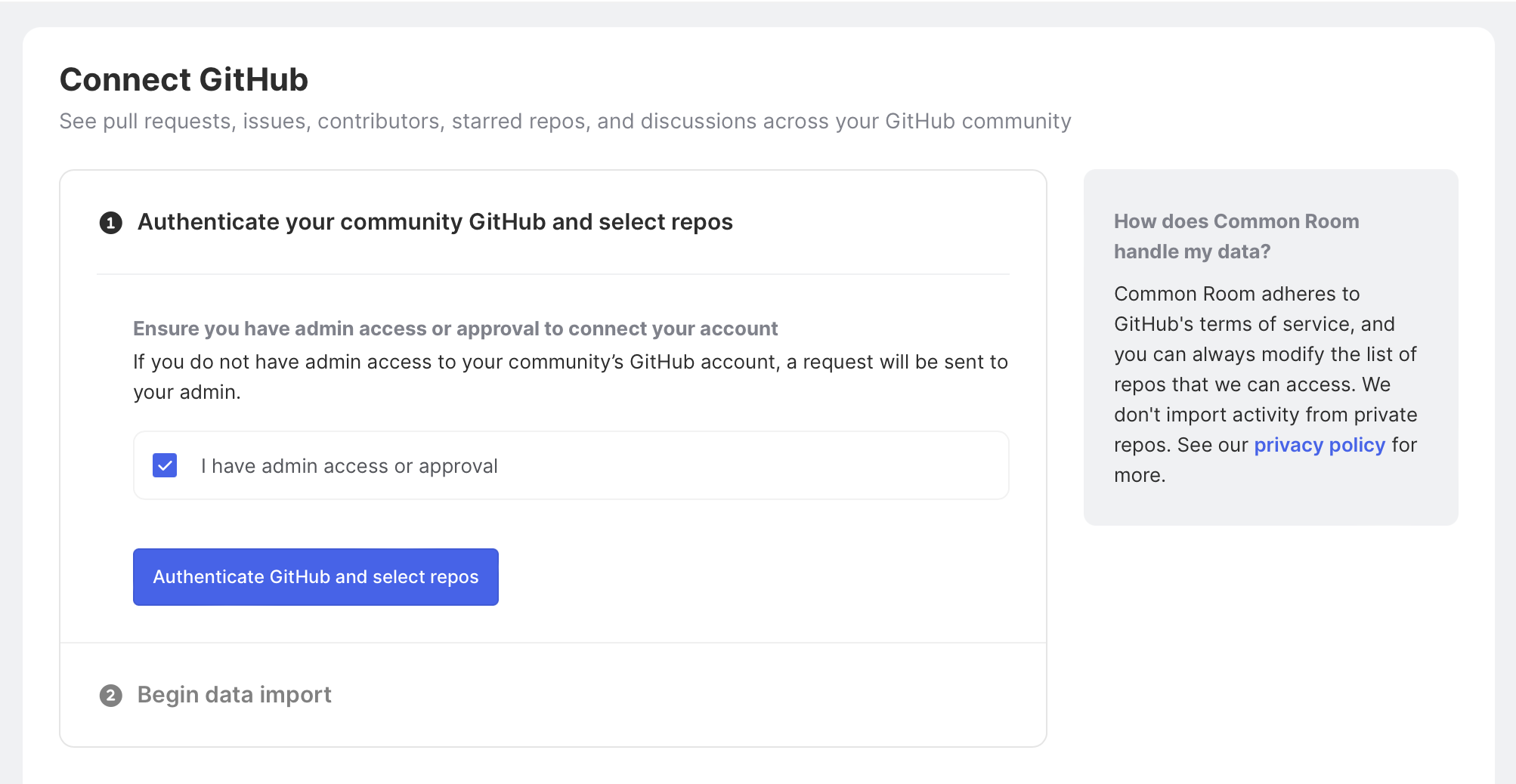
That’s pretty much it. Once the GitHub integration is configured, Common Room will begin importing activity history from the repositories you’ve chosen.
Step 2: Let the data flow
After connecting our other relevant sources (Discourse, LinkedIn, Twitter, etc.), Common Room will import data into your workspace following the docs outlined here.
We can now head over to the Members menu item, and you’ll see members from across your various connected sources begin to roll in.
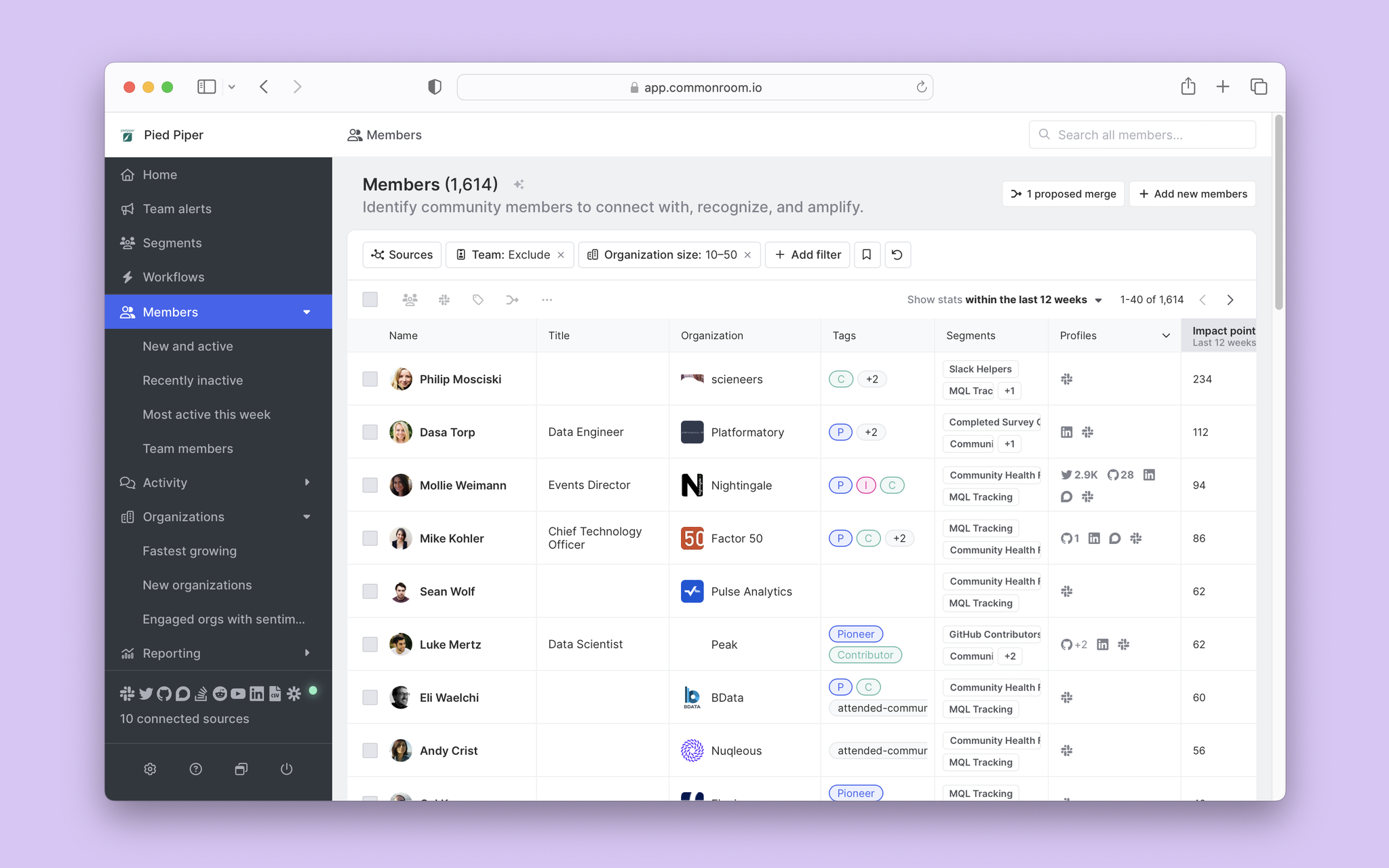
By default, you’ll notice that Common Room will surface rich data points like Impact Points, Activity Count, Profiles, and other useful tidbits. Having such visibility into the members behind the intent takes us one huge step toward creating actionable buyer intent alerts for our sales team.
We can also jump over to the Activity menu item to view the specific behavioral context associated with our members.
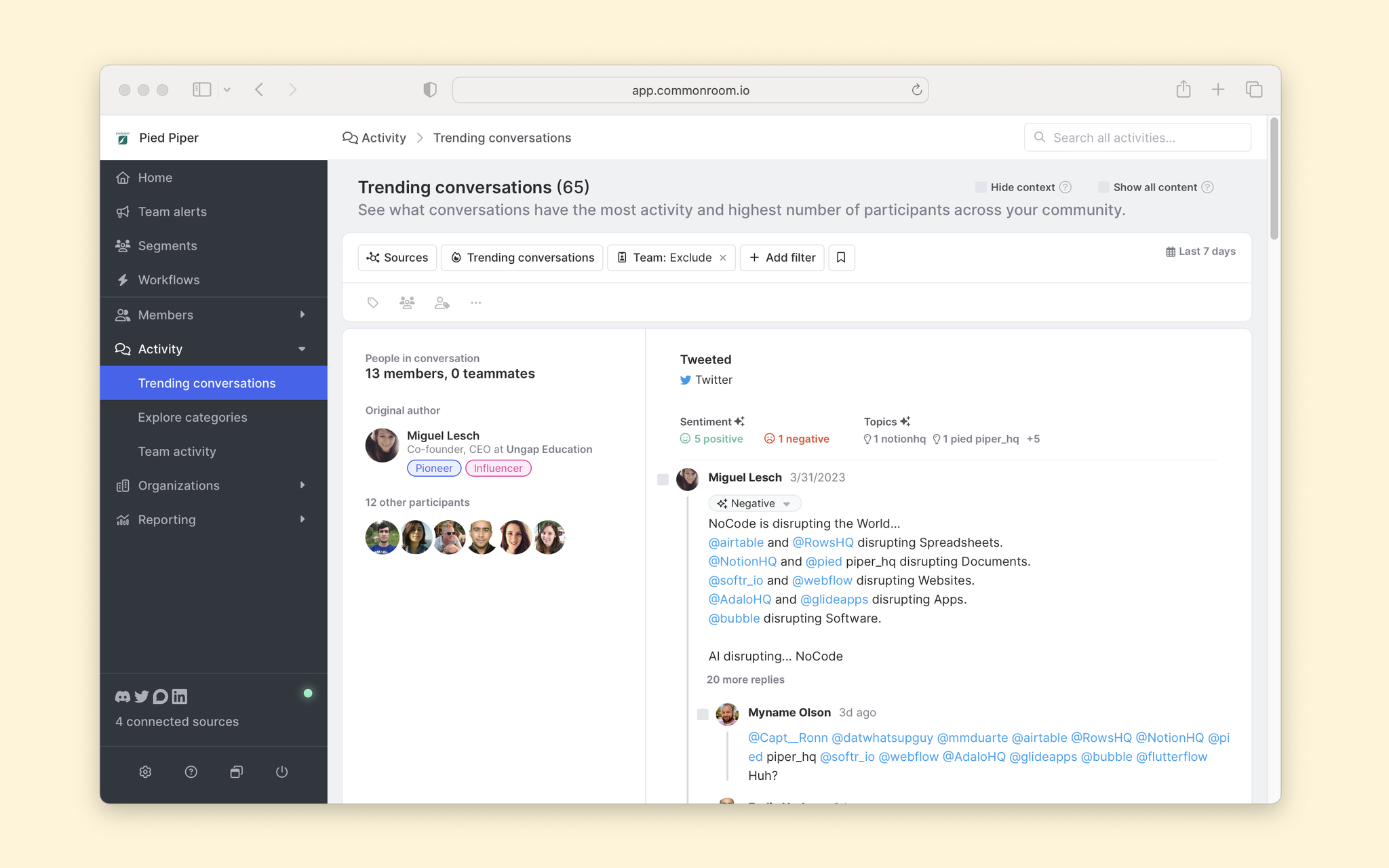
Every member who has taken action across any of our connected sources will have a set of activities tied to their record that we will use to expose the context behind the buyer intent.
In this example, we will identify specific buyer intent keywords and set up an automation to surface activities from members searching for those keywords.
In the next step, we'll discover and validate the keywords we want to trigger our buyer intent alerts.
Step 3: Explore and verify high-intent keywords
We'll head over to the Activity module in the left sidebar to explore and validate buyer intent keywords. Once we've clicked into the module, we'll want to find keywords that return a balance of volume and signal.
To do this, we’ll use Common Room’s feature functionality by clicking the + Add filter button on the within the Activty module.
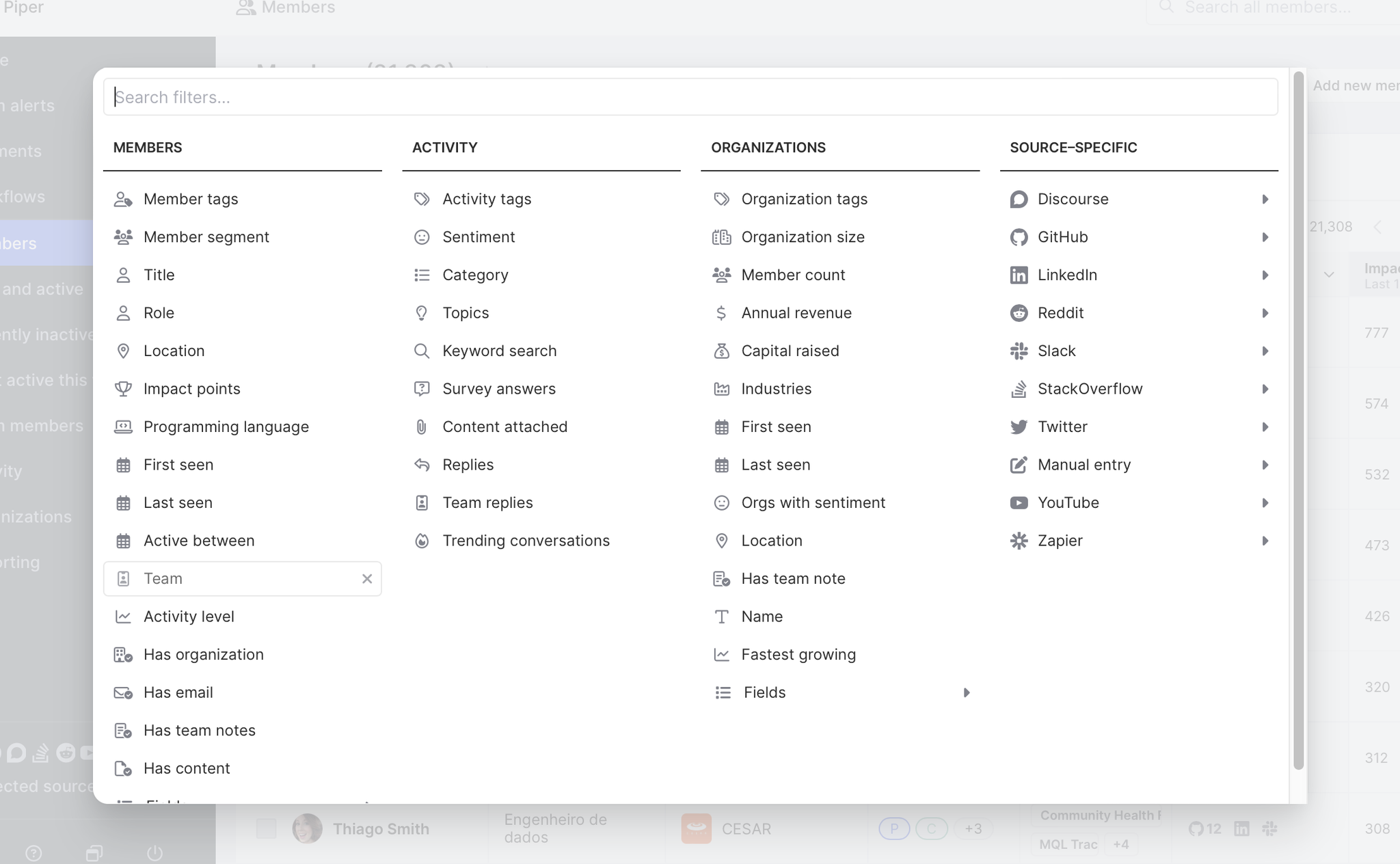
A modal will show that includes a table with several columns. Conveniently, we can use the search bar within the table to search for Keyword search.

We'll click Keyword search, returning us to the main list of all activities in our community. We can now use keyword search like we would any other search operator to help us identify which high-intent keywords will produce both the volume and signal needed for us to feel confident triggering a sales alert.
Your experience with your business and talking with customers are our friends. We know that one of the standard terms used by prospects who want to consider the commercial offering is “proof of concept”, so let's type that into the keyword search bar to see what it returns.
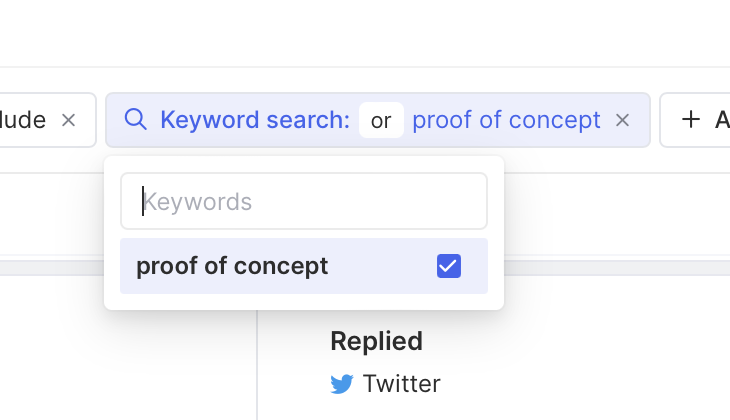
That narrows the scope from an initial 600,000+ activities to a manageable 300. As we scan through the specific activities, we see a good signal for the most part. Remember, we're not looking to be perfect but to improve the likelihood that our sales team can land and progress opportunities.
We also think "pricing" may be a strong keyword signal for us. So, we search for that term, and what we find is encouraging — volume jumps up significantly to about 2,500 activities and we see strong-signal activity like this gem from our community Slack:

Having identified what we believe is a pair of solid buyer intent keywords and knowing that we can always add to this list of keywords in the future, we decide it's time to move on and start building out our buyer intent alert system.
Step 4: Tag net-new buyer intent activities
At the outset, one of our goals was to highlight prospects for sales and sales development to target and shine a light on the activities and context surrounding those prospects. To do that, we'll need to do some tagging pre-work that will pay off. Doing this will enable our teammates to quickly sift through to the specific buyer intent activity on any member record.
Next, we will set up a Tag new activities workflow that will tag all net-new activities that pop up in our community that contain the buyer intent keywords we've already identified in Step 3.
To do this, we'll head to the Workflows view on the left-hand navigation and select the ready-to-use Tag new activities template. After choosing the template, you'll be dropped into the Workflow builder. Here we can give our workflow a name, define the parameters, and select the tag we want to add to the activities that fit within the parameters.
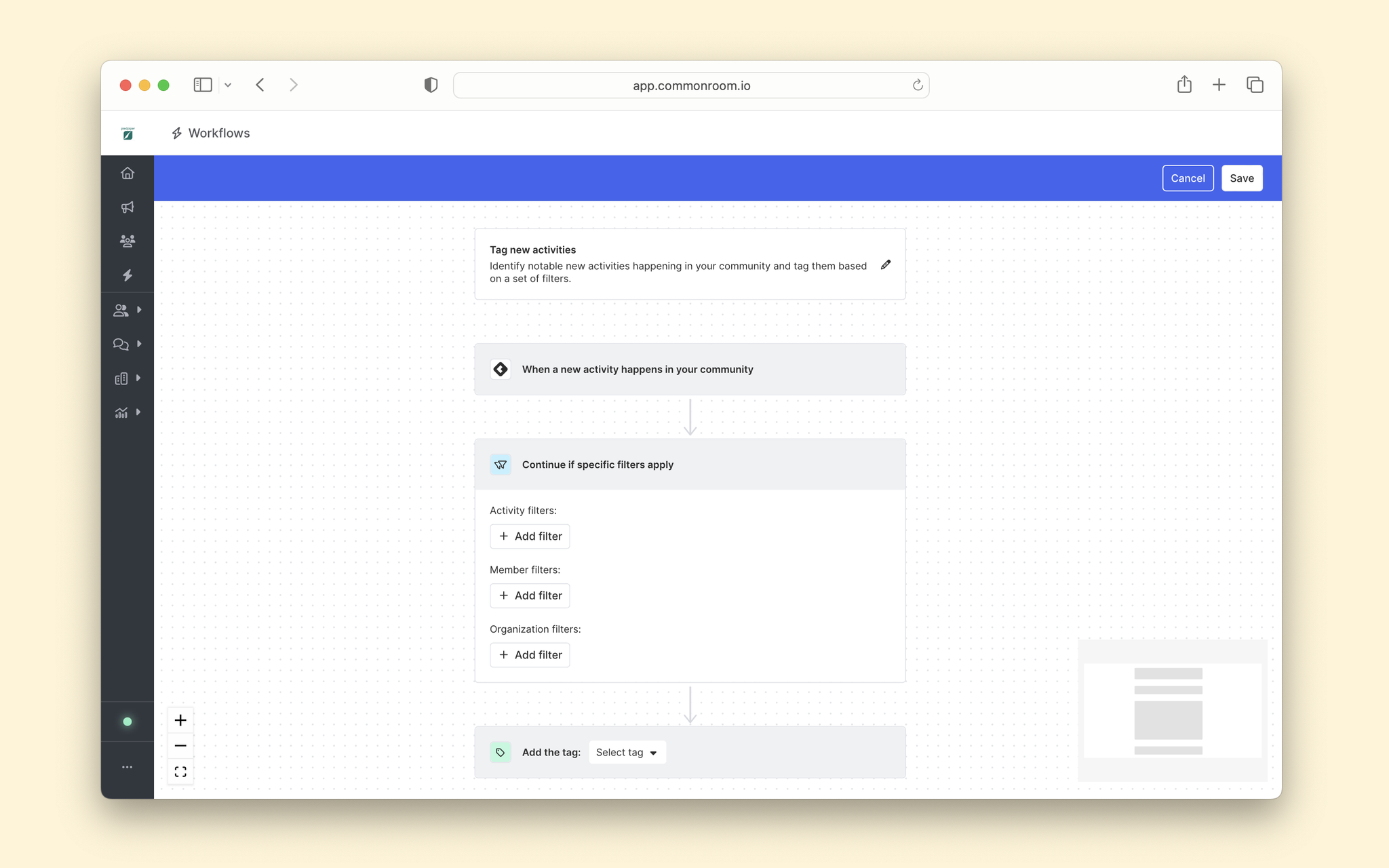
From here, we want to add a Buyer Intent tag to any new activity that contains the buyer intent keywords “proof of concept” or “pricing.” Let’s go ahead and add those criteria by clicking the + Add filter button and selecting Keyword search.
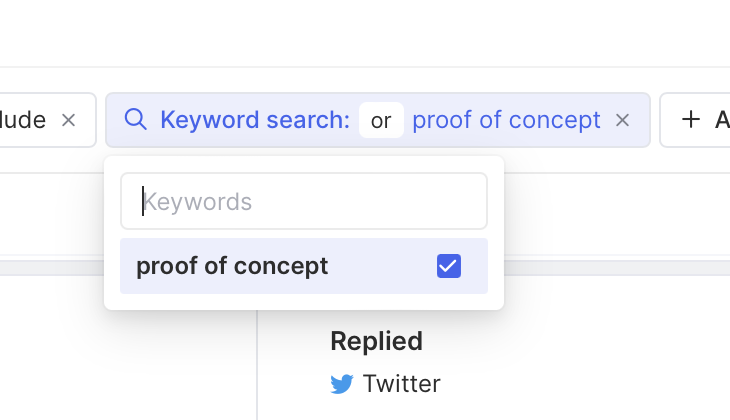
Add "proof of concept" and "pricing" to the filter. Now we're ready to add the tagging step to complete the workflow. Click Select tag to the right of the green tag icon and begin typing ”Purchase search intent” into the field. We haven't created the tag, so we'll select + New tag: and label it “Purchase search Intent.”
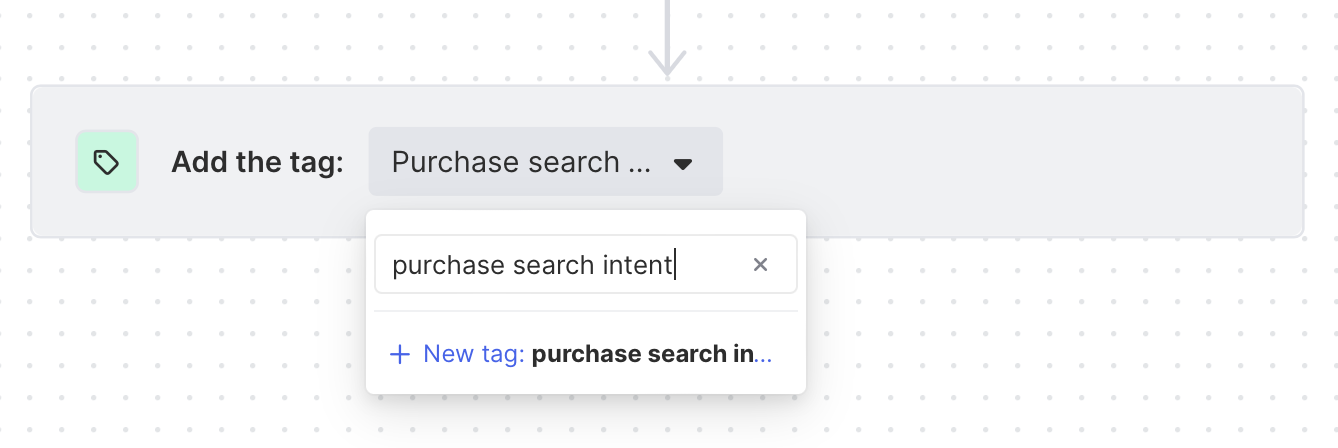
Hit Save in the upper right corner of the workflow module and toggle the workflow to On. We can now view our newly created workflow on the Workflows page and rest easy, knowing that our efforts will help Sales reps take action with context around purchase intent signals.
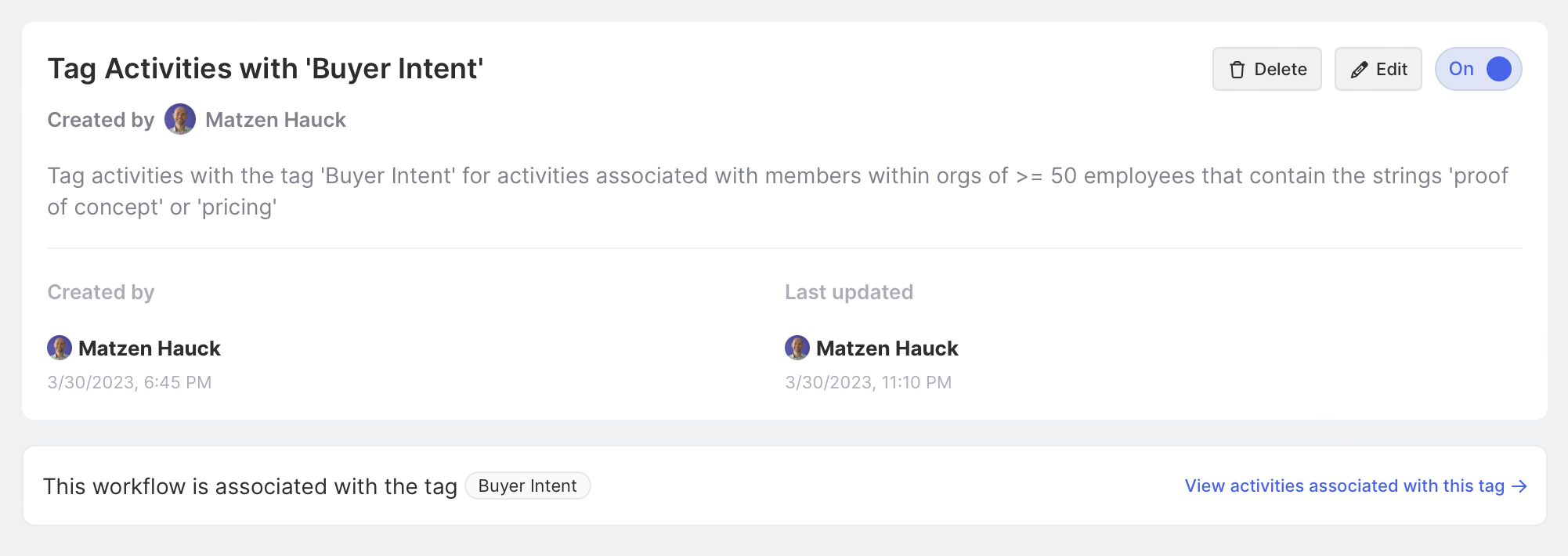
Next, we’ll build out the segment of buyer intent prospects to alert our sales counterparts to take action.
Step 5: Create a segment of prospects with purchase intent
Segments in Common Room offer a powerful way to manage groups of members with similar attributes. In this case, we'll tightly control and trigger intent alerts for members with similar intent-keyword attributes.
Let's click on the Segments icon on the left-side menu and click + New segment on the upper right corner to create anew segment.
We can give our segment a name and description (you'll need to locate this again in the next step). We won't be using the status functionality for this specific segment, so we can now click Create segment at the bottom-right corner of the screen.
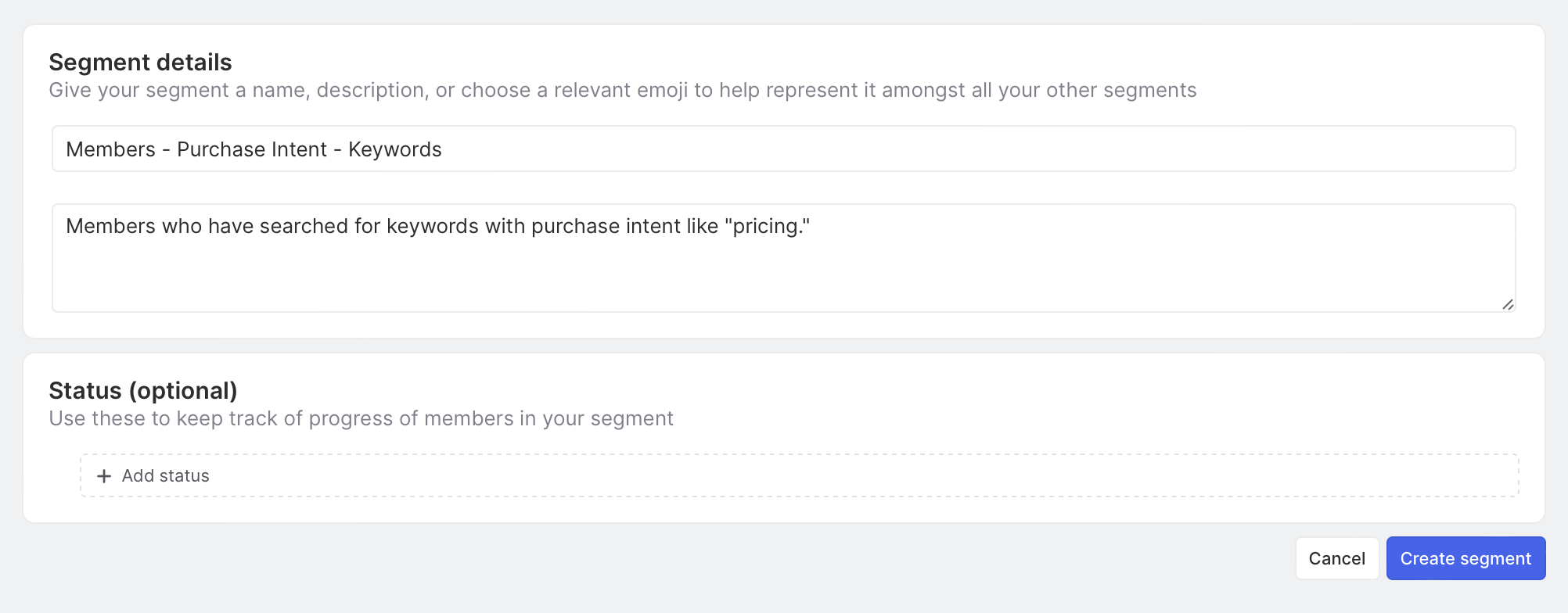
Now that we've created our Segment, we can define parameters for adding / removing members.
To get there, we’ll navigate to the Member management tab and then click Set criteria at the far right of the screen.
Our original goal was to alert sales when a member’s activity contains the buyer intent keywords we’ve defined. Let’s do that by clicking + Add filter.
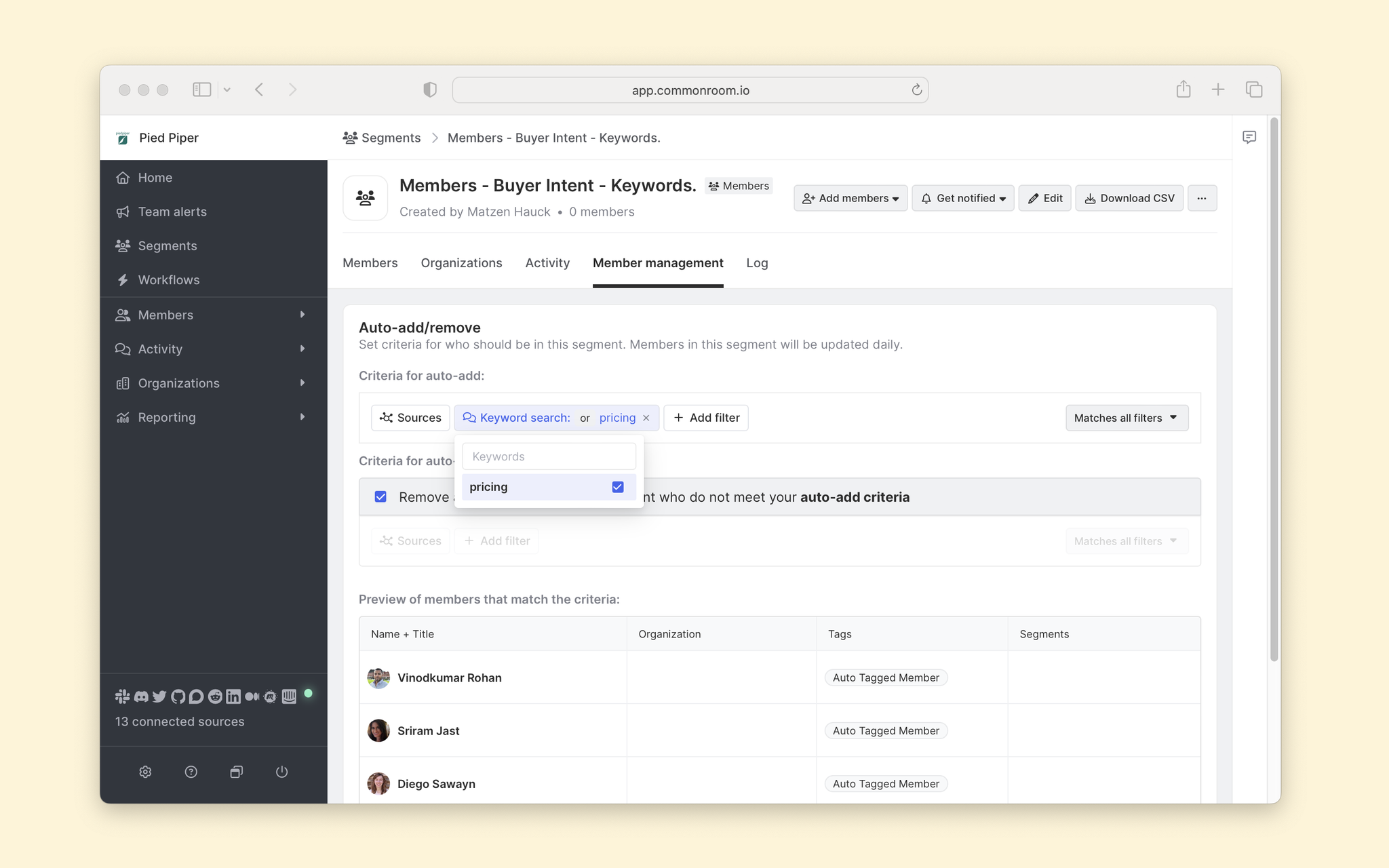
We’ll then use Keyword search again to add the “proof of concept” and “pricing” keywords as the Auto-add criteria. Be sure to uncheck the auto-remove checkbox that’s checked blue by default. In this case, we don’t suspect our core criteria to change over time, so there’s no use in using the auto-remove capabilities.
We want be notified when new activity occurs, so let's click Get notified in the upper-right menu and then toggle Members additions/removals to the On position.
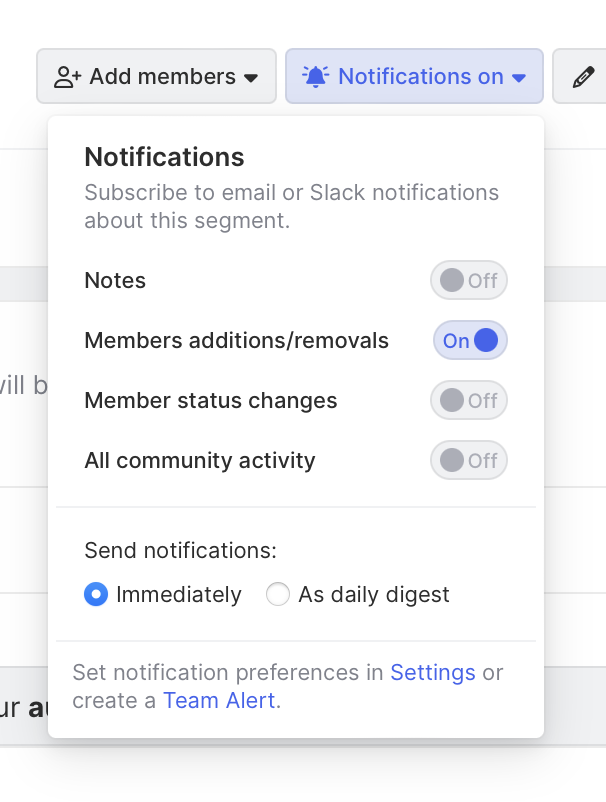
We'll now be notified via email or Slack when a member meets the buyer intent criteria established.
And we have one last step — loop in sales as the final piece to this alert.
Step 6: Subscribe your sales reps purchase intent alerts
Clicking into the segment we just created, click the … icon in the far right corner, and then click Send to others.
We want to share this alert with a pilot group of reps. And we can do that by typing in their names in the search bar and then hitting Share at the bottom right.
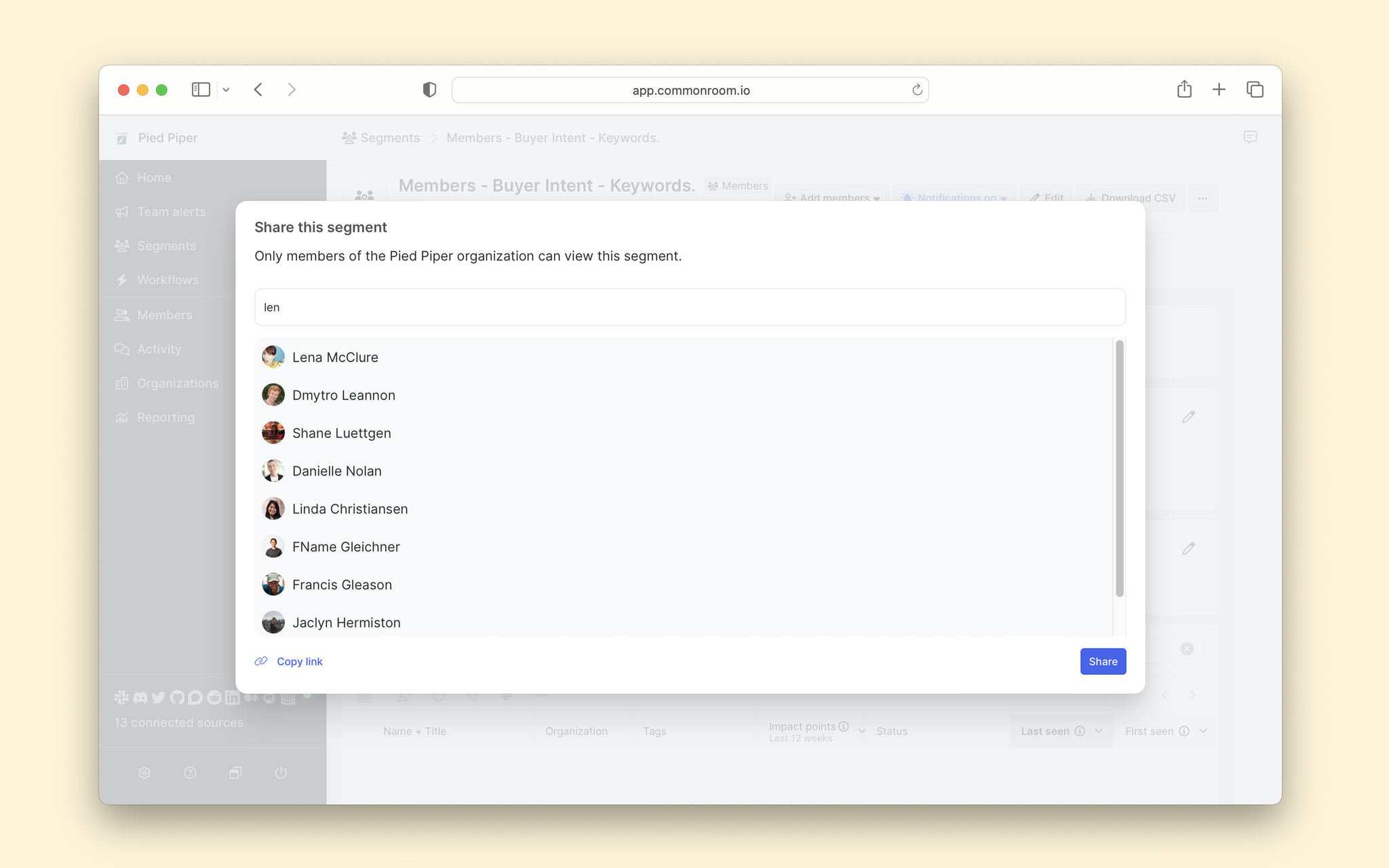
Boom! That's it. Our work here is done.
All that remains is for us to follow up with our teammates to confirm that they’ve subscribed to the alert and watch the intent-based prospecting bonanza begin.
Wrapping up
🥳 Congratulations, you've made it to the end!
To recap, we used this playbook as a concrete starting point for alerting reps of high-intent accounts, prospects within those accounts, and their specific buying-intent behavior.
We want to hear about your use case and help you find the perfect playbook. Get in touch with us here. And if you haven’t already, sign-up for a free account here.
We think you'd like these
Playbook
Blog post
Speed without sacrifice: Customize every Outreach sequence and AI outbound message fast
Jul 8th, 2025·5min readSee how Common Room's Outreach integration and AI writing assistant help you deliver tailored outbound at speed.Blog post
How to predictably scale AI-native product growth
Jun 25th, 2025·9min readLearn how to build an AI-native product growth engine that scales, from identifying your ideal customers to activating lookalike audiences.Blog post
No assembly required: How Common Room takes expensive guesswork out of lead enrichment
Jun 18th, 2025·8min readSee how Common Room's customer intelligence platform puts identity resolution and waterfall enrichment on AI autopilot.
