- Overview
- Step 1: Connect your digital channels
- Step 2: Create real-time alerts
- Step 3: Build a view for no replies
- Step 4: Measure responsiveness
- Wrapping up
Turn buyer intelligence into pipeline with AI.
Get startedOverview
Keeping your customers happy is just as important as winning them over in the first place.
The key to success? Making sure every question and comment gets a timely response.
But hitting internal or external service-level agreements is easier said than done when you have a sizable user community spread across multiple channels. Or at least it used to be.
In this playbook, we’ll show you how to find, filter, and track community activity that requires a reply so you can deliver better experiences and keep product users coming back for more.
And with that, we’re off to the races 🏎️
What you’ll need
Step 1: Connect your digital channels to Common Room
The more data sources you connect, the more support opportunities you’ll spot. That said, you’ll want to start with the channels where your customers (and potential customers) are most active.
You’re likely to get product questions in your owned community channels, such as Slack and Discord, but don’t forget about non-owned channels where product users may raise their hands, such as Stack Overflow and Reddit.
We can connect to all of the above and bring this data together using Common Room. Simply log in to Common Room, navigate to Settings in the left side bar (the little ⚙️ icon at the bottom), and click Sources.
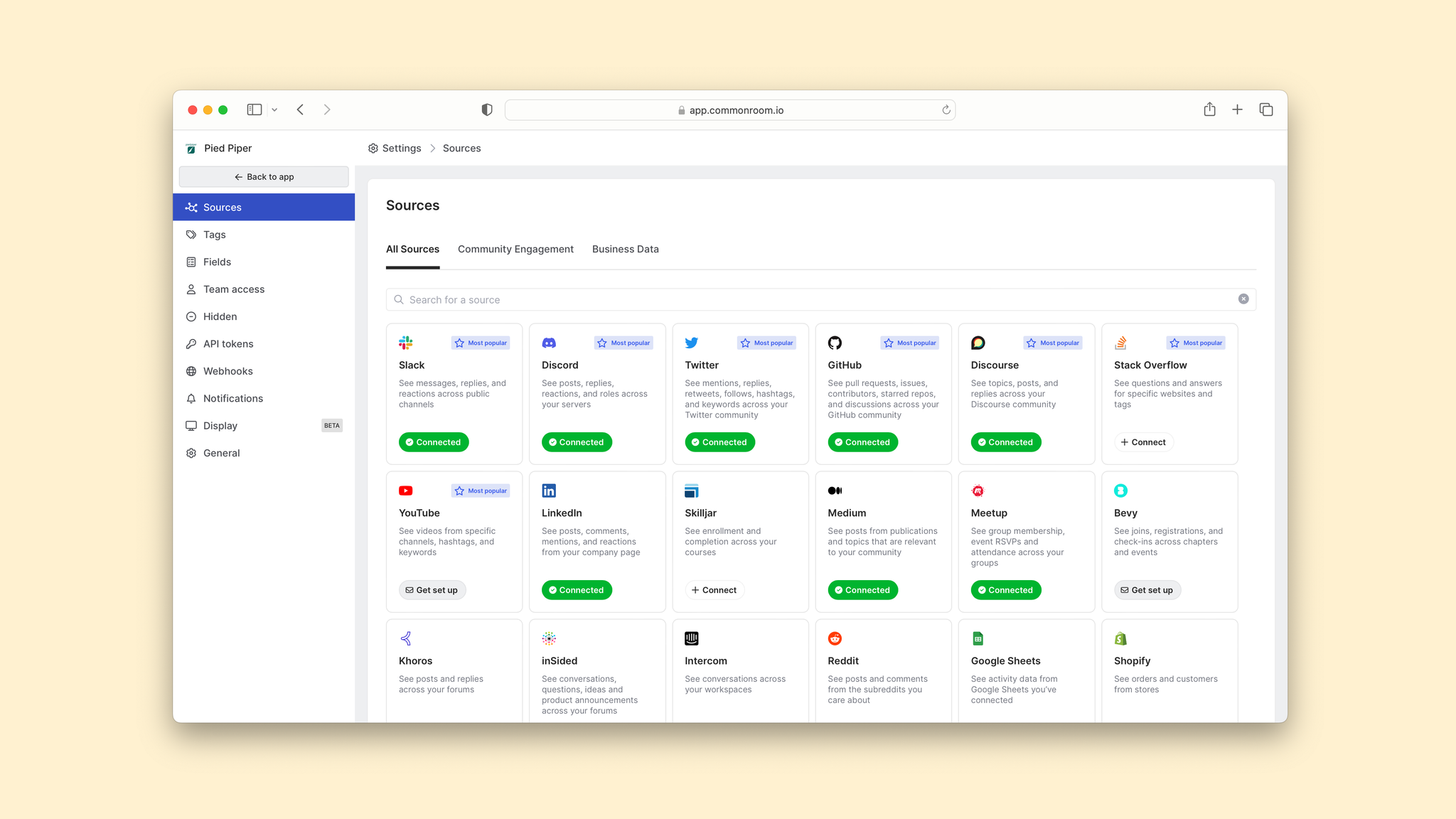
We’ll start by selecting Slack.
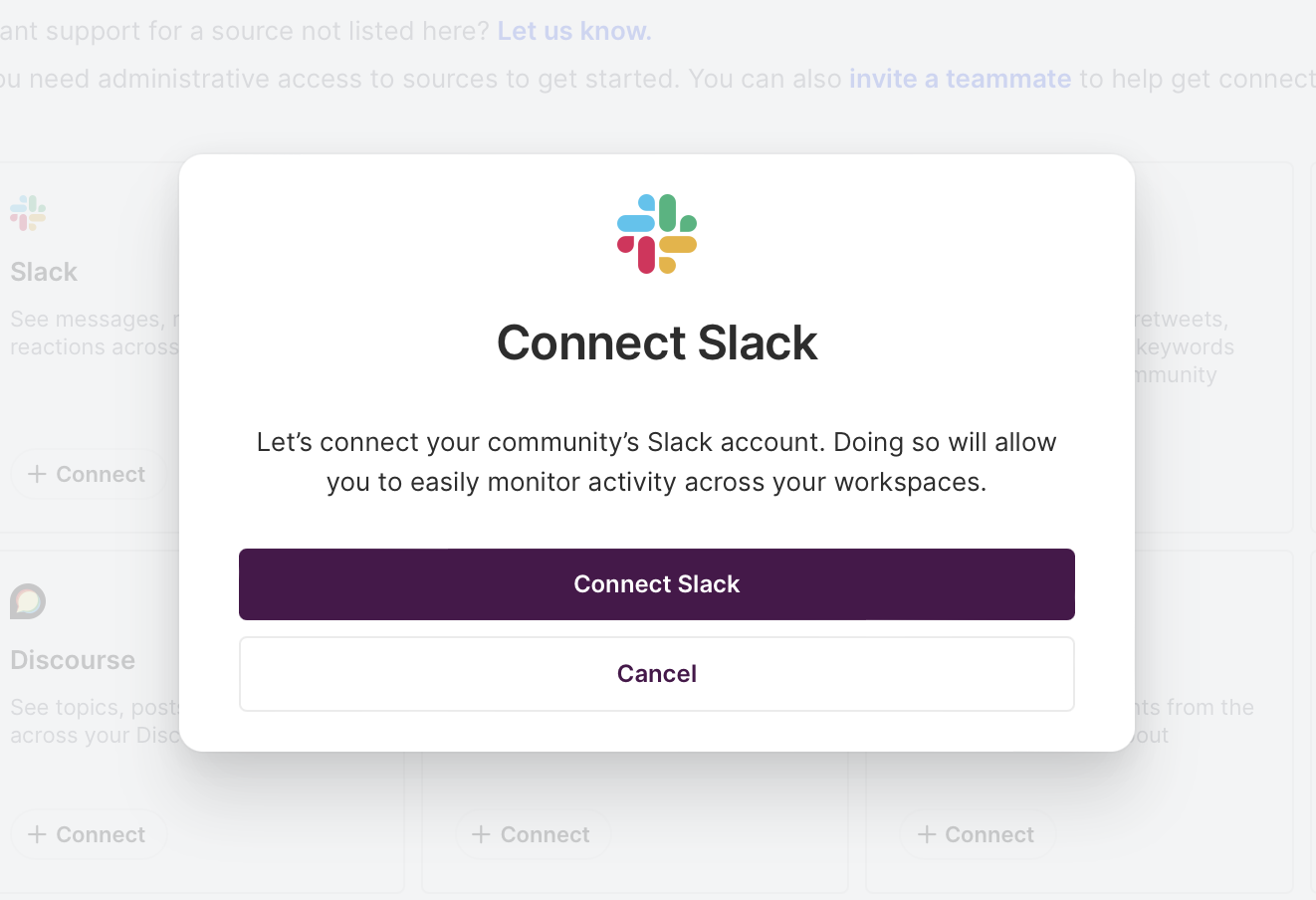
Simply authenticate your Slack account and boom—it’s connected 🙌 You’d follow the same process with Discord (or any other data source you want to add).
Now that our data is flowing, we can get alerted to relevant activity in real time.
Step 2: Create real-time alerts
Time to make sure we’re always up to date on activity that needs a reply.
Head on over to Team alerts in the left sidebar of the home screen, then click Create team alert.

Give your alert a name and short description. Then choose what will trigger the alert, which conditions must be met, and how you’ll be notified.
In this case, we want an alert to be triggered by New activity in Slack and Discord from members who fit our ideal persona and who work at organizations that fit our ideal customer profile.
We’ll filter for activity that falls under the category of Product question or Product complaint. Finally, we’ll make sure we’re notified via automated message in our internal Slack channel.
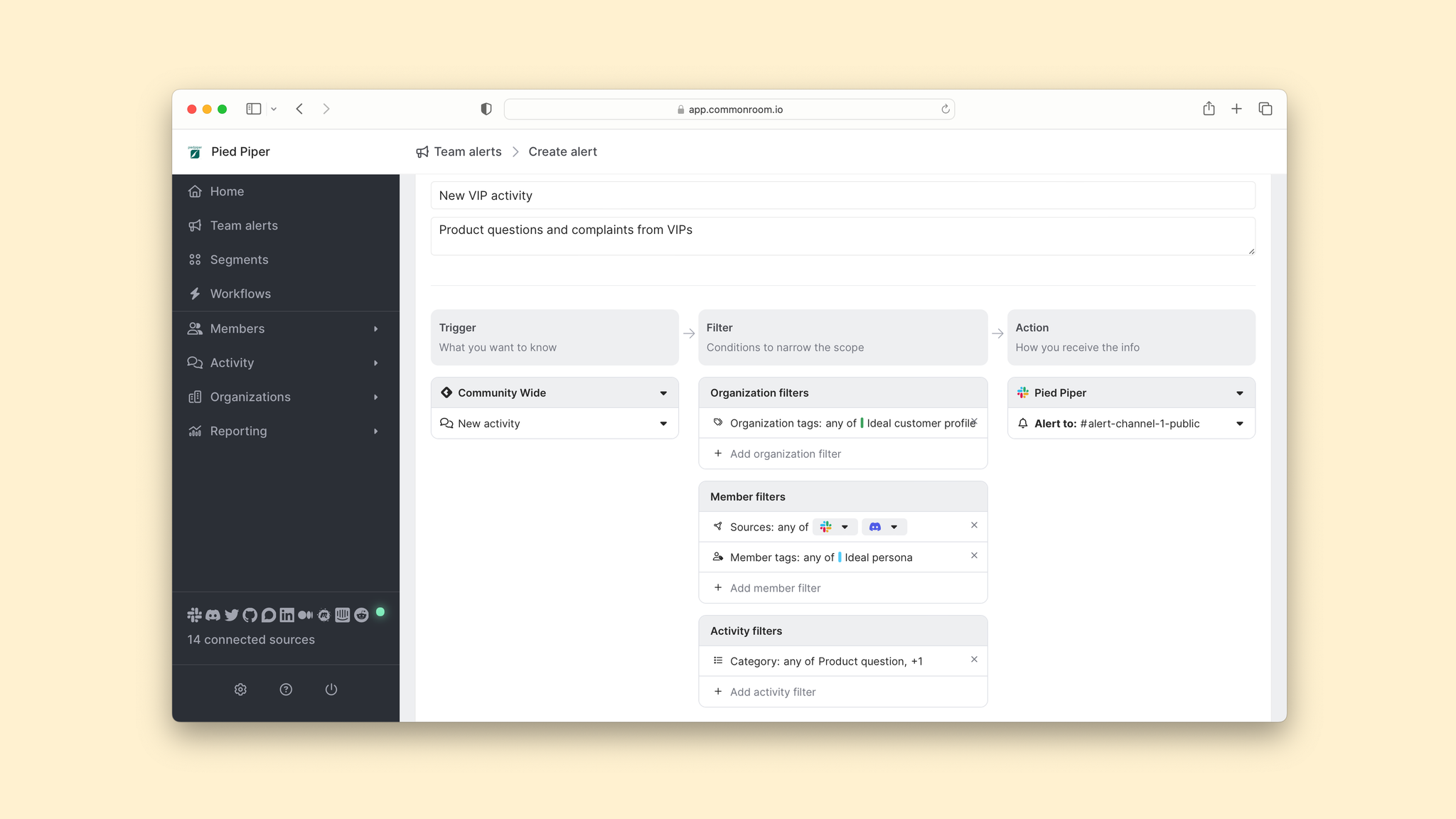
Click Create alert and there you have it—an automated, real-time alert that's filtered down by the categories you care about 🤖
But sometimes things fall through the cracks. Let’s filter activity by replies to make sure we’re not missing anything.
Step 3: Build a view for no replies
Mosey on over to Activity in the left side bar.
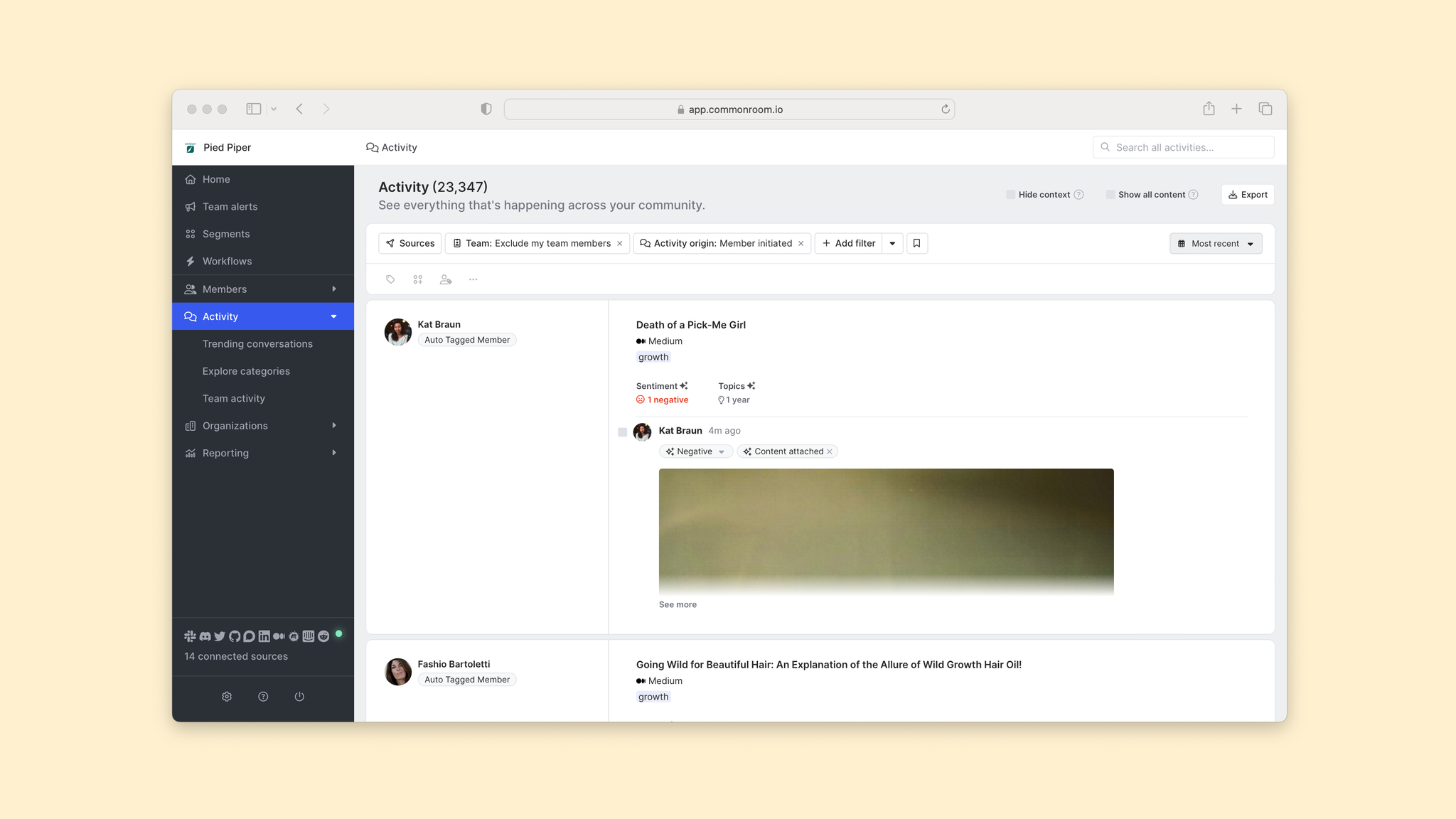
From here, you can create a filtered view for cross-channel activity that hasn’t received a reply.
First, click Sources and choose the ones you want.
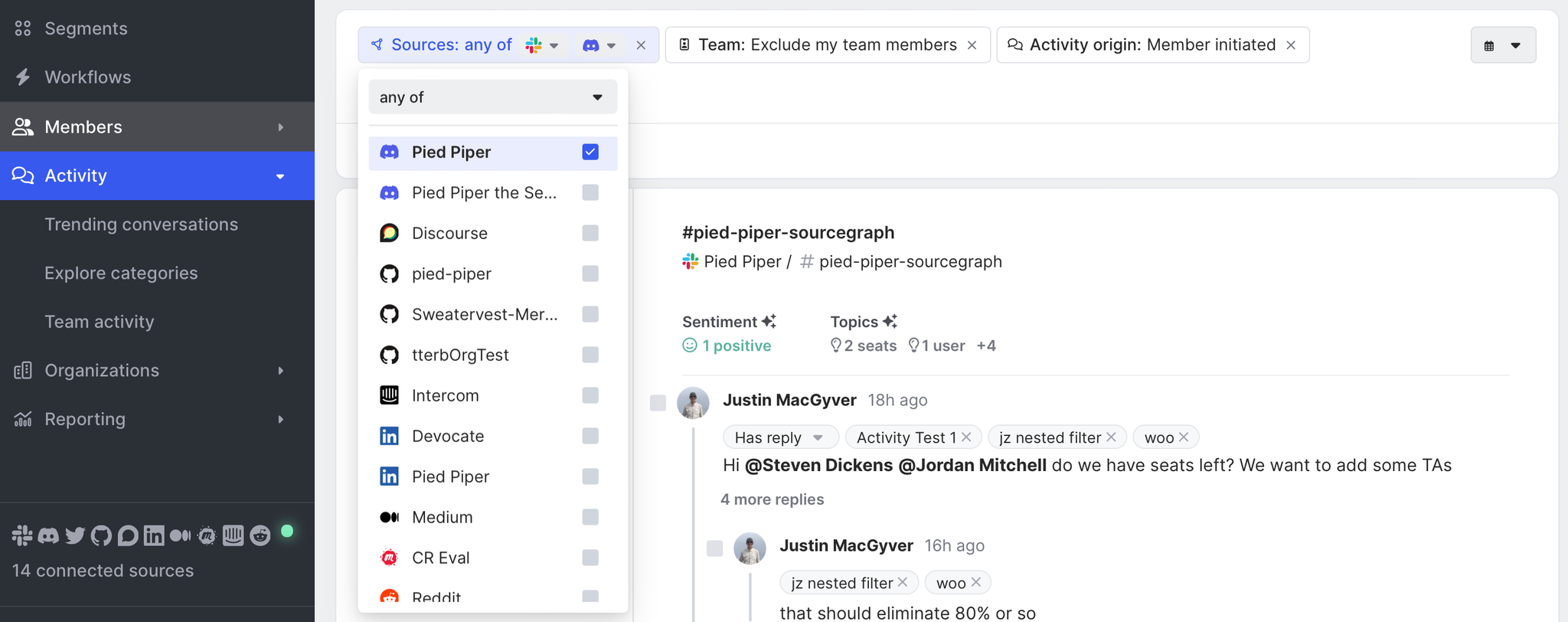
Then click Add filter and navigate to Replies.
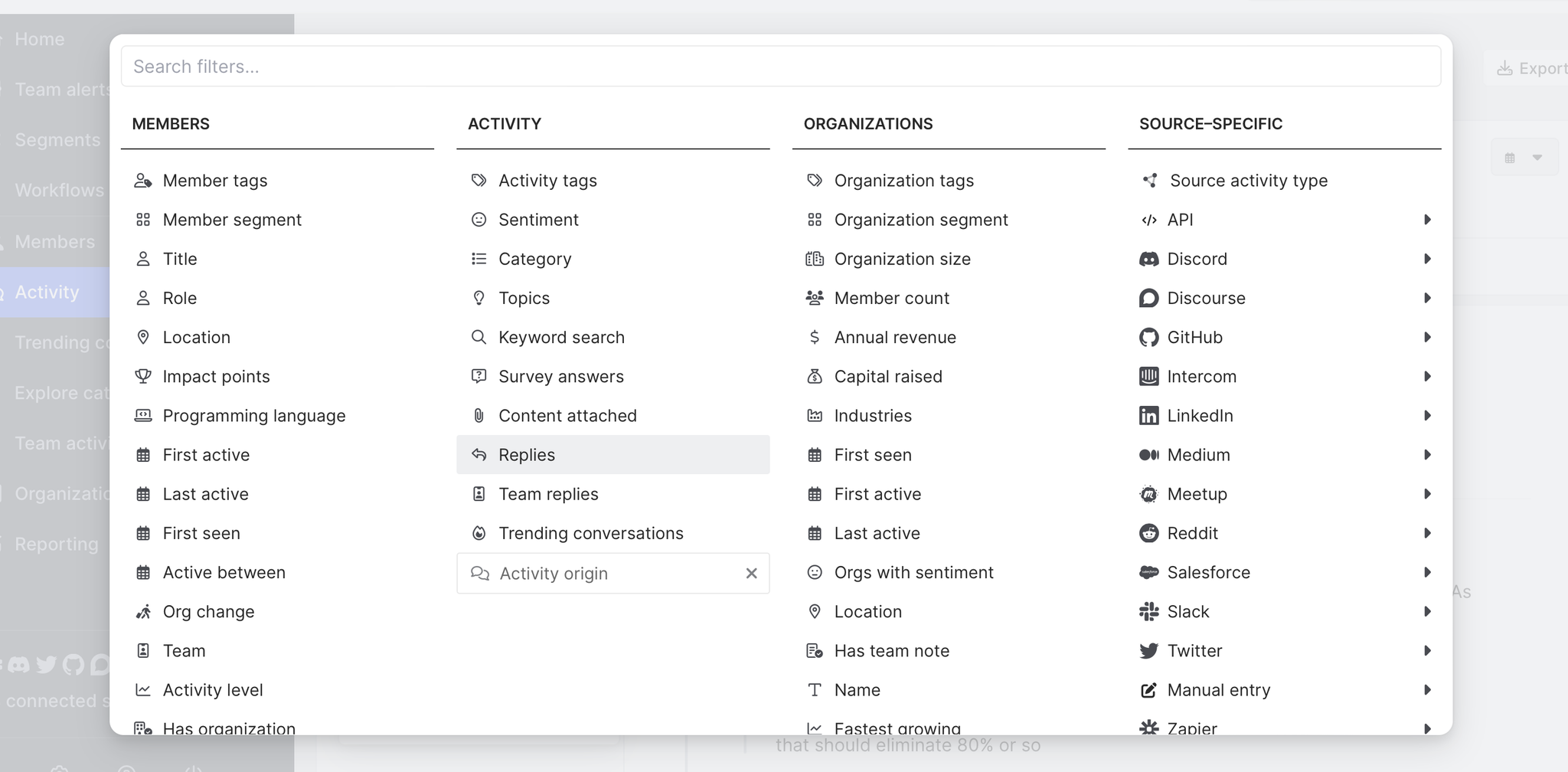
Once you select Replies, you’ll have the option to choose No reply.
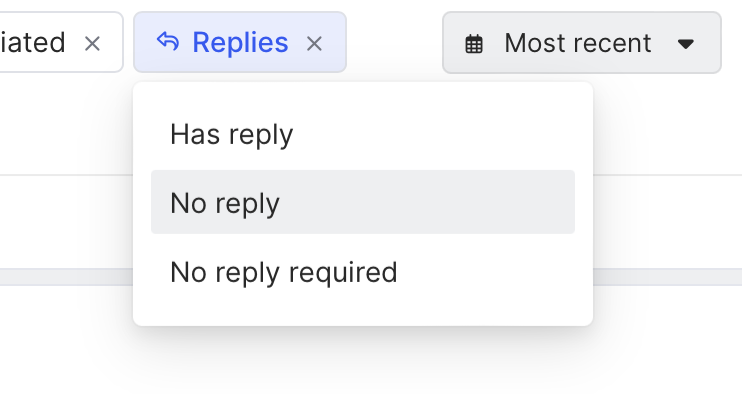
Hit No reply and voilá—you now have a centralized view of all activity that requires a reply and hasn’t yet received one 🥳
Not sure where to start? You can use member tags to help with prioritization. Just click Add filter and select Member tags.
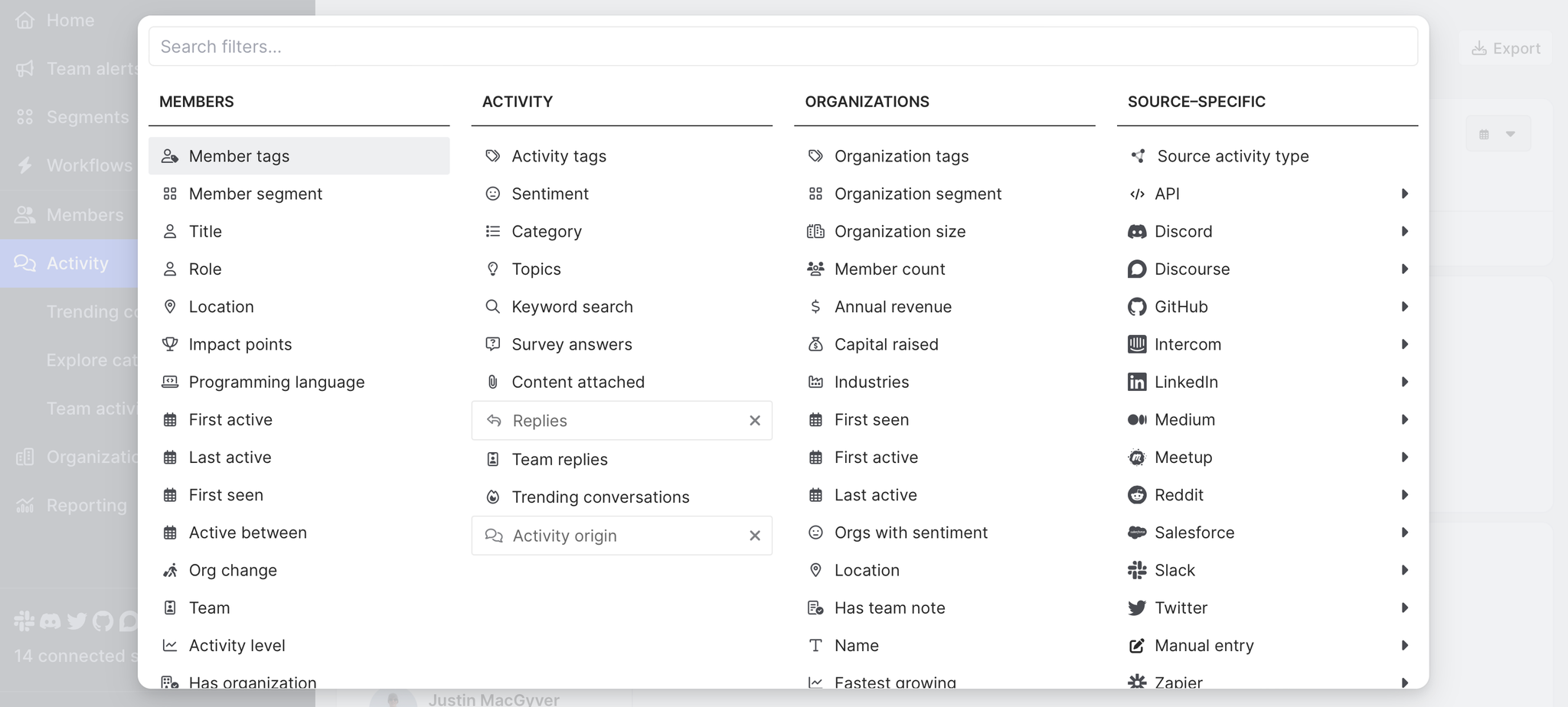
From here you can choose from prepopulated tags (Influencers, Contributors, etc.) or custom tags defined by your team (Ideal persona, Product qualified, etc.).
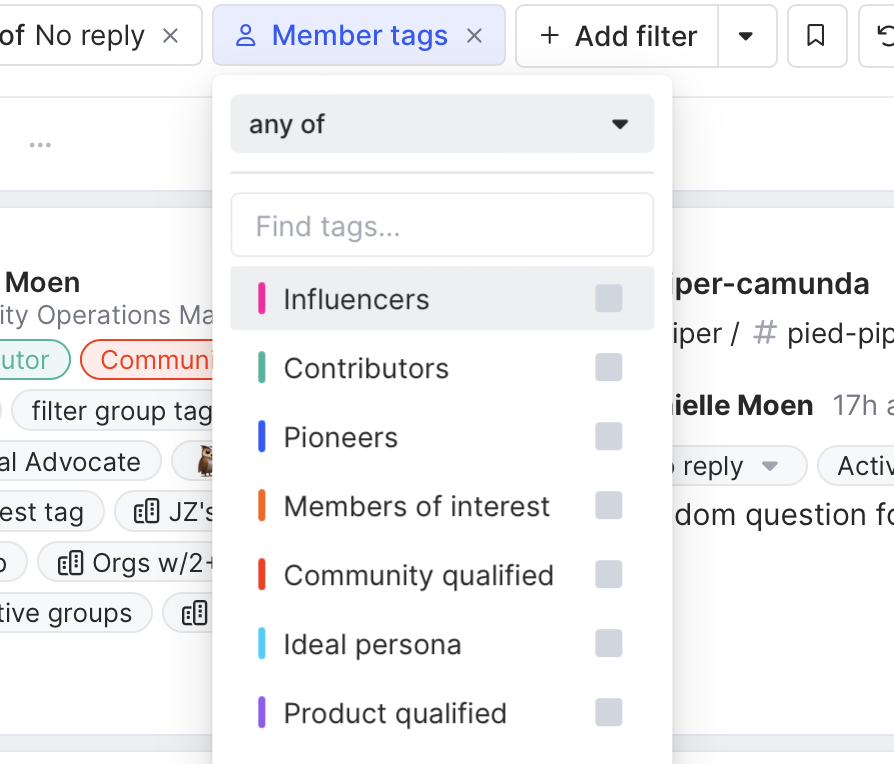
Now that we can see everyone who needs a reply, let’s look at how we measure up in terms of responsiveness.
Step 4: Measure responsiveness
Navigate to Reporting in the left sidebar and click Community responsiveness in the dropdown menu.
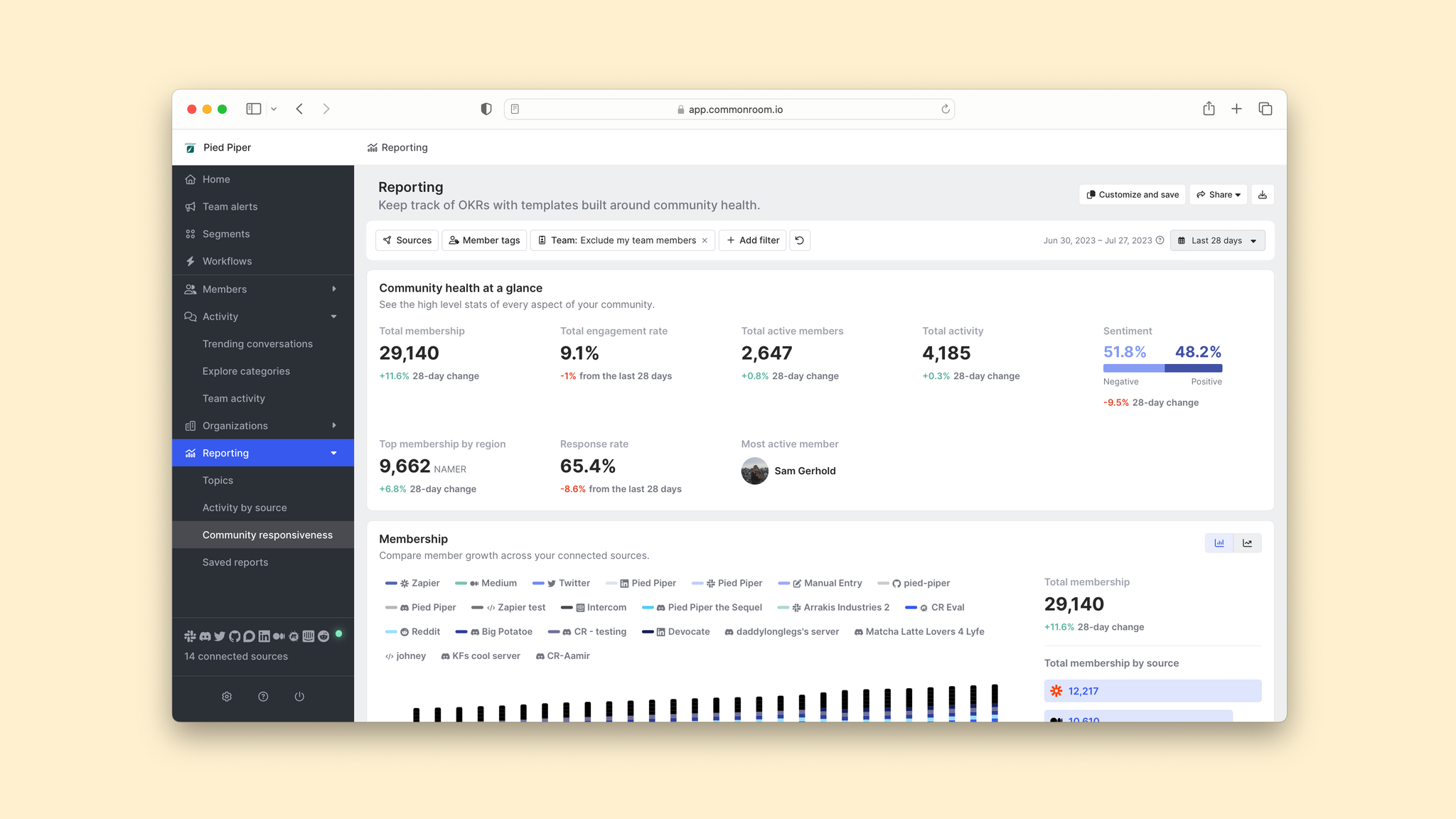
From here you can see how frequently (and how quickly) people are receiving replies, both from your team and your wider community. You can also check out the median response time.
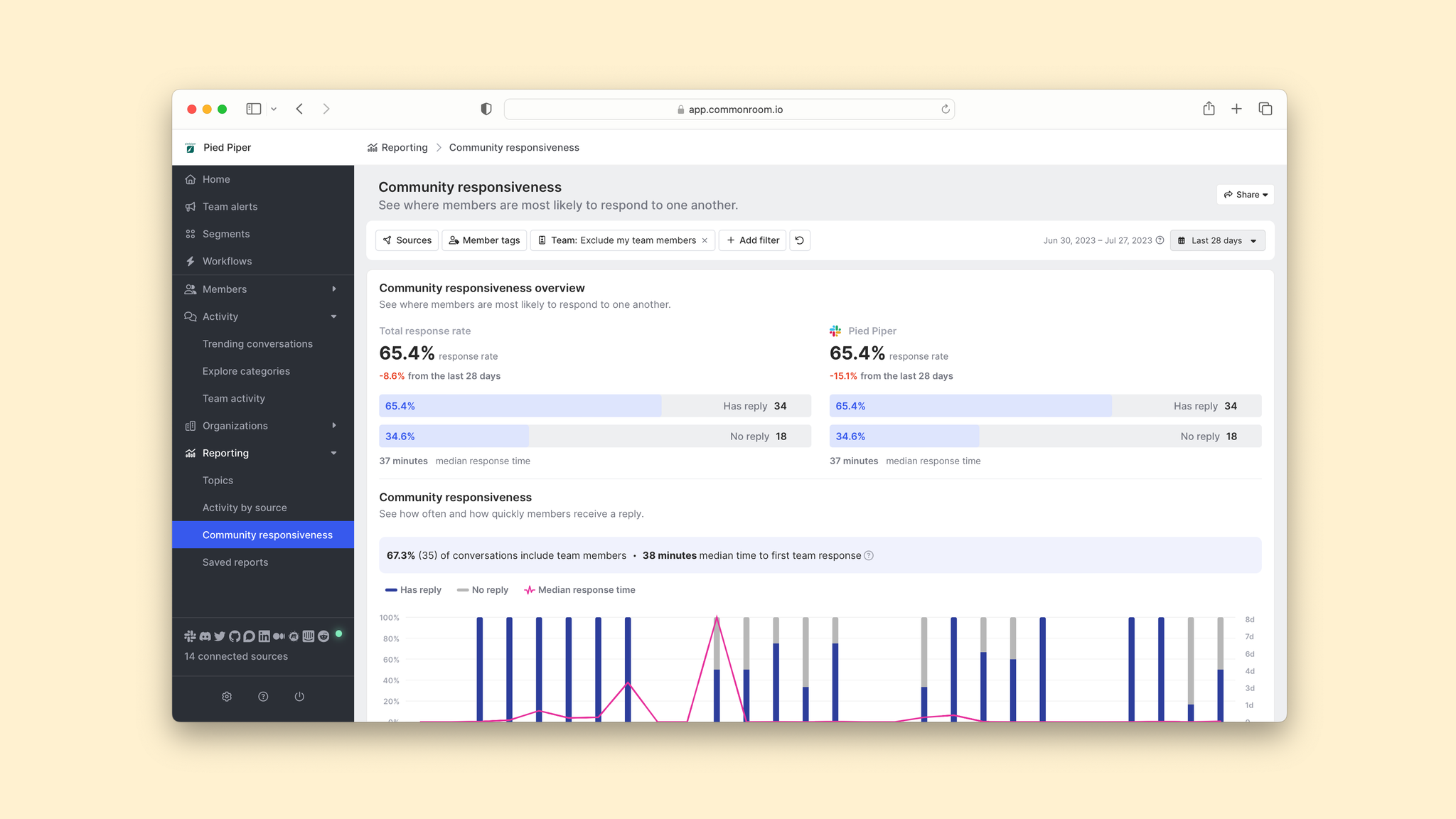
Even better, you can double-click into activity that has not received a reply, which automatically takes you back to your activity feed so you can jump into those conversations 🫶
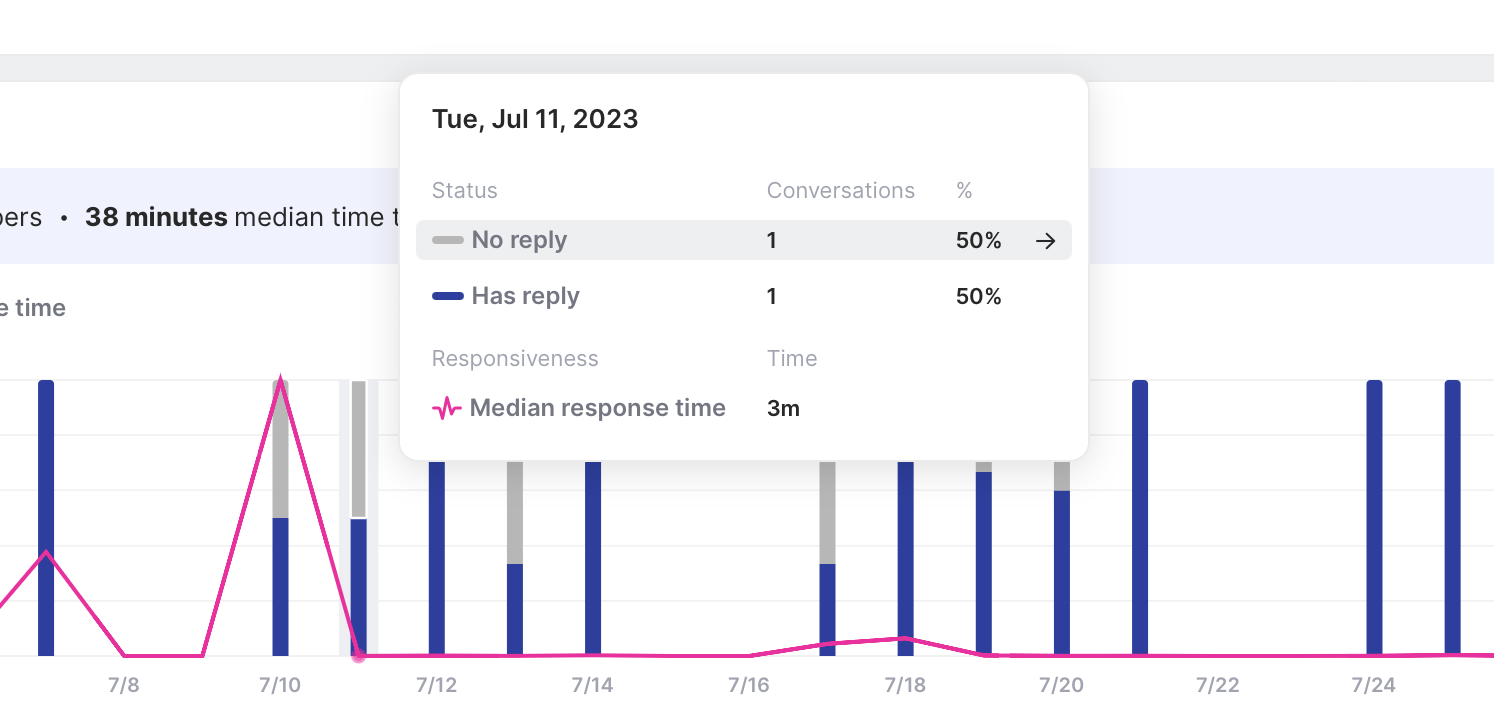
We want replies to move up and the median response time to move down. With a bird’s eye view of how we’re performing, we can start putting together an action plan for how to move our numbers in the right direction.
Wrapping up
You now have the recipe for happy customers 🧑🍳
Whether you’re responding to activity in real time, making sure no questions go unanswered, or helping your support team stay on the ball, Common Room helps you hit your SLAs with ease.
On the hunt for another playbook? Let us know! And if you haven’t already, give Common Room a spin for free.
