Custom Product Entities
Last updated Apr 9th, 2025
Overview
Integrate your Product Usage data into Common Room to light up a new level of insight about how your users and accounts are behaving with your product. Common Room can help you ingest simple or more complex implementations of your product usage data to ensure it is reflected back to you as you expect to see it.
Custom product entities and their label are customizable to your business. At Common Room, we call product entities, rooms. You may call them accounts, workspaces, instances, etc. Either way, we’ll make sure it makes sense to you.
Availability
Custom Product Entities are available for customers on an Enterprise plan. For more information on plans, visit our pricing page.
Setup
Common Room will help you implement the necessary data modeling and mapping to ensure Custom Product Entities work for your business.
Once your product usage data is integrated into Common Room you can explore Custom Product Entities and their relationship to Contacts and Organizations. Additionally, you will be able to use custom fields about your product usage data to better target Contacts and Organizations.
Custom Product Entities page
When viewing the main Custom Product Entities page in Common Room, there are a variety of ways you can interact and customize the list of entities.
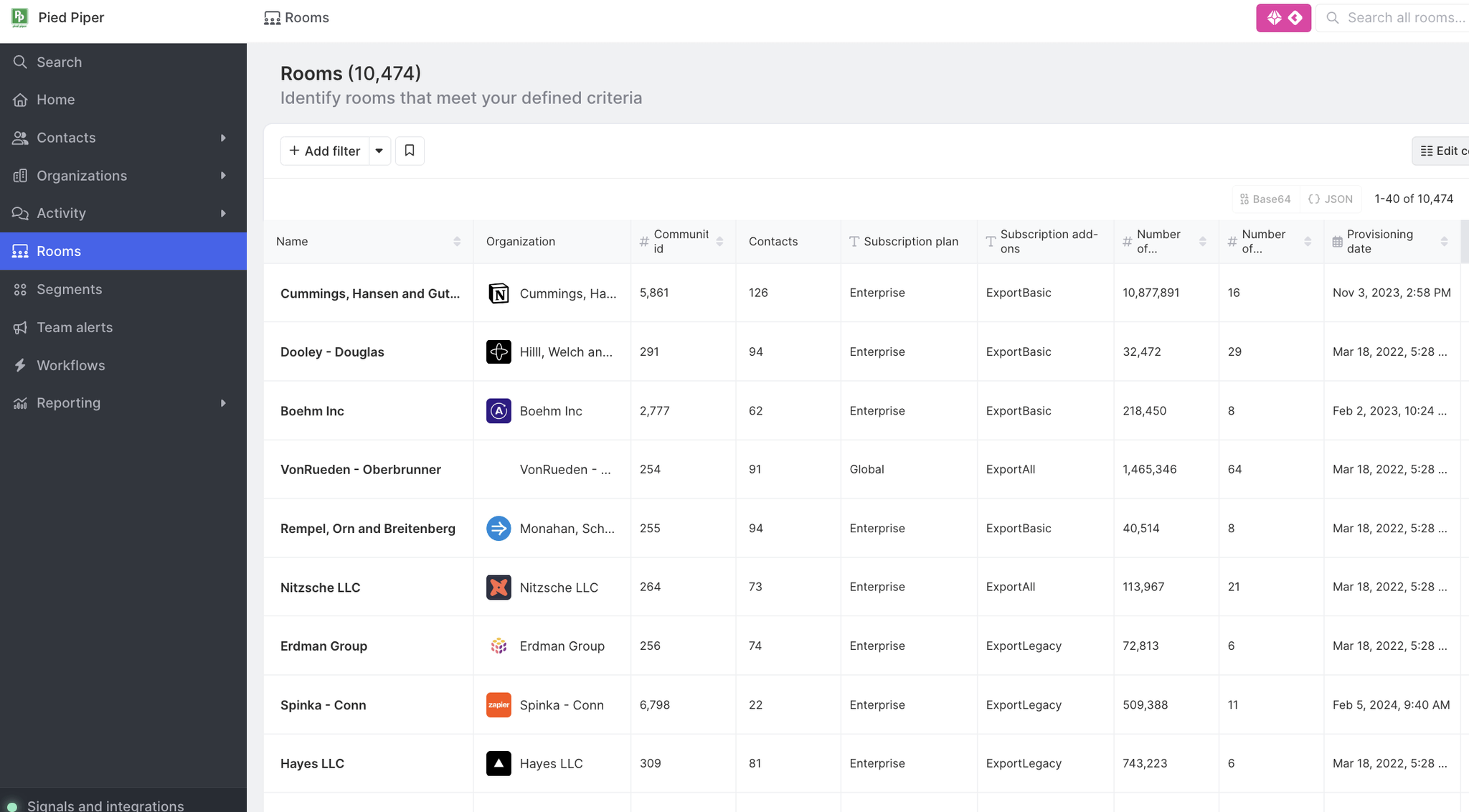
Custom Product Entities on Contact and Organization Profiles
You can see the product entities that a contact belongs to as well as those that are associated with an organization directly on the contact and organization profile. You can directly click on each product entity to get a full view of each product entity as well as a contact's specific product usage activity within each product entity.
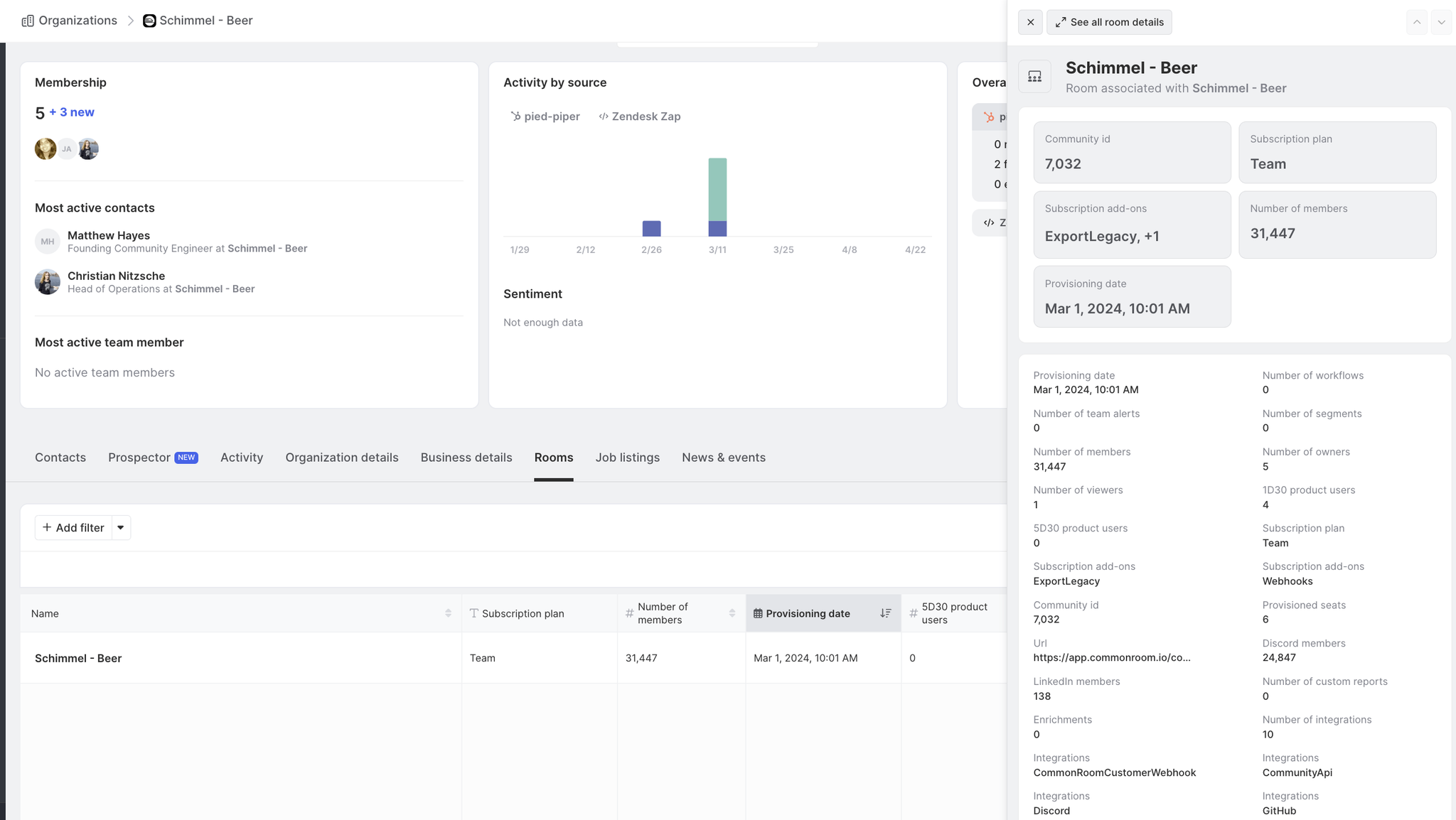
Customize columns
When viewing product entities, you can customize the columns displayed by clicking Edit columns at the top-right of the list.
If you have Admin permissions in Common Room, you can customize the columns displayed when you're viewing product entities, Contacts, Segments, or Organizations. To do this, click Edit columns at the top-right corner of the list.
Keep in mind that any changes made to columns will apply to all teammates in Common Room.
You can also remove any columns that you find unnecessary.
Additionally, you can set a default column for sorting the list. Choose from available fields or filters, and specify whether you'd like the sorting to be in ascending or descending order.
Filter and sort
The product entities list can be filtered to make it easier to find specific product entities that meet your desired criteria. By default, product entities will have two standard fields:
- Organization - Identifies the organization that the product entity is related to
- Contacts - The count of Contacts that belong to the product entity.
All other fields on product entities will be custom.
Product Entity filters
Custom product entities also allow you to use their fields as filters when trying to find other entities, such as Contacts and Orgs based on their related product data. In Common Room, there are three representations of custom product entity filters. Each group of fields is similar and as such can be a little confusing at first glance but they have distinct use cases for when they should be used. Below is an outline of filters that relate to custom product entities:
- Product Entity filters - Target Product Entities using custom fields on Product Entities to filter entities in Common Room and their relationship to their Product Entity
- Product Entity Contact filters - Target Contacts using custom fields that define a Contact within the boundaries of a product entity.
- Org Product Entity filters - Target Orgs using custom fields on Product Entities to filter entities in Common Room and their relationship to the Org that meets filter criteria
Below is an example of how these entity filters would appear in the platform, between the "Organization" and "Signal Specific" filter groups:
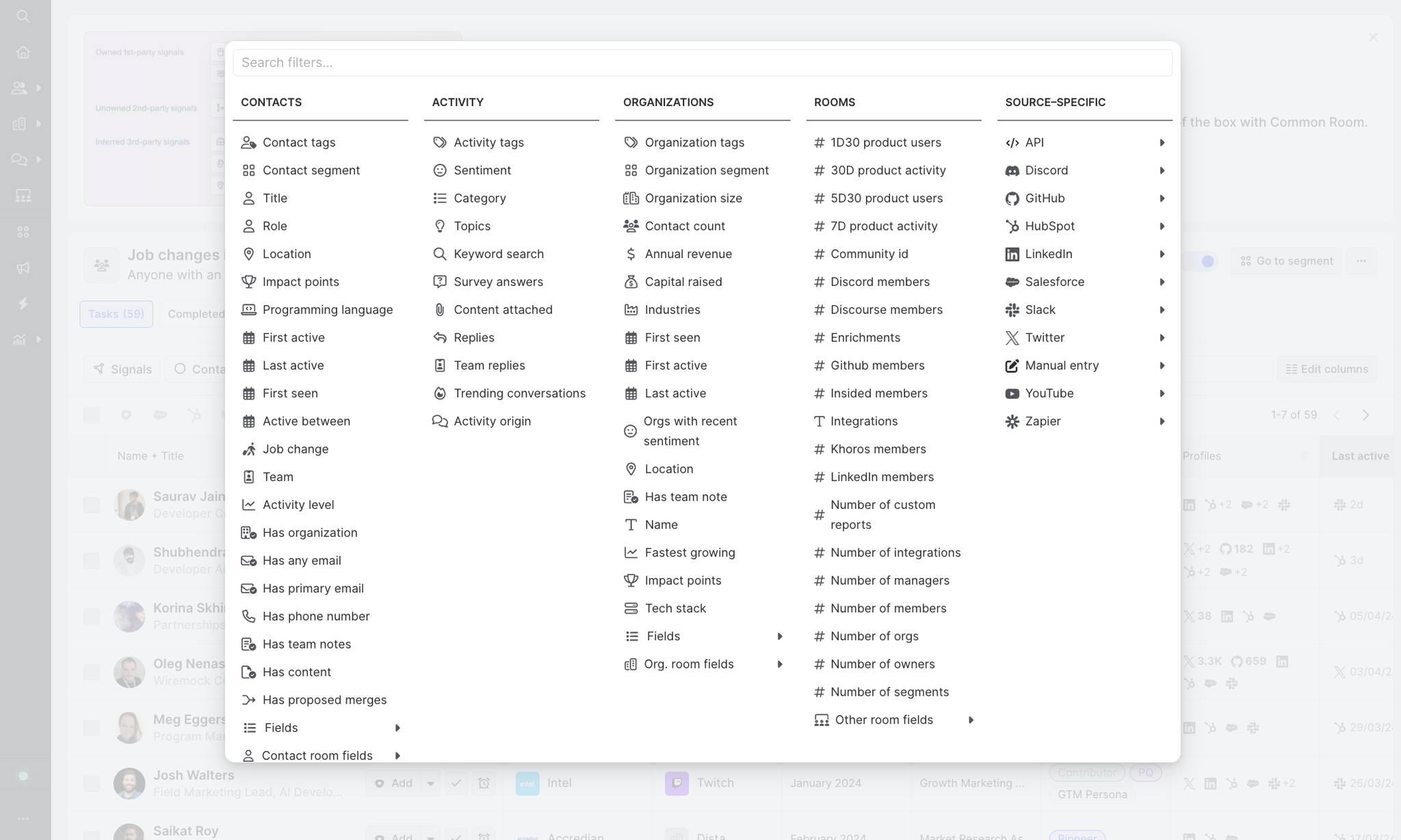
Product Entity Conditional Filters
To help create very specific filters that simultaneously target product users and their product room/account/workspace that they are part of, we have created a new way to create conditional filters. When you add a product entity filter you will see a small widget that allows you to add more conditions.
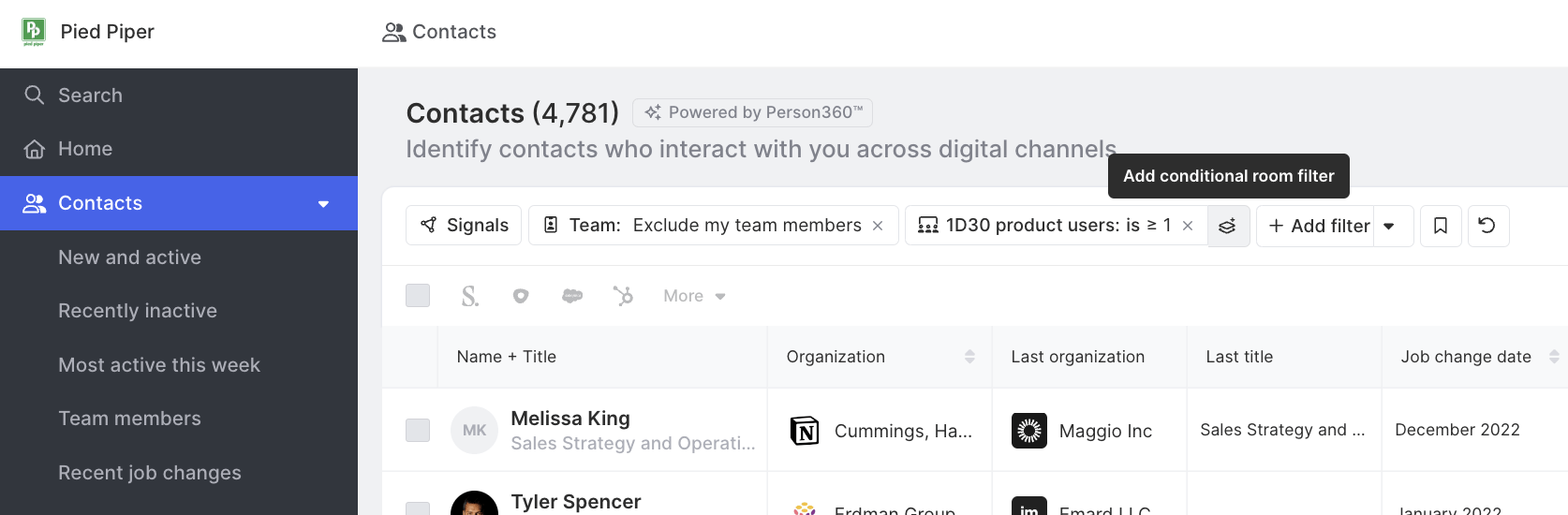
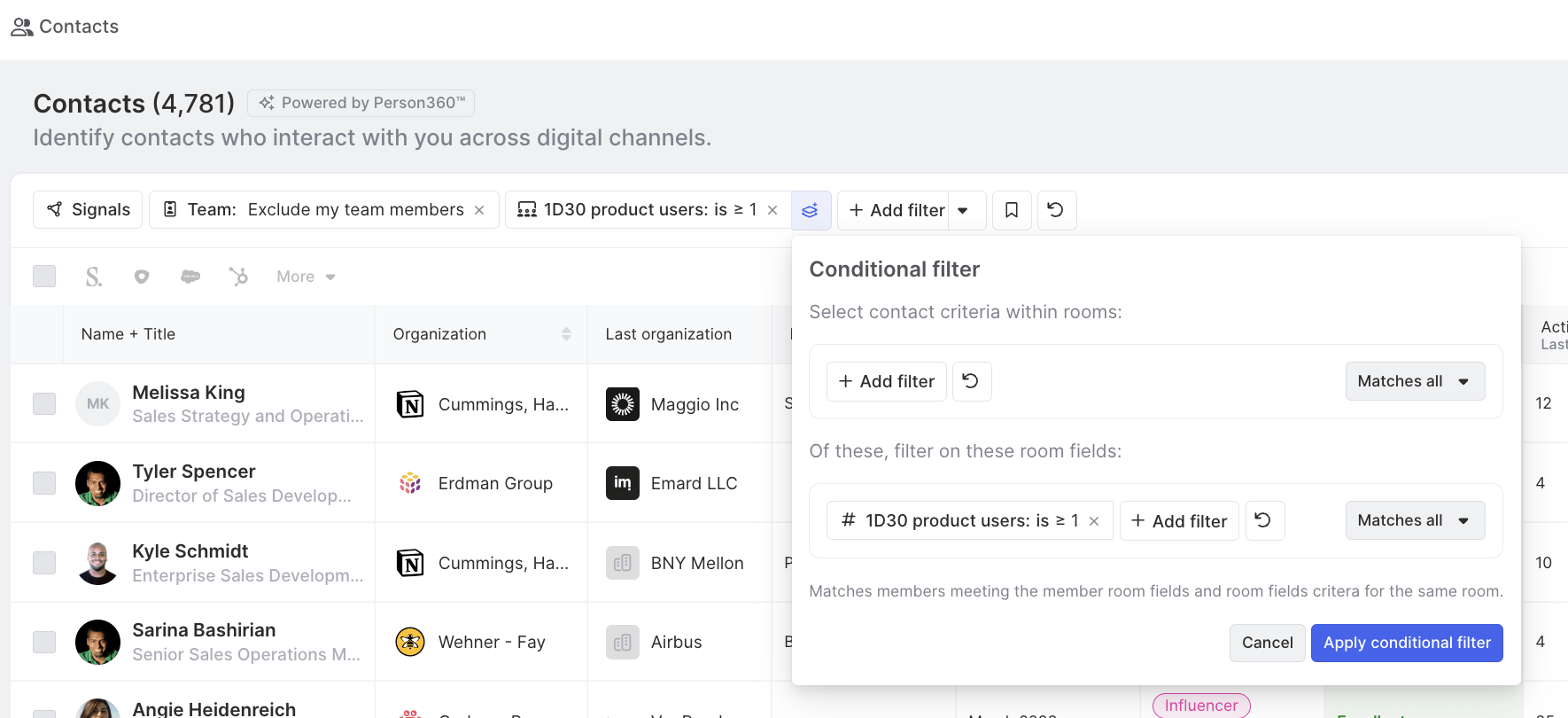
Product Entity Filters using Current Org, Previous Org, and All Other Org Relationships
To help you navigate contact’s product usage data, you can filter to contacts based on their product usage tied to their current organization, their previous organization, or other past organizations/guest organizations.
Practically, this happens in Common Room due to Person360™ and the way that all contact profiles for a contact are tied together. This can be very powerful as you are able to target contacts based on their usage patterns at a previous org. To use this filter feature, there is a dropdown within custom product entity filters that allow you to choose between a contact's:
- Current org
- Previous org
- All other orgs (this includes past orgs beyond their previous org as well as any guest accounts they may be linked to orgs where they do not work)
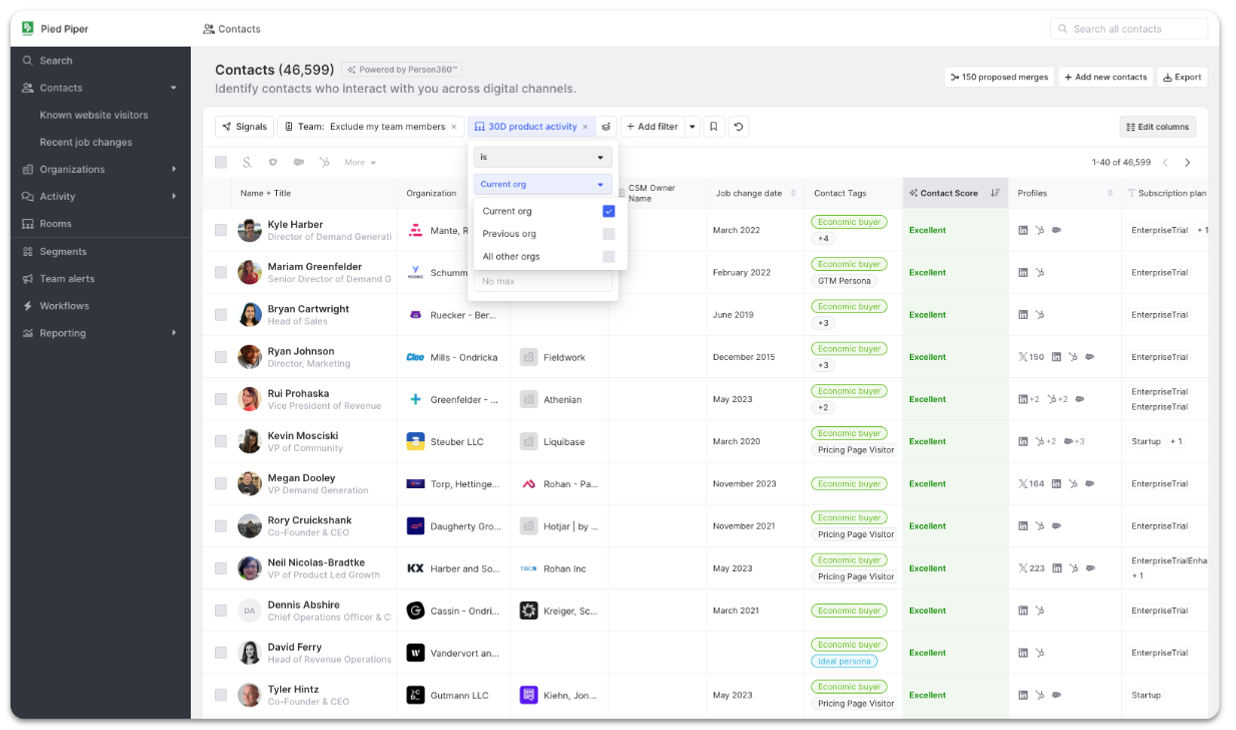
Contacts vs Product Entity Contacts
To make sure that product usage data is presented in full fidelity, Common Room enables you to present product usage data for Contacts down to the most granular level. If a Contact is part of multiple product entities, that data is preserved and shown at the intersection of a single Contact and their product usage as captured for a single product entity (i.e. by default we do not roll all of a user’s data up and show summaries across all product entities).
This can be very helpful to understand and target users based on the interactions that they are having with your product and reduces the chance of having a false signal.
Using Product Entity Fields on Contacts and Orgs
Product entity fields can be added to Contact and Org tables to help you understand added product context. Once added, product entity fields will be treated like all other custom fields on Contact and Org tables.
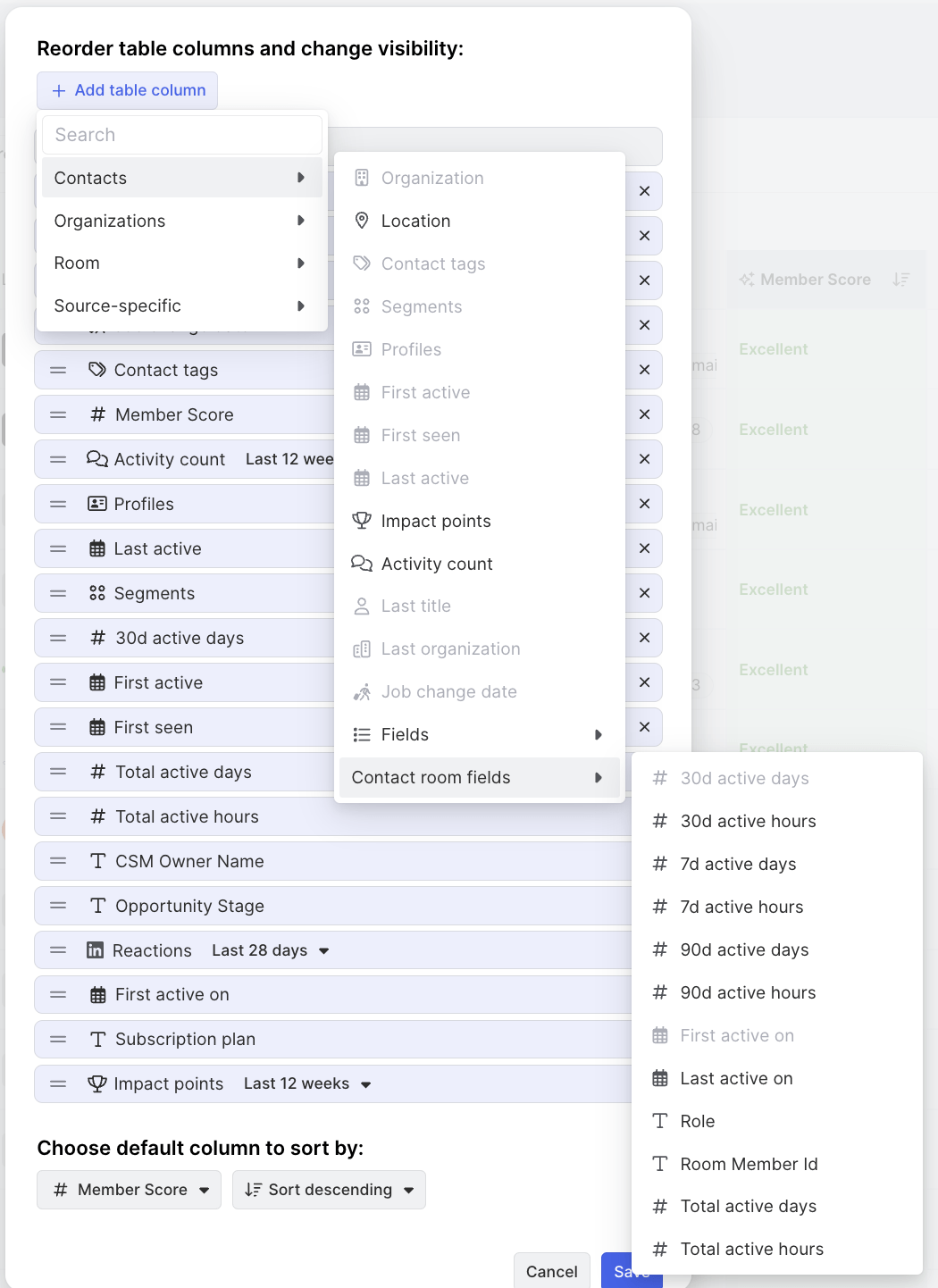
FAQ
Does Universal Search support searching for Custom Product Entities?
Universal search can use Custom Product Entity IDs to search for Orgs. Once an Org is found you can navigate to the Custom Product Entity at the bottom of the Org page.