Organizations
Last updated Apr 9th, 2025
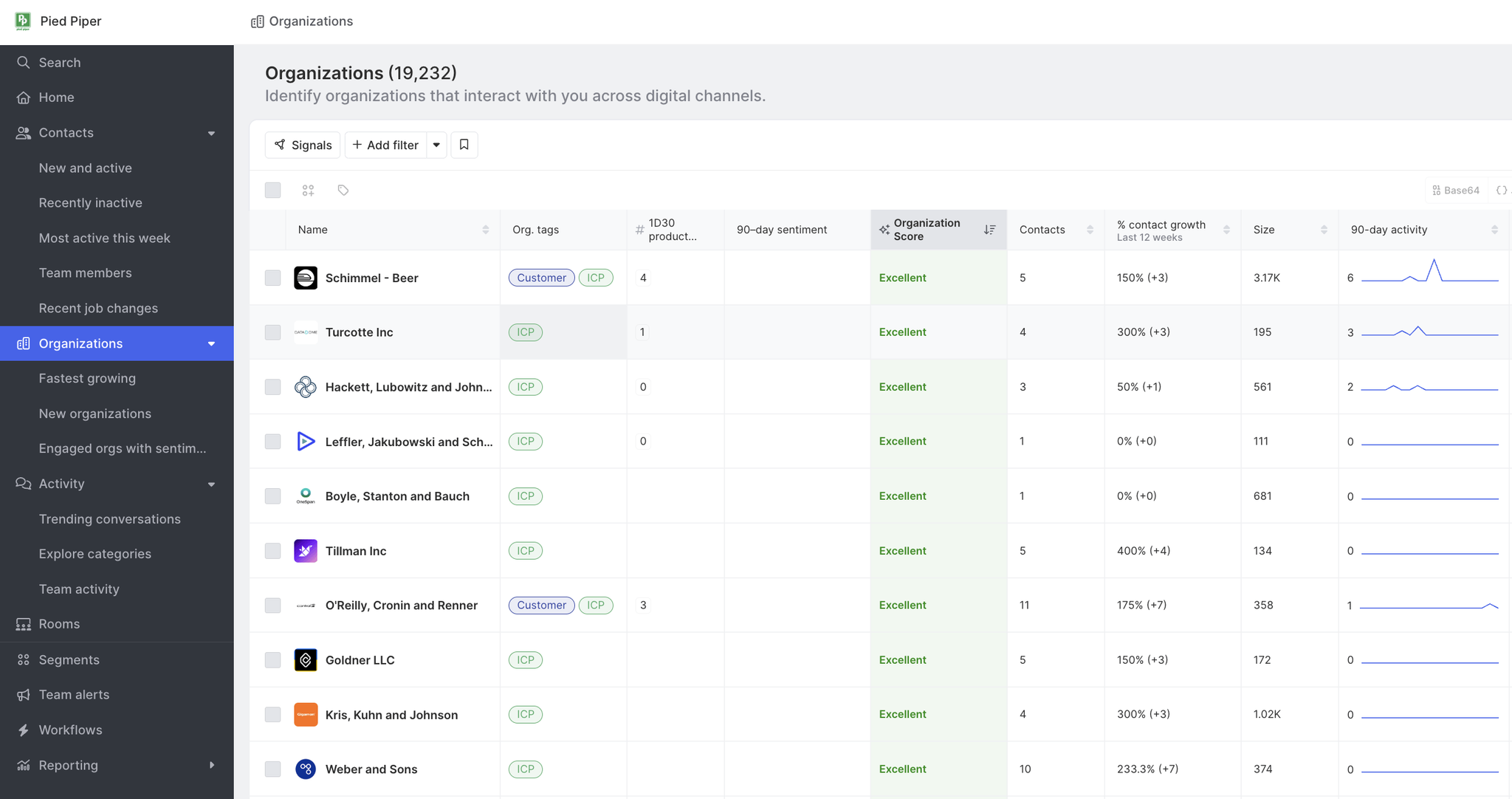
Overview
An organization reflects real organizations (and the Contacts within them) in the real world—not just how they may appear in someone’s database. This means if you have multiple accounts and opportunities from Salesforce related to a single company, or if you have multiple domains related to a company for product usage, all of these will be merged into a single organization profile.
Organizations Page
When viewing the main organizations page in Common Room, there are a variety of ways you can interact and customize the list of organizations. To export a list of organizations, select the "Export" option in the top right corner.
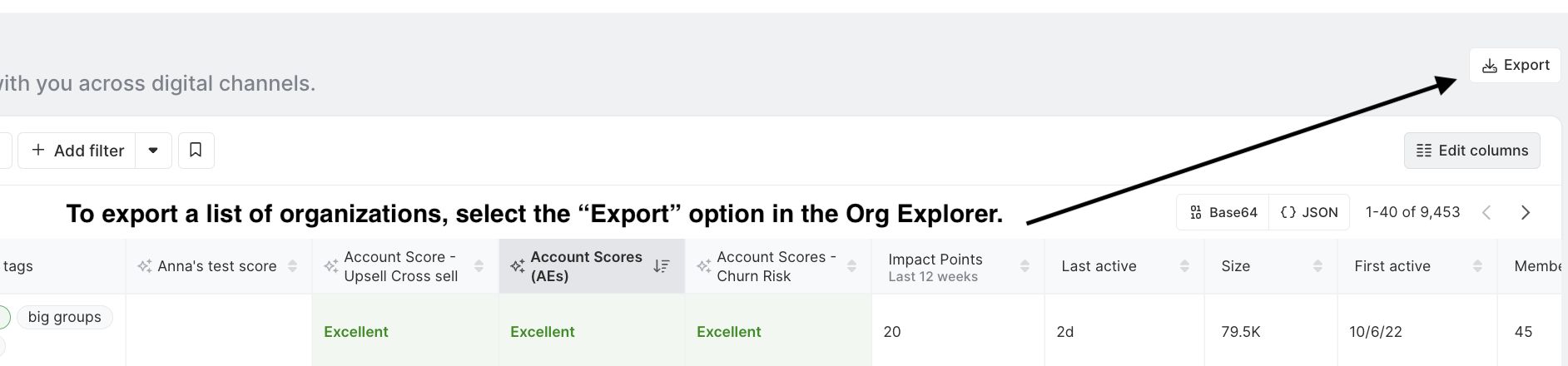
Filter and sort organizations
The organizations list can be filtered to make it easier to find specific organizations that interact with you. If you've found the perfect set of filters and want to monitor this list of organizations, use the "Create segment" button on the right side of the filter section and your new organization segment will be pinned to your home. Learn more here →
Customize Columns
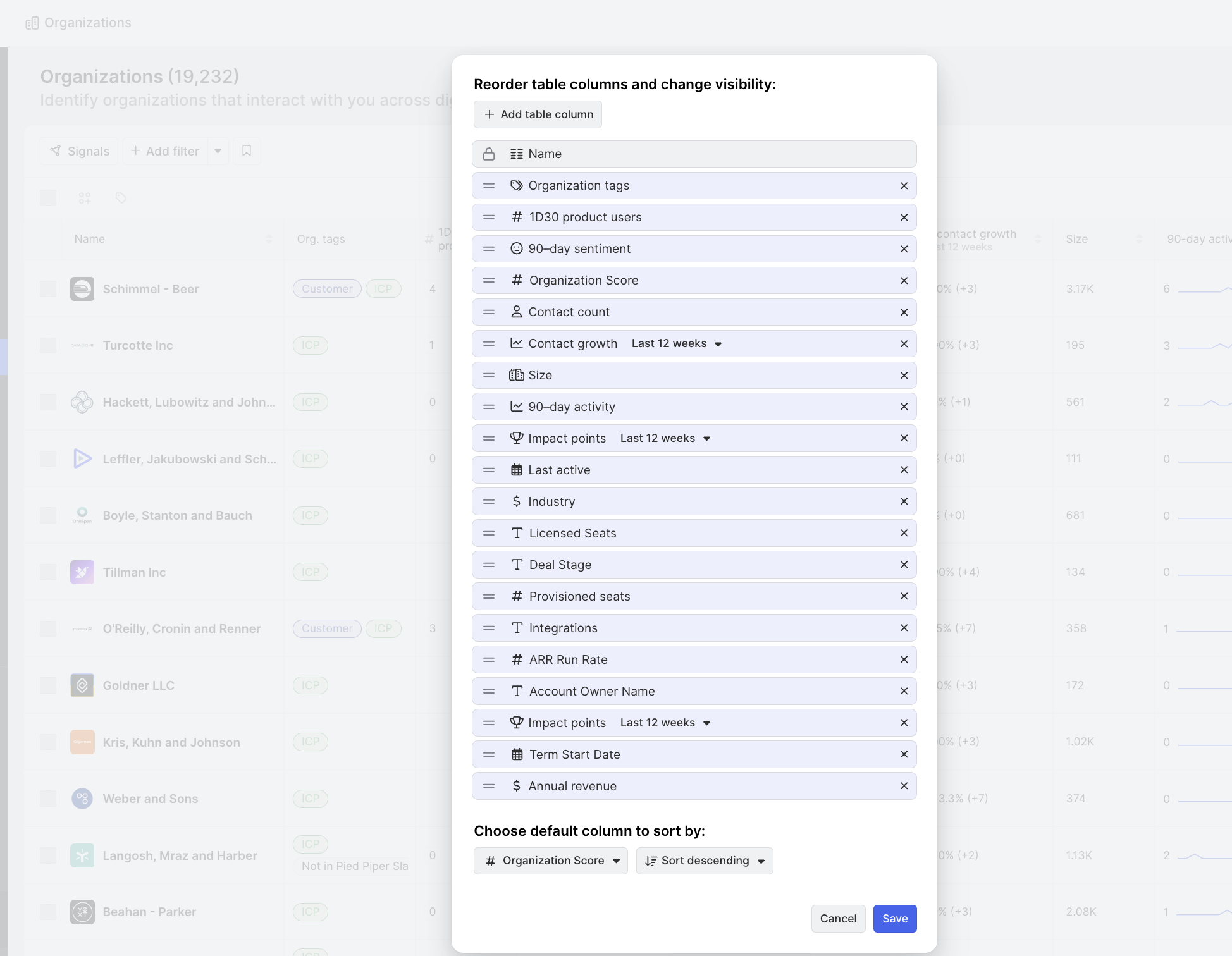
When viewing organizations (as well as members and segments), you can customize the columns displayed by clicking Edit columns at the top-right of the list.
If you have Admin permissions in the Common Room, you can customize the columns displayed when you're viewing members, segments, or organizations. To do this, click Edit columns at the top-right corner of the list.
Keep in mind that any changes made to columns will apply to all teammates in Common Room.
For more granular control, you have the option to add new columns using filters specific to members, organizations, or data signals. You can also remove any columns that you find unnecessary.
Additionally, you can set a default column for sorting the list. Choose from available fields or filters, and specify whether you'd like the sorting to be in ascending or descending order.
Organization Cohorts
Common Room provides a set of organization pages that are already configured to show subsets of your organizations. You can access these under the organizations page in the left-hand navigation menu. After you navigate to each cohort, you can apply additional filters to further narrow down the results.
| Cohort | Description |
|---|---|
Fastest growing | View the organizations adding the most new users across digital channels. These organizations have the highest growth based on % of new members that joined that organization in the last 7 days. |
New organizations | View organizations that are newly active as of this month. |
Engaged orgs with sentiment | View organizations that have positive or negative sentimentsassociated with them. |