RoomieAI™ Message Snippets
Last updated Apr 9th, 2025
Create highly customized and relevant message snippets to personalize outreach at scale powered by Common Room signal and AI.
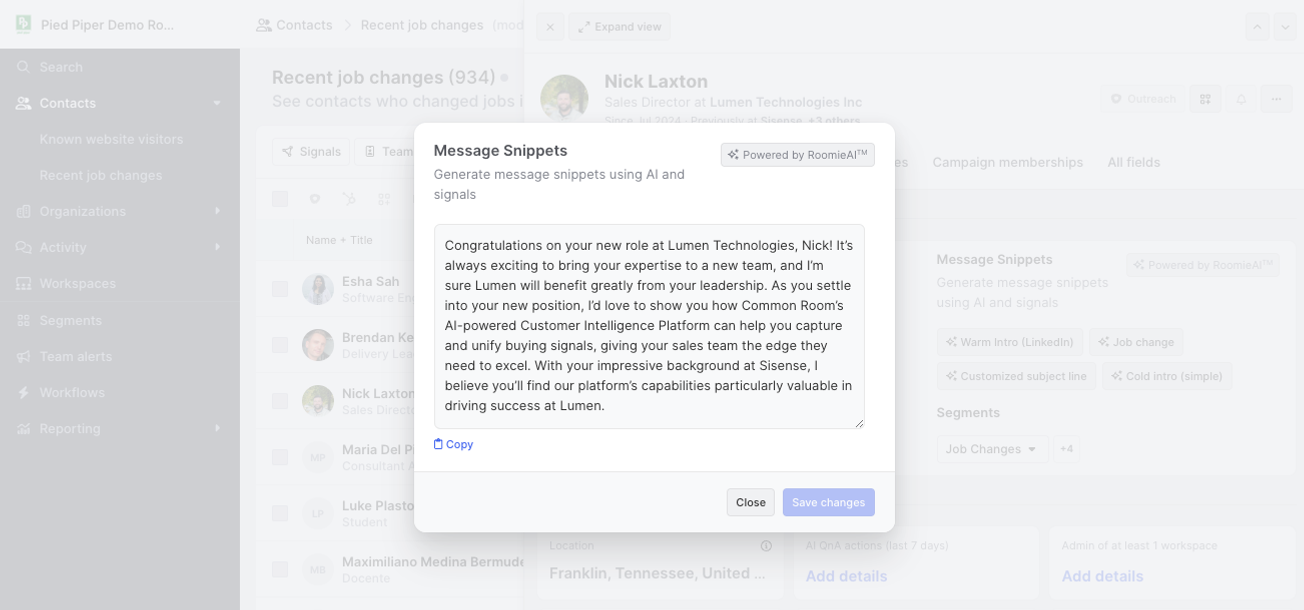
Craft AI-generated message snippets for highly relevant and valuable emails and LinkedIn messages grounded in the deep signals captured by Common Room.
With RoomieAI™ you can create customized, bespoke prompts that leverage all of the data Common Room has on contacts and organizations to create highly relevant snippets to add to your existing messaging campaigns.
Grounding With a Best Practice
Before you start creating your own custom prompts, allow us to impart some wisdom that we’ve picked up along the way. We’ve observed that when given proper direction and guidance, AI can do a great job intaking large amounts of data and creating a unique, relevant snippet to add to a message. What we’ve also observed is that AI is not great at writing out an entire message. We don’t believe that you should let AI create messaging around your value proposition, as a hallucination there can be very costly. Rather, we think you should think about your messages as a layer cake: Let AI create the introduction layer to the message to break the ice and then you create the close to the message.
How this best practice manifests itself is relatively simple. We would recommend you use RoomieAI™ to generate introduction snippets and/or subject lines to your emails but leave the call to action to your team. An example might look something like this for a sales message:
Subject Line:
{{RoomieAI subject line snippet}}
Body:
Hi {{first name}},
{{RoomieAI intro snippet}}
I would love to further show you how our product has been helping companies like yours reduce costs across the board.
Let’s schedule some time to have a chat.
Cheers,
Amelia
In the above example, all information held within the brackets {{ }} is being sent from Common Room. Powered by RoomieAI™, you can create customized and relevant email introductions and subject lines to help your team go from 0 to 1 extremely fast without sacrificing quality.
Primary Components
To successfully use RoomieAI™ to create message snippets and use them at scale, you need to ensure two primary aspects of your room are set up properly:
- Create your own customized prompts (this happens from the Settings > RoomieAI™ tab).
- Map your message snippets to custom fields in your SEP or CRM (e.g., Outreach).
Both of these areas will be covered further on this page.
Creating RoomieAI™ Snippet Prompts
Your room will have a default, out-of-the-box prompt already loaded so you can try it out as well as glean a few best practices with regards to prompt writing.
To create your own prompts, you can go to the RoomieAI™ tab in Settings and create a new prompt. This experience allows you to give your prompt a name and description, write the prompt itself, add fields from Common Room to get a more customized response, provide instructions, and add context about your business/product.
Let’s break down each component that is available on this page to ensure you are a master prompt writer once you’ve read through this doc.
- Name and description - these two fields are simply the name and description that show in Common Room’s app to inform your team members about the prompt. These fields have no impact on the output of the prompt.
- Prompt - this field is where you input direct instructions as to what you want the prompt to do (e.g., write me a subject line to a cold sales outreach email).
- Field selection - Common Room has a ton of helpful signals about the contact and their organization for which this message snippet will be created. Simply choose the fields that you want AI to use when intaking this context and delivering a personalized response.
- Example: If you want to create a prompt to write intro snippets to congratulate contacts on a recent job change, be sure to select fields such as the contact’s current title, current organization, past title, past organization, and job change date.
- Instructions - this field is where you input direct instructions as to how you want the prompt to formulate a response.
- We’ve noticed that it is very helpful to give AI a healthy dose of guidance and constraints. We’ve used this section to give the prompt direction like the following:
- This message snippet will be part of a LinkedIn message template. I do not need you to write an introduction portion of the note, such as "Hi [first name]" or close the message with things such as "Sincerely, [name]." I also do not need a subject line. Make sure this message does not exceed 250 characters.
- Do not add a strong CTA. Remember, this is only an email opener or hook. No need to get a meeting on the books. Do not include phrases like "let's chat" or "are you interested?" Assume we've already addressed the person by name and do not include a salutation. Avoid overused marketing and sales jargon or terms like "strategic," "capitalized," "leverage," etc.
- We’ve noticed that it is very helpful to give AI a healthy dose of guidance and constraints. We’ve used this section to give the prompt direction like the following:
- About your business - this is a field where you can input direct information about your business or product. This gives you the chance to highlight your narrative and make sure the AI relays back small tidbits of your value in the way that you would describe your company, product, and/or value proposition.
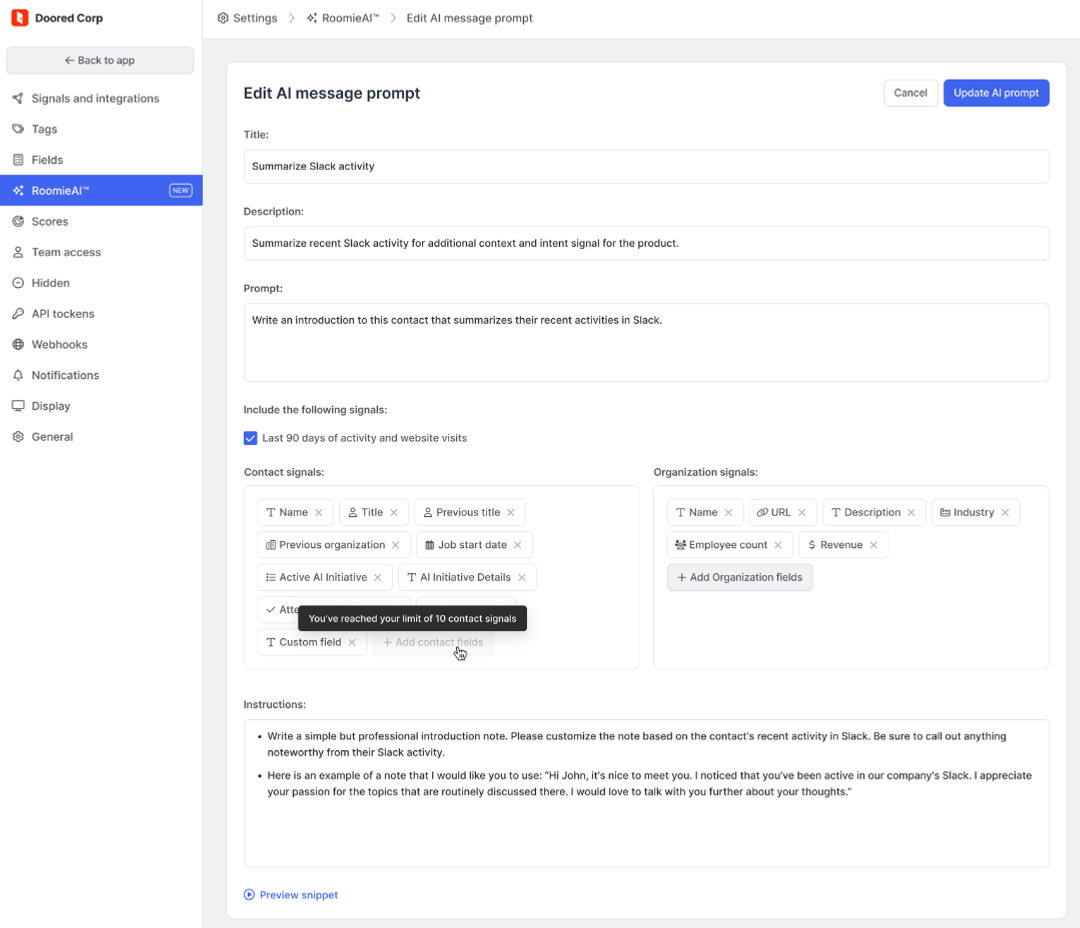
Once you have input all of these fields in your prompt template, Common Room will package all of the information up and create a single prompt to inform the AI as to what is to be done.
Previewing and Viewing RoomieAI™ Snippets
First and foremost, you can preview the type of results you will get from a prompt with RoomieAI™ from the prompt creation screen. One thing to note: The preview simply pulls random contacts from your room and runs the prompt against them. So there are times when the prompt can be created for a niche set of contacts and the preview contact may not quite line up to the contacts you had in mind.
In this case, and in general, RoomieAI™ snippets can be view from a contact’s profile.
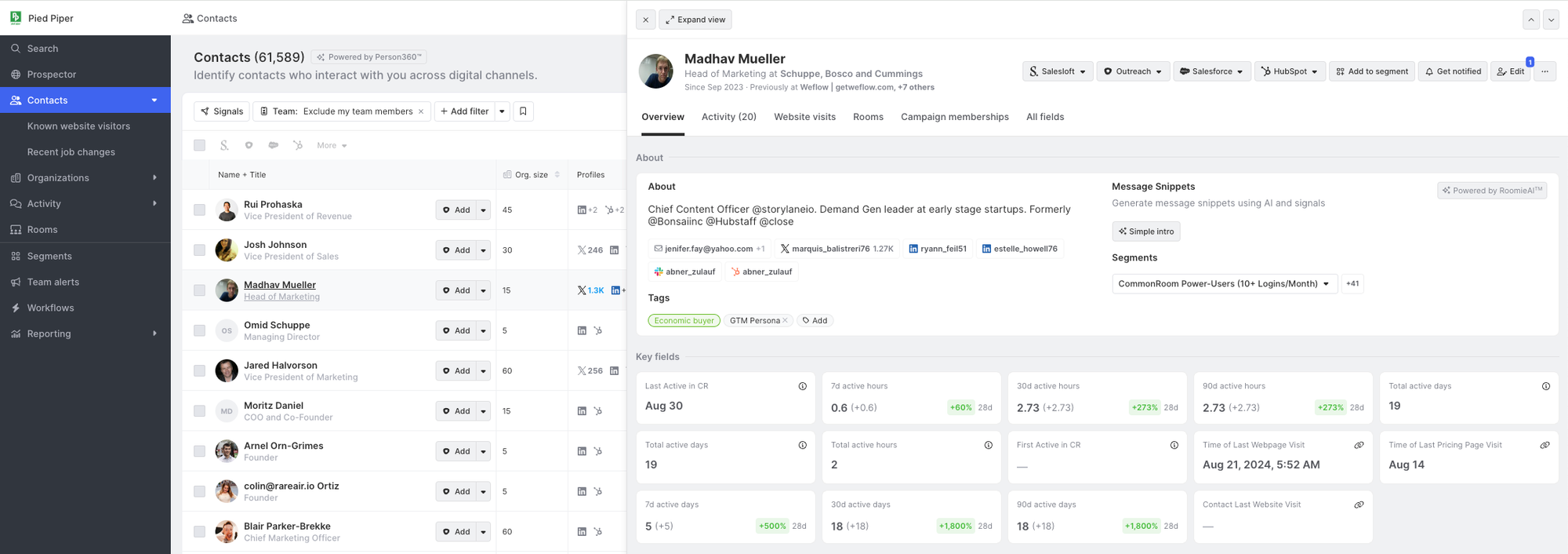
Clicking on an option under Message Snippets will run the prompt against the contact you are viewing and generate a message snippet for them. This often takes a few seconds.
Scaling RoomieAI™ Message Snippets
By default, all rooms will have RoomieAI™ message snippets enabled. With that, this is a paid feature and as such the default experience will be limited to one prompt per room and you will not be able to map the prompt to fields in a SEP or CRM.
Mapping snippets to a field to be used by a tool such as Outreach is how you can really scale the use of RoomieAI™ message snippets. If you have purchased the RoomieAI™ add-on, you will see a mapping UX enabled in SEP and/or CRM configuration screens.
The below example will walk through Outreach, but this feature will be available for other SEPs and CRMs.
To set up the mapping experience, begin by going to Outreach settings (Settings > Signals and integrations > Outreach). From this page you will be able to map message snippets created with RoomieAI™ to custom fields on a prospect in Outreach as well as to the sequences that use those custom fields. Both pieces of mapping are needed for Common Room to successfully deliver snippets to Outreach.
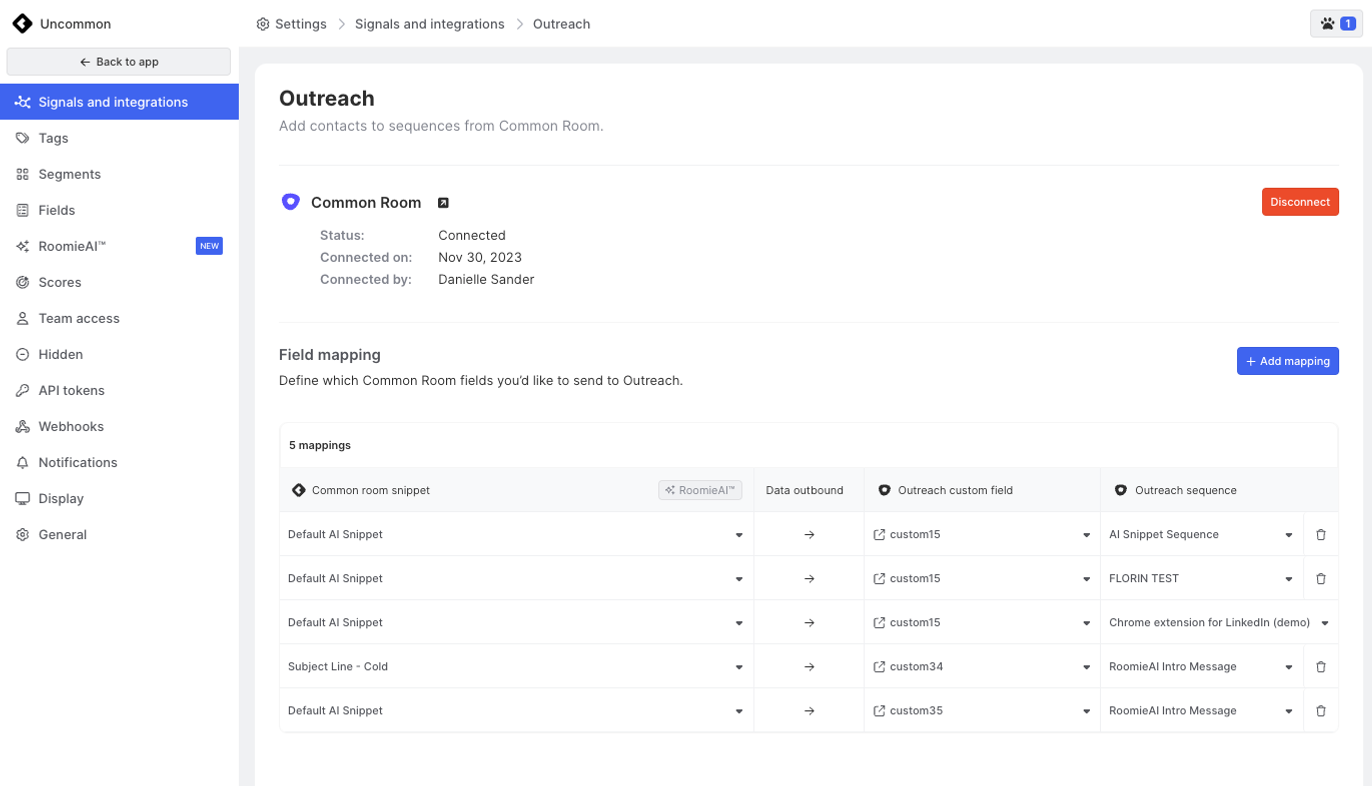
Note: There can only be a 1:1 mapping of snippets to custom fields (i.e., you cannot map multiple snippets from Common Room to the same custom field). But a snippet can be mapped to multiple sequences and each sequence can have multiple snippets map to it. If you map multiple snippets to a sequence (which is totally fine!) we will show your in our app when you are taking action on a contact that multiple snippets will be sent along with the contact information to an Outreach sequence.
Prompt Writing Tips and Best Practices
Prompt writing is tough! We’re here to help. We’ve accumulated a library of prompts that work really well and have great specificity to them to give you highly relevant results (and that don’t sound like a robot wrote them) so if you need help just reach out.
If you’re into writing prompts on your own, here’s a few things we’ve seen to be helpful:
- Provide context for the message snippet (circumstances, goals, etc.).
- Enter your preferences for the message snippet, like length, tone and style, and formatting and structure.
- Be clear about explicit do’s and don’ts (e.g., do greet recipient by first name, don’t include certain words or phrases).
- Tell RoomieAI™ which signals and fit criteria matter most when crafting a message snippet.
- Give RoomieAI™ examples of messaging to emulate.
- Tell RoomieAI™ to adopt a persona relevant to your use case (e.g., You’re a sales rep focused on executive buyers at commercial open-source software companies).
- Experiment and iterate. Continue refining your prompts and instructions based on preview snippets until you’re satisfied with the output.
- Do not overload the prompt. We’ve observed that prompts that are too lengthy increase the chance of hallucinations.
As a general rule of thumb, trying to create a single prompt that works with all contacts is a bad idea. Creating bespoke and specific prompts and pairing them with relevant segments will always yield the best results.
Example Prompts
Below are a couple of prompts that can be useful for your room but also are meant to serve as inspiration. Give them a try and give us feedback on your thoughts.
Recent Activity Snippet
This prompt works best with contacts with recent activity with your company as it scours through lots of data and makes an observation about the contact and their activity to establish a connection. This prompt does not work well for cold outreach to contacts who have little to no activity with your company.
Name: Warm intro - Recent Activity
Description: Create a warm intro to a contact that has been actively engaging with your company (i.e. thru social channels, website visits, events, etc.)
Prompt: Write an introduction to this person as part of a sales outreach message to establish personalized business connection.
Last 90 days activity: Yes. Be sure to include recent activity with this prompt.
Contact signals selected: Name, Title, Role
Org signals selected: Name, Description
Instructions:
The introduction should feel personal and engaging, and should acknowledge the recipient's current role and any relevant interactions with the product or services.
Additionally, try to subtly connect my company’s value proposition to the type of role this contact is in.
Here are a few examples of a note that I would like you to mimic:
- I noticed you’ve been engaging with a lot of our LinkedIn posts recently, specifically the ones focused on signal-based selling. I’d love to show you how we can help drive sales with our approach and product.
- It looks like you've been really active in our Slack community. I’d love to hear more about your experience with our product and how we might be able to scale it across your team to drive revenue growth.
- I noticed you've been following our company for a while. I'd love to connect with you for a quick introduction.
This message snippet will be part of a message template. I do not need you to write an introduction portion of the note such as "Hi [first name]" or close the message with things such as "Sincerely, [name]". I also do not need a subject line.
Additionally, this is only an email opener or hook. Do not include phrases like "let's chat" or "are you interested?" Assume we've already addressed the person by name and do not include a salutation. Avoid over-used marketing and sales jargon / terms like "strategic", "capitalized", "leverage", etc.
Role and Company Based Snippet
This prompt works well with simple cold outreach. If you do not have much signal on a contact or their organization you can opt to fall back to a simple prompt like this. This is a pretty generic prompt and should only be used when all other options fail.
Name: Cold intro - Role and Company Based Icebreaker
Description: Create a snippet to help break the ice with cold outbound. The snippet will focus on how your product can help a contact based on their role and company.
Prompt: Write an introduction to this person as part of a sales outreach message to establish personalized business connection.
Last 90 days activity: No
Contact signals selected: Name, Title, Role
Org signals selected: Name, Description
Instructions:
The introduction should feel personal and engaging, and should acknowledge the recipient's current role and anything notable about the company that they work for.
Additionally, try to subtly connect my company’s value proposition to the type of role this contact is in.
Here are a few examples of a note that I would like you to mimic:
- I noticed that Acme, Inc. has been in the news a lot recently. I found your CEO’s comments interesting and feel like we might be able to help drive sales in a hyper-competitive market that you find yourself in. I’ve noticed that companies who have a sales team with a similar makeup to your team really thrive when using our signal-based approach to selling.
- I’ve been following Beta Corp. for a while now and I love your product. It seems like it really helps creators distribute their message efficiently. I would love to show you how we help growth teams like yours find and cultivate new customers through a signal-based approach.
This message snippet will be part of a message template. I do not need you to write an introduction portion of the note such as "Hi [first name]" or close the message with things such as "Sincerely, [name]". I also do not need a subject line.
Additionally, this is only an email opener or hook. Do not include phrases like "let's chat" or "are you interested?" Assume we've already addressed the person by name and do not include a salutation. Avoid over-used marketing and sales jargon / terms like "strategic", "capitalized", "leverage", etc.
FAQs
Do I need to bring my own API key to use RoomieAI™?
No. As a default Common Room provides all of the infrastructure you need to use RoomieAI™.
If I want to use my own API key does Common Room support that?
This is currently not possible but if this is something you want to explore, please contact your CSM or support@commonroom.io.
Which signals can be used by RoomieAI™?
RoomieAI™ can use all signals that map directly to a contact and/or organization with the exception of job listings and news events.
Can RoomieAI™ use my product data to customize prompt responses?
Yes. If product data is mapped to a contact or their organization, RoomieAI™ can use it. Note: A lot of product data can be relatively obscure (e.g., fields such as Count of MAUs, Count of Docs Created, etc.), so if you are going to use that data in a prompt, be sure to use the Instructions section of the RoomieAI™ template to tell the AI how it should think about using those fields.