Signal Trend Tracking
Last updated Nov 19th, 2025
Overview
Signal trends let you track how buyer signals change over time, helping your team prioritize prospects, detect surges in activity, and take action at precisely the right moment.
With signal trends, you can:
- Visualize signal velocity: Turn any numeric field in Common Room (including custom fields from Salesforce and HubSpot) into an easy-to-understand trend visualization at the contact or account level.
- Turn trends into segmentation: Use trending signal data to filter, score, and segment leads. Trigger automated alerts so GTM teams never miss a spike in buyer intent.
- Power precision outbound: Prioritize outreach based not just on who’s interested, but when they’re most likely to convert based on a recent moment of intent.
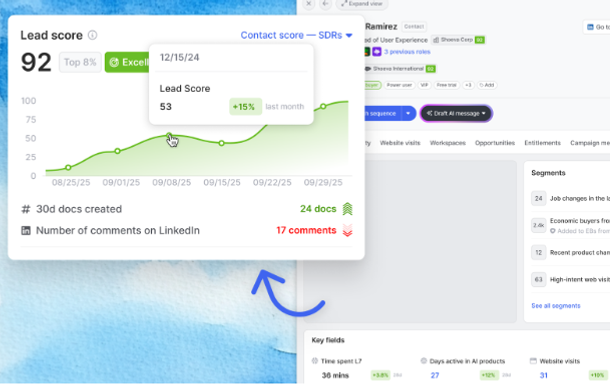
How to set it up
- Select your field
Choose or create any numeric field in Common Room (number, integer, or a calculated field). - Enable trends and set your date range
Check the 'Set calculated Trends' checkbox at the bottom of the form and select one or more of the presets (day over day, week over week, etc). Saving the field will automatically calculate the selected trends for as far back as data on the parent field is available. - Put it to work
Add the trend columns to your explorer views by editing the columns, use it in filters to create bespoke plays and segments, or trigger alerts to let your reps know when spiking engagement occurs in near real time.
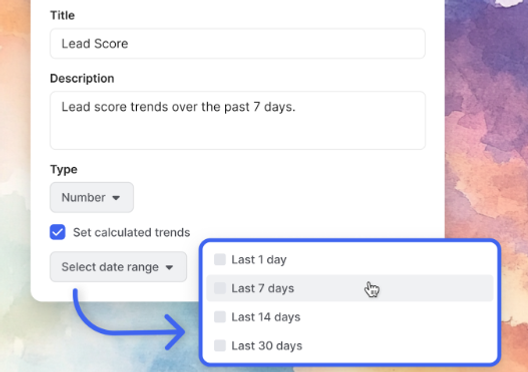
Example use cases
- Momentum-based scoring
Complement existing lead scores with trend data to highlight prospects who are heating up. - Automated surge detection
Set alerts that notify GTM teams when high-intent activity surges. - Outbound workflow automation
Auto-segment contacts with rising signals and enroll them in outbound sequences. - Precision ABM
Track which accounts (and which contacts within them) are showing spikes in activity. - Intervention outreach
Detect declining engagement and trigger save sequences before it’s too late.
FAQ
What is shown for a newly created field where there is no history of data to draw from for a trend?
Common Room will display the trend for as many days as are available. When the number of available days is less than the desired range for the trend, an information icon will be shown on the trend to show how many days worth of data are available
Do I have to use a preset date range?
The date ranges follow presets for day over day change, week over week, month over month, and so on.
Can I view the day to day snapshot information?
Score fields on organization and contact profiles have a toggle at the top-right, which allows users to switch between the trend-line showing recent scores vs a calendar of exact values.
Is trend data usable for AI prompts in RoomieAI Messages and Research Agents?
Yes - you can directly reference trend information as a variable in either type of RoomieAI Prompt once they've been created.