- Overview
- Step 1: Connect your sources
- Step 2: Set the bar
- Step 3: Create segments
- Step 4: Send messages
- Step 5: Tag and track
- Wrapping up
Turn buyer intelligence into pipeline with AI.
Get startedOverview
Champions, the kind that “champion” your product or brand, are the secret to fueling word of mouth.
Champions initiate the classic growth loop: Start with a small set of early adopters who love your product. Those folks spread the word to like-minded peers. This leads to more product adoption and happy customers (i.e., more champions are created). And the process repeats.
While we can’t help with building a beloved product, this tutorial will give you a method to identify customers who love your product and share it with others. We’ll also provide tips for reaching your champions so you can better understand their motives and incentivize them to spread the word.
Here it goes...
What you'll need
Step 1: Connect your most active community channels
Our first step is to connect at least one source where our community is active. Oftentimes this is a chat platform like Slack / Discord or a community forum like Discourse / Khoros.
Slack is pretty common and what we use for our own community at Common Room, so we’ll begin by connecting Slack. Just head over to Settings view in Common Room and select connect Slack.
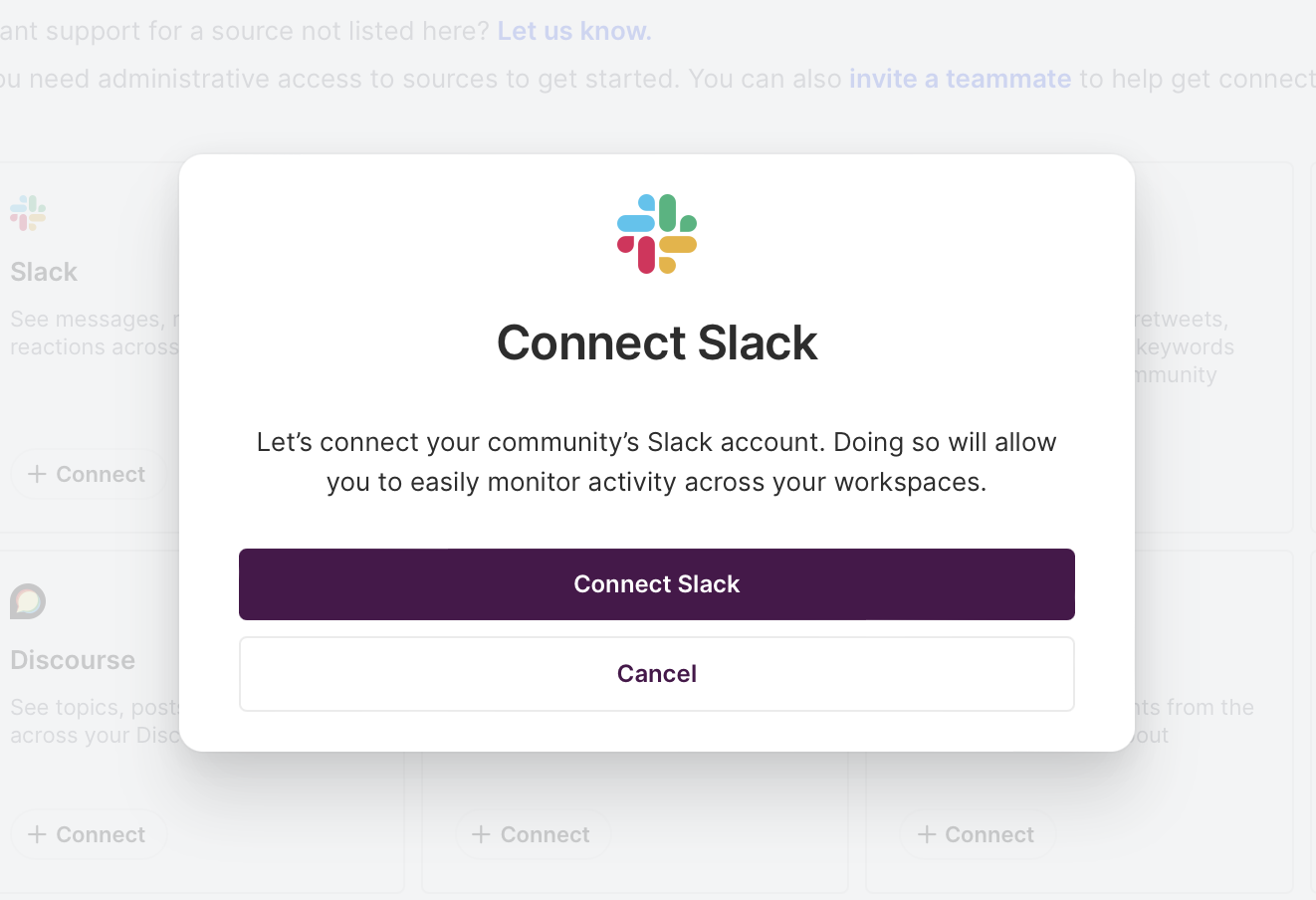
Authenticate and continue through the remaining steps to connect Slack. Once connected, after a few minutes, you should see data from your Slack channel flowing into Common Room.
We can repeat this step to connect additional sources. (See our catalog of integrations)
Step 2: Set the bar for a champion
Next, we’ll want to align on the criteria for identifying a champion.
Now, there are many considerations for what to include depending on your product and community traction — product activity, community contributions, outspoken posts about your brand, etc.
For this tutorial, we’ll use the actual criteria for identifying champions in our own Uncommon Community — top community contributors (specifically in Slack) + active product user + impact points > 100.
Your criteria will likely differ depending on your community size, community platform, etc. We’re aiming for about 100-200 members to start with. If you need any guidance, you can always book a working session with us here →
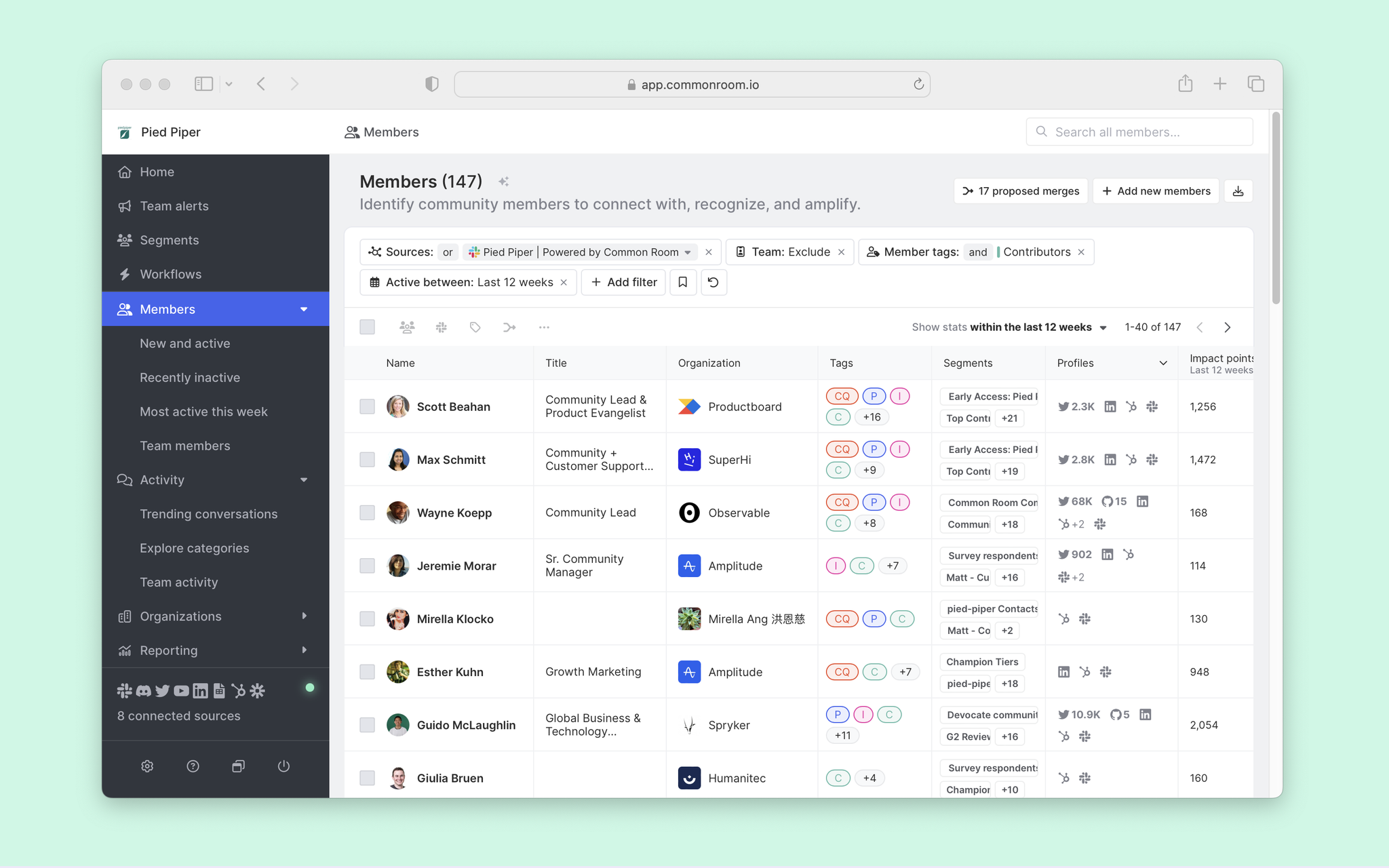
Using the criteria above, we match about 150 members, which feels like a good start. So let’s move to the next step.
Step 3: Create a segment to track outreach
With our champion criteria set, we’ll now want to select a sample of members to test the waters with an outreach message.
Head over to the Segments view in Common Room, create a new segment, and name it accordingly.
We’ll also want to add member statuses to this segment to track our outreach efforts. We can add statuses like Need to reach out, Reached out, Responded, etc.
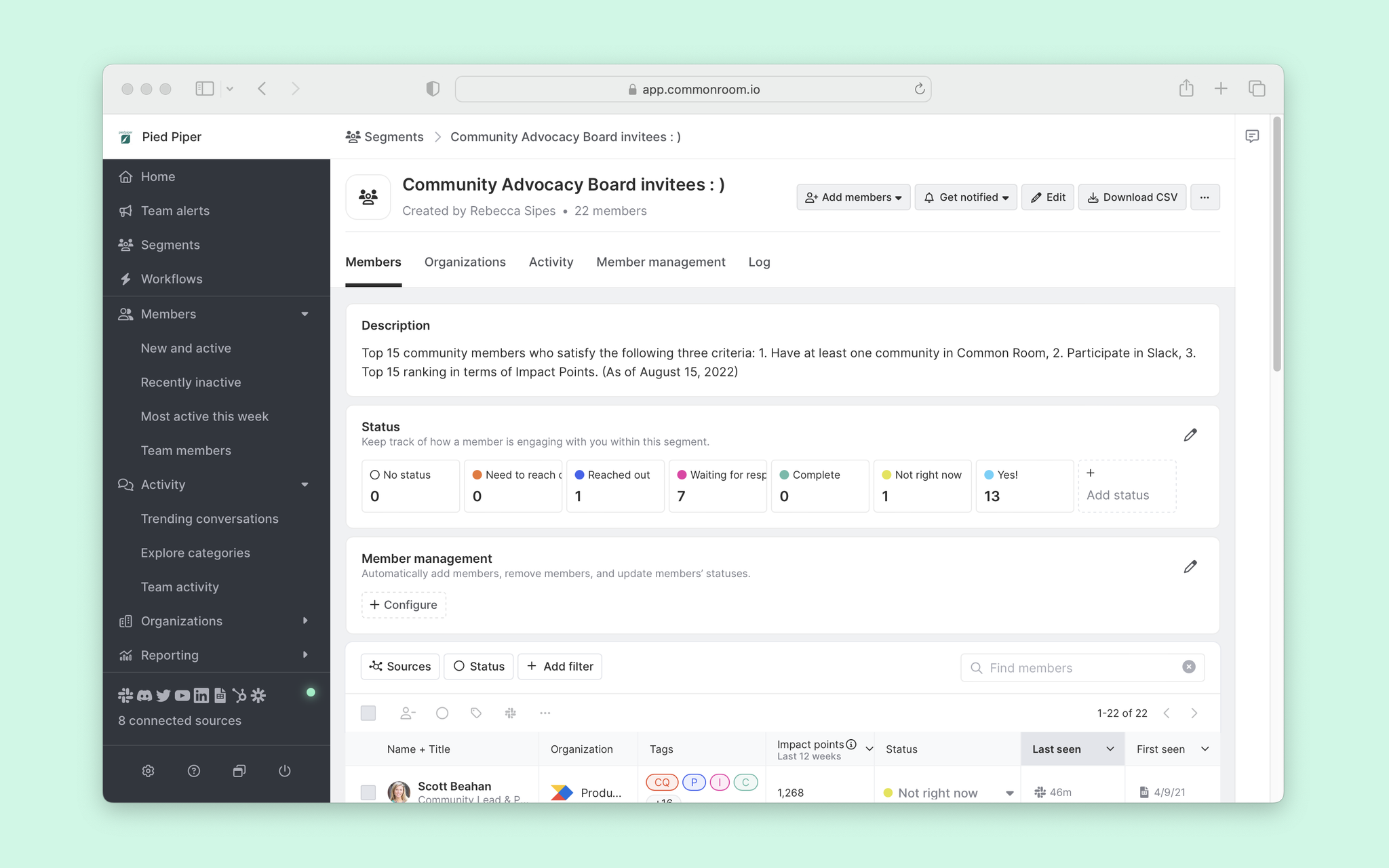
We don’t want first to send a message to our entire segment. So let’s start by sending a message to our 15 most recently active members. We can sort members by last seen, select 15, and tag them with a status of Need to reach out.
Step 4: Send outbound messages to opt-in champions
Now, we can start reaching out to champions in the cohort we just built.
You could do this manually in Slack, but that’s pretty tedious to manage over time. Instead, we’ll create a workflow to send bulk messages. Head over to the Workflows view and start with the Message a cohort of users workflow.
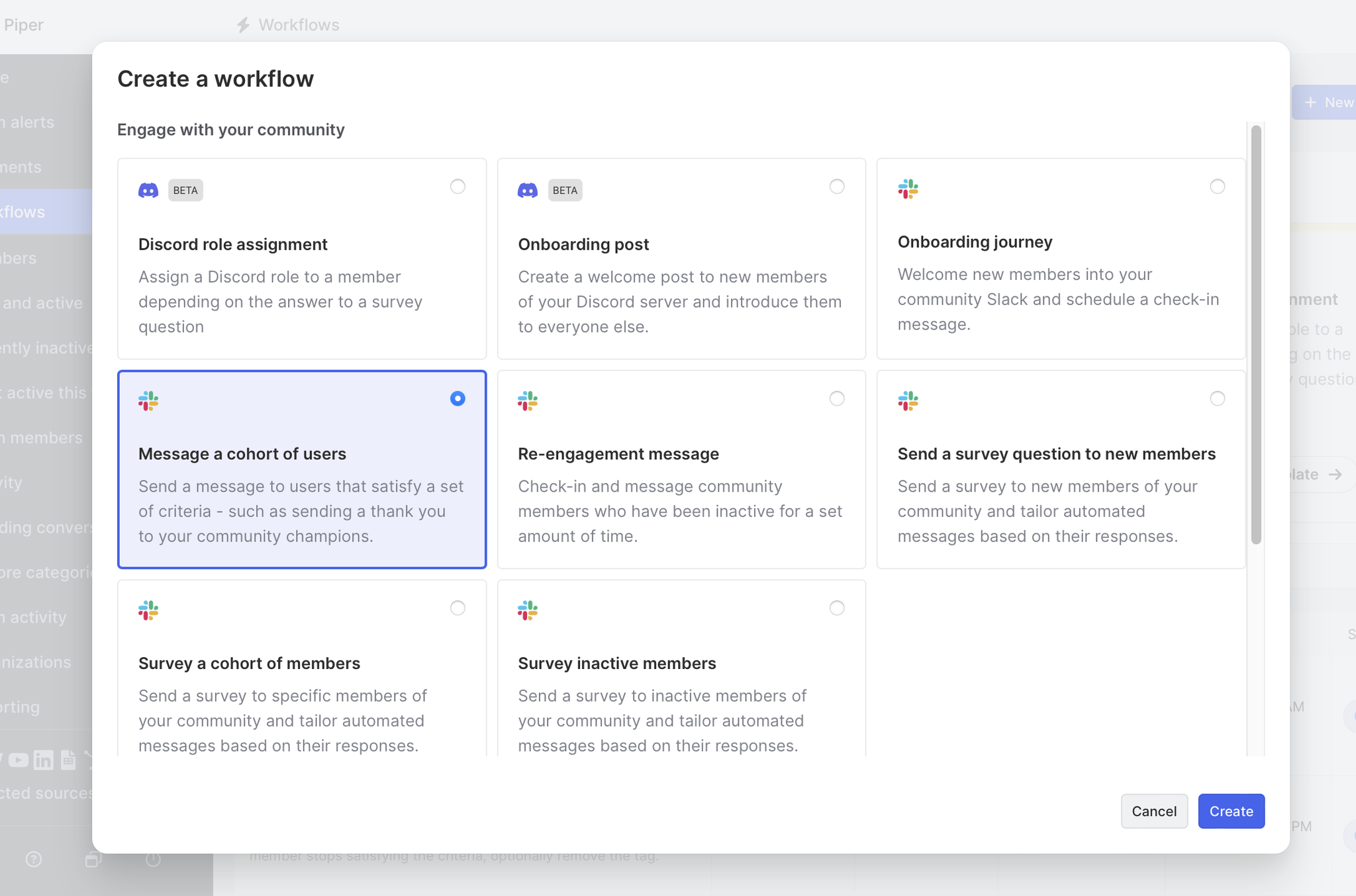
From here, we’ll set the qualification criteria for sending an outbound message by adding filters for the segment and status that we just created.
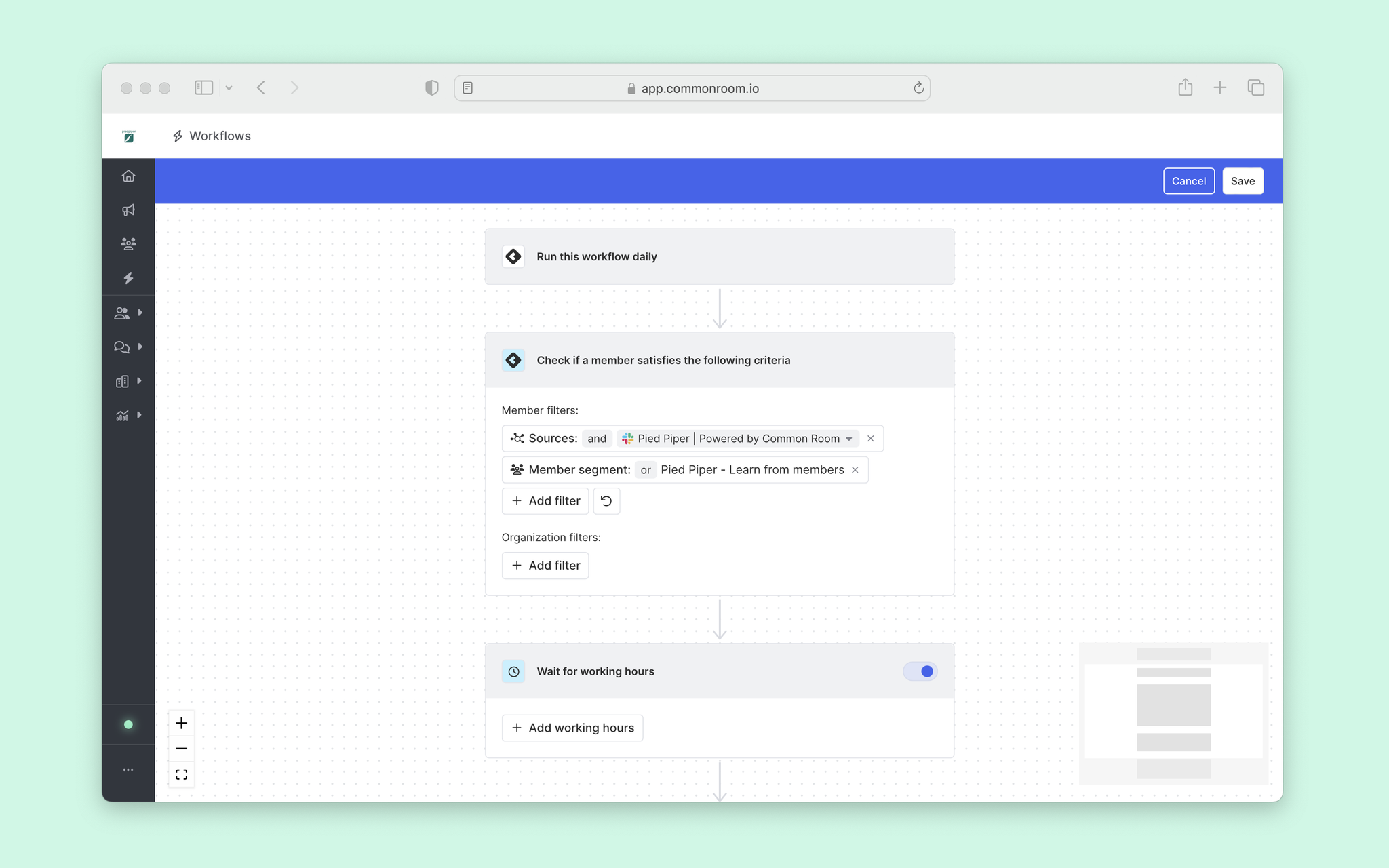
And we’ll craft the Slack message to send in bulk. Note that you can customize with styling, mentions, and emojis just like you would in Slack.
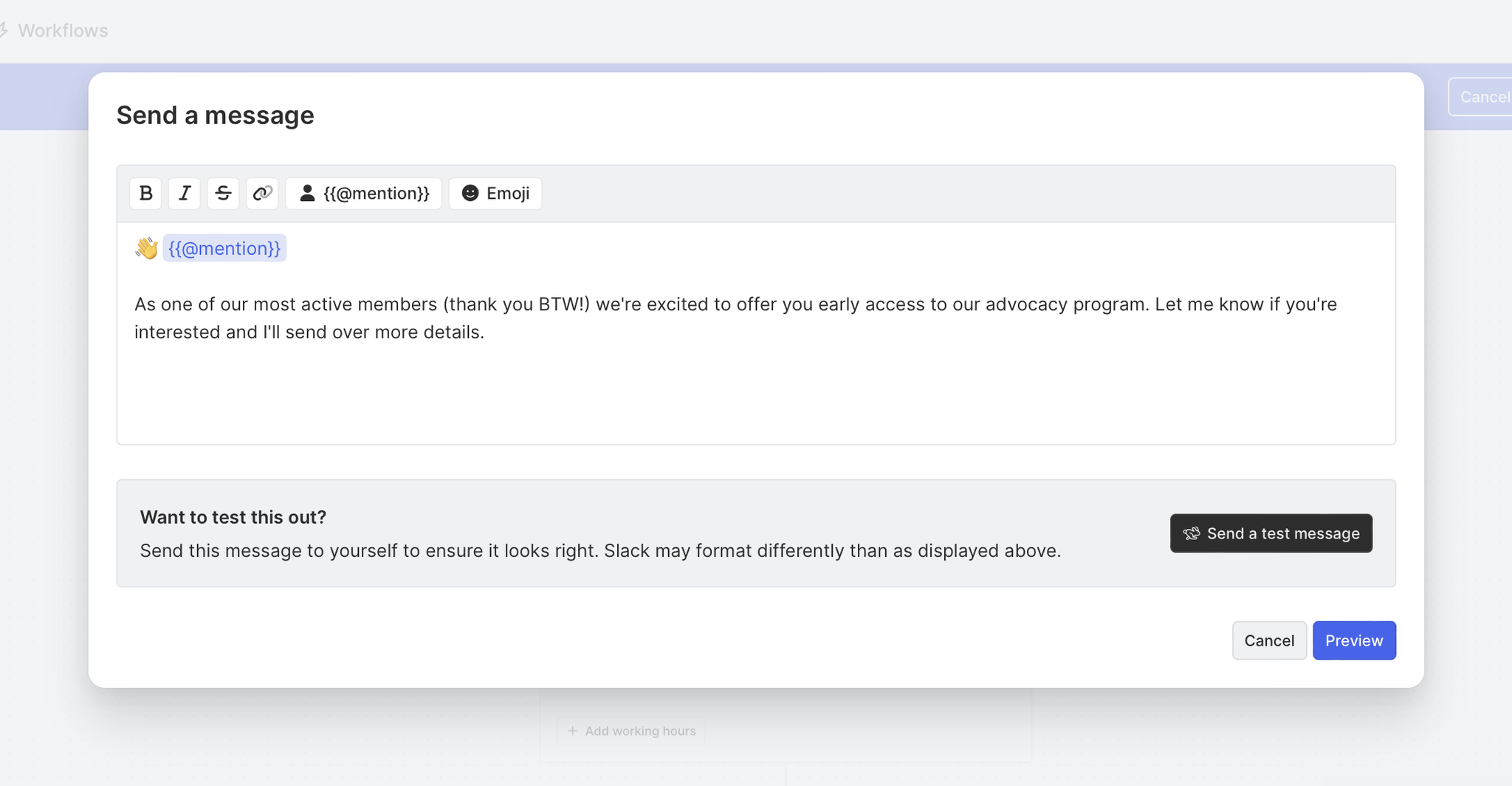
We’ll send a test to see how our message looks when sent.
Everything looks good, so we’ll send it!
Step 5: Tag and track your champions
As responses to outbound messages roll in, we can return to our segment and change our champion cohort accordingly by changing the status to Yes or Not right now. From here, we can adjust our message to get a better response or go ahead and send the rest out.
Wrapping up
In just a few steps, we’ve identified our first cohort of champions!
We’re really just scratching the surface of what’s possible. With our new champions segment, we can automate all sorts of actions like alerting our community manager meaningful champion activity (like a comment) happens.
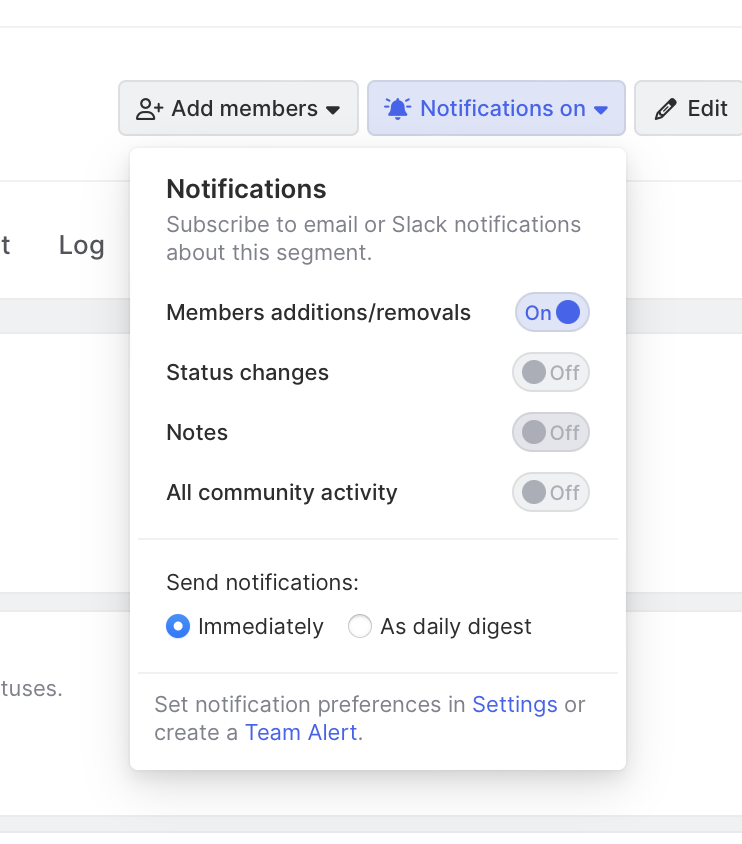
And we can also report on segment performance to track champions membership, activity, and engagement over time.
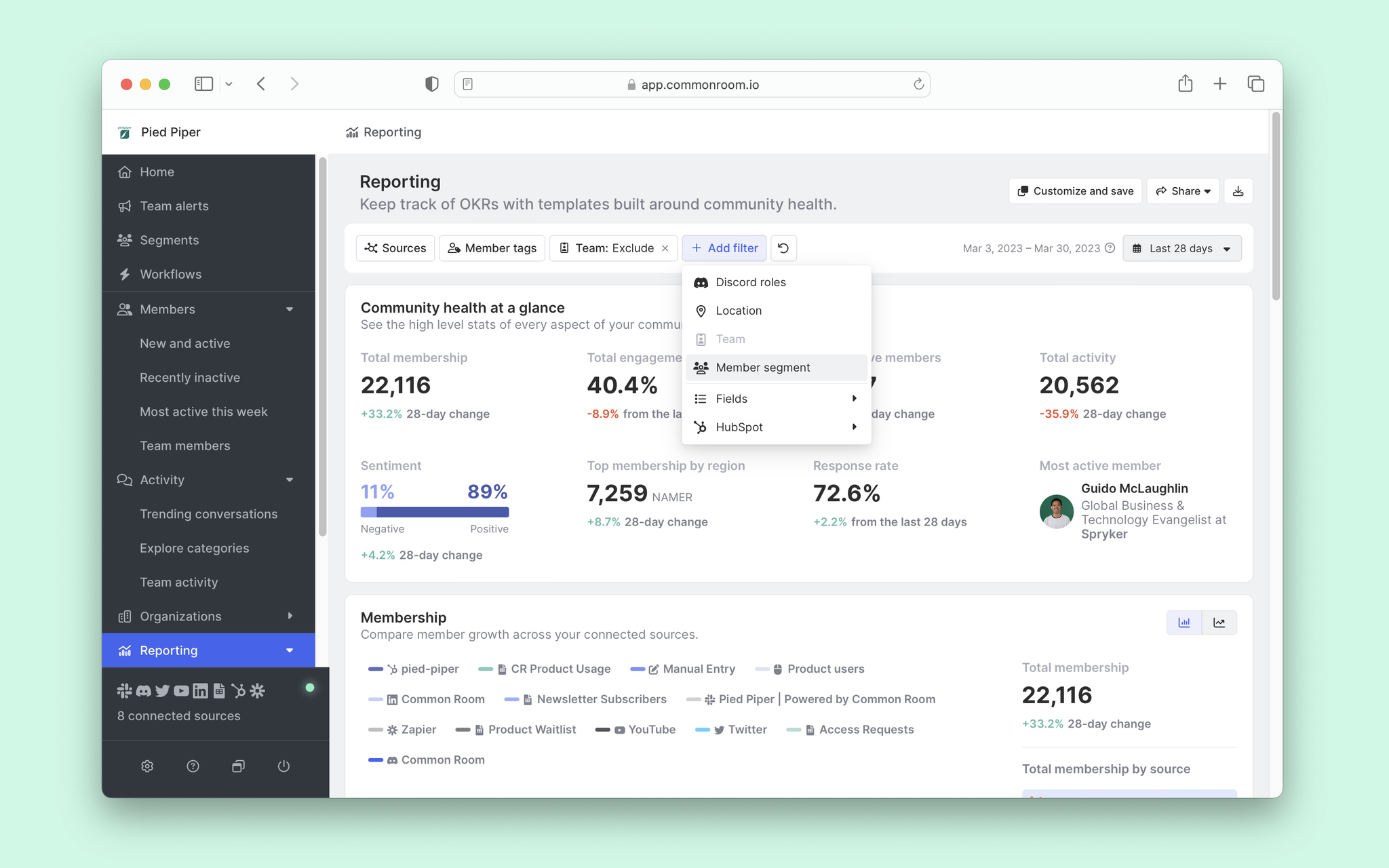
We think you'd like these
Playbook
Blog post
Speed without sacrifice: Customize every Outreach sequence and AI outbound message fast
Jul 8th, 2025·5min readSee how Common Room's Outreach integration and AI writing assistant help you deliver tailored outbound at speed.Blog post
How to predictably scale AI-native product growth
Jun 25th, 2025·9min readLearn how to build an AI-native product growth engine that scales, from identifying your ideal customers to activating lookalike audiences.Blog post
No assembly required: How Common Room takes expensive guesswork out of lead enrichment
Jun 18th, 2025·8min readSee how Common Room's customer intelligence platform puts identity resolution and waterfall enrichment on AI autopilot.
