Turn buyer intelligence into pipeline with AI.
Get startedOverview
Defining and tracking your community funnel is a challenging task.
First, you must develop a framework to define your funnel — e.g., the stages from entirely unaware for community champion or advocate.
And even when you have a framework in place, not so straightforward to monitor and track performance as members of your community members progress through your funnel — What are the criteria for each stage? How do we coordinate activities across various platforms? How can we assess the effectiveness of our community management efforts?
This playbook will address these questions and provide a foundation for defining and tracking the community funnel.
As a result, you'll be able to 1) measure and monitor the success of your (previously elusive) community funnel and 2) pinpoint areas of opportunity to serve community members best and advance them from bystander to advocate faster than ever.
Let's dive in 🤿
What you’ll need
Step 1: Connect to community sources to track member activity
Our first step is to connect to the sources that comprise our community.
We'll start by importing sources at the very top of the funnel — think Twitter, Reddit, YouTube, Medium, Stack Overflow, etc. To start, let's connect to Twitter. To begin importing activity from Twitter, all that's required is a Twitter account. First, we'll select to connect to Twitter in the admin settings and authenticate.
And from here, we can start pulling in data from relevant handles, hashtags, and keywords.
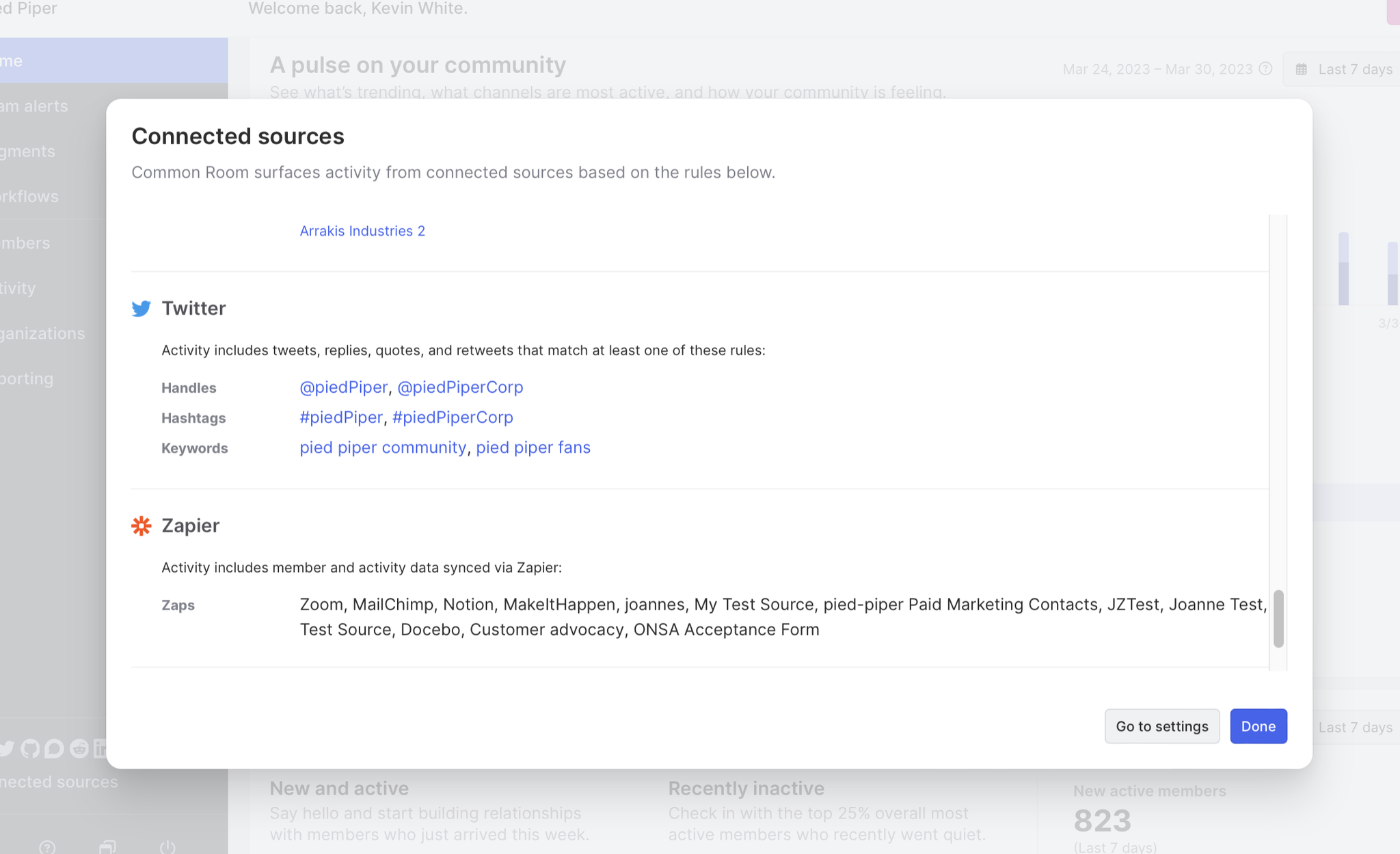
Click to save changes, and, in a few minutes, we’ll go from a blank slate to data from Twitter flowing into Common Room.
Obviously, our community is not just on Twitter, so we’ll want to run through the same process for other relevant channels like Reddit, YouTube, Medium, Stack Overflow, and pull in relevant context (whatever watering holes your community congregates around).
IIn addition to public sources, we'll want to connect some of our first-party sources, like Slack, Discord, Khoros, and GitHub. These sources are often associated with the bottom of the funnel and managed/maintained by a community manager.
We can follow a similar flow for these sources as above, but this time we'll want to choose Slack and confirm we have the required permissions.
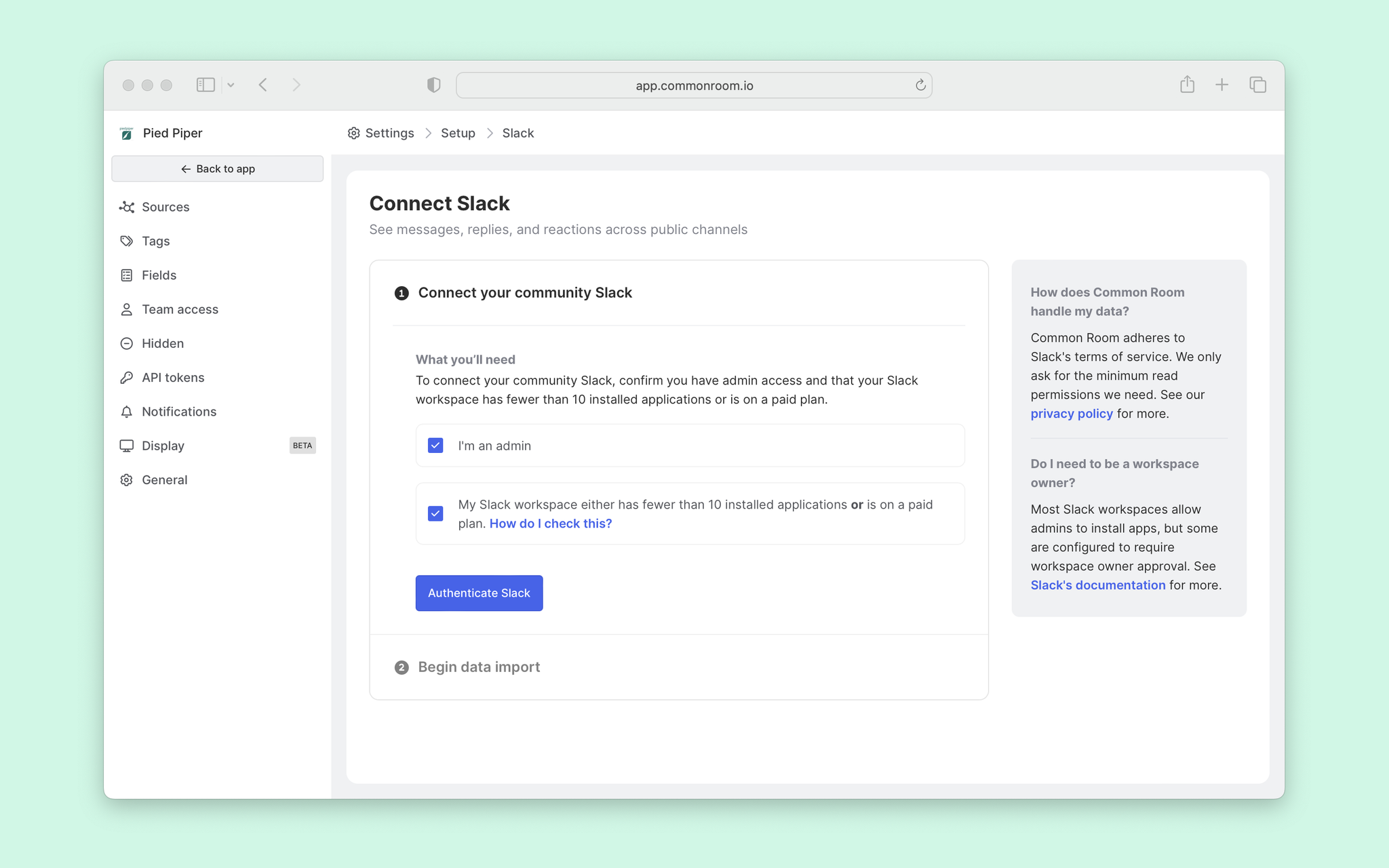
Once Slack is connected, we’ll soon start to see first-party data from your community Slack channel.
And that's it. We can now rinse and repeat to ingest data from other first-party sources. Once that's done, we can move on to the next step.
Step 2: Set criteria for the stages of your dark funnel
With data flowing into Common Room, you can head over to the Organization or Member view to see the members of your community and context about them (e.g., firmographics about where they work).
Your member view should look something like this:
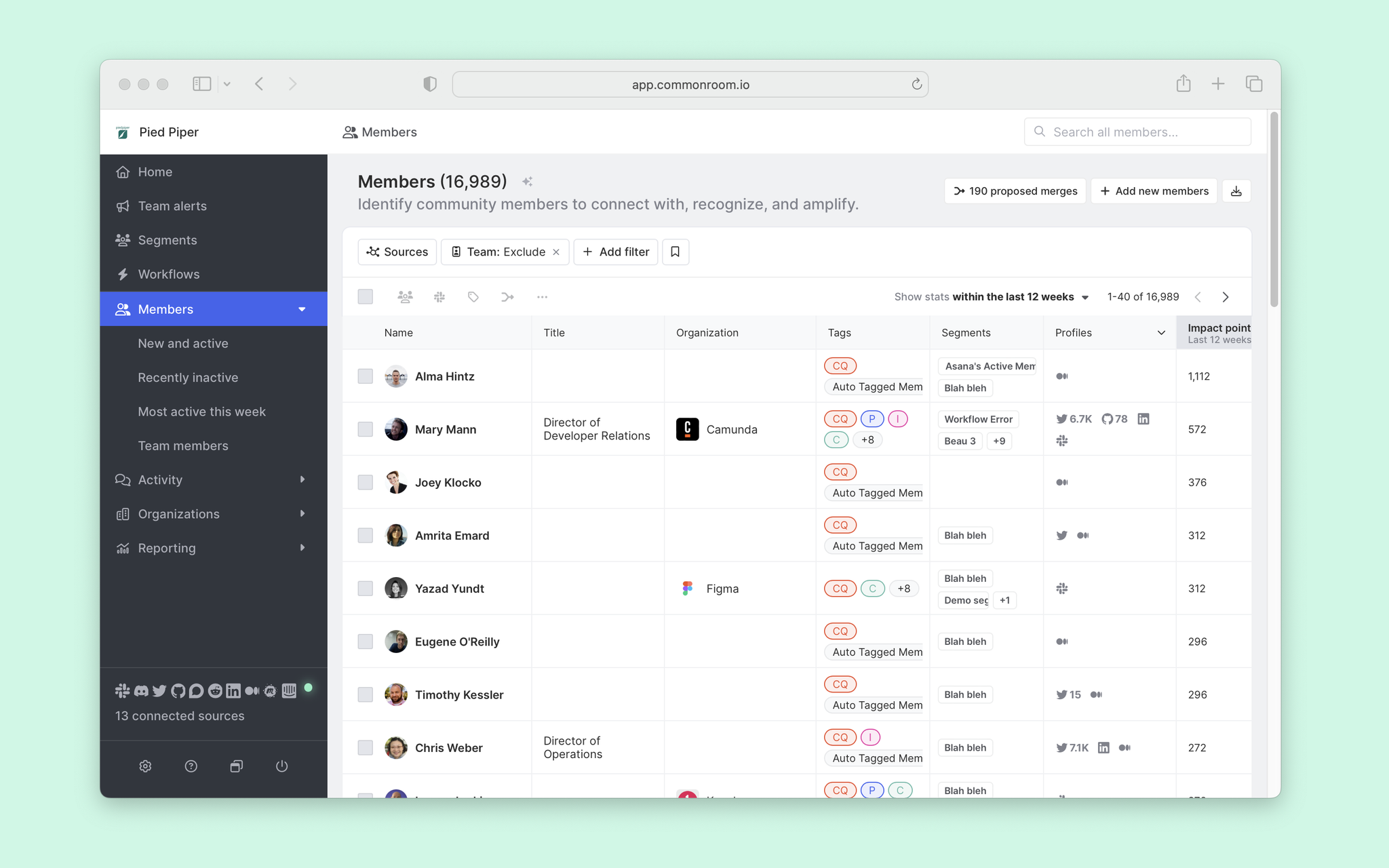
From here, we can start tinkering with filters to understand how we want to define the stages of our community funnel.
Jumping into the Member tab, we can see that our starting point is just under 17k members. And we can now start to define funnel stages to track milestones and engagement.
Let’s start by defining our most active part of the dark funnel by adding a filter for activity from Slack and GitHub in the last 12 weeks.

This gets us down to almost 378 members and is a good starting point for defining our active community members. We're satisfied, and we'll define this cohort as Active members.
Next, we'll expand our audience and channels to define the Consumer stage. The inference here is community members who consume content from others but are not actively participating in the conversation. Think of this group as the equivalent to the active Twitter user who doesn't post Tweets.

And finally, we’ll want to define a Dormant cohort. This is just the rest of our tracked community that has not been active in the last 12 weeks.
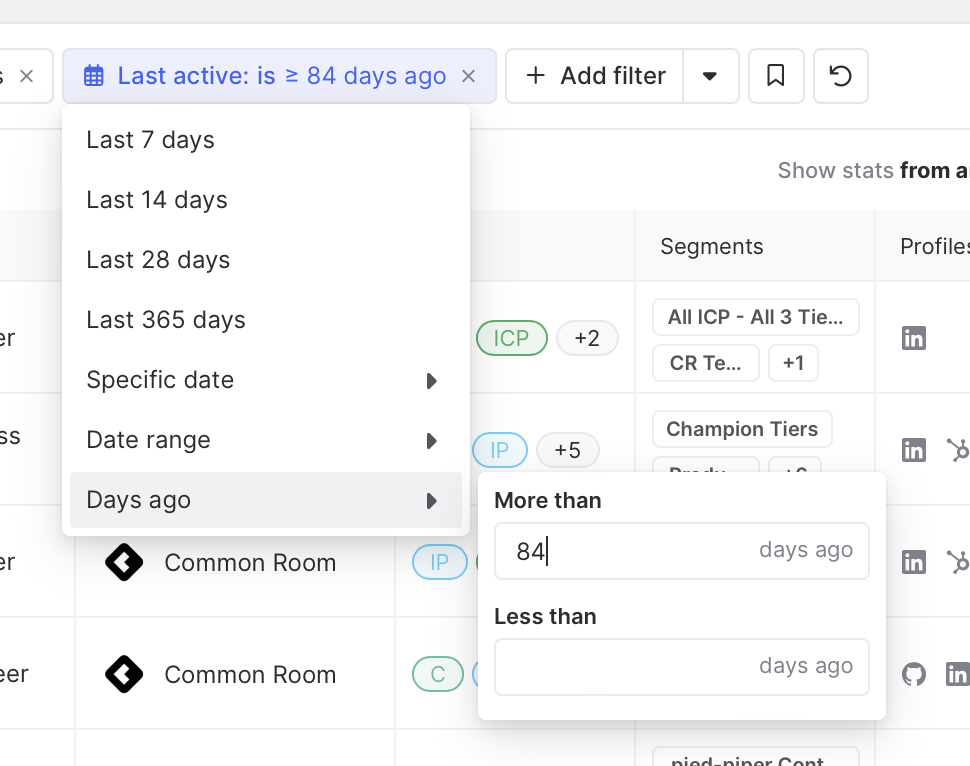
That feels like a good starting point. We can now start tagging members as they move in and out of stages.
Step 3: Tag members of your community as they move in and out of stages
To tag community members, we'll jump over to the Segments view in Common Room. We'll click to create a new segment and label each stage. For good measure, we suggest including a description so your teammates will have context on the criteria of each stage.
We can also add statuses for each of our stages and track the progress of community members as they move from one status to another.
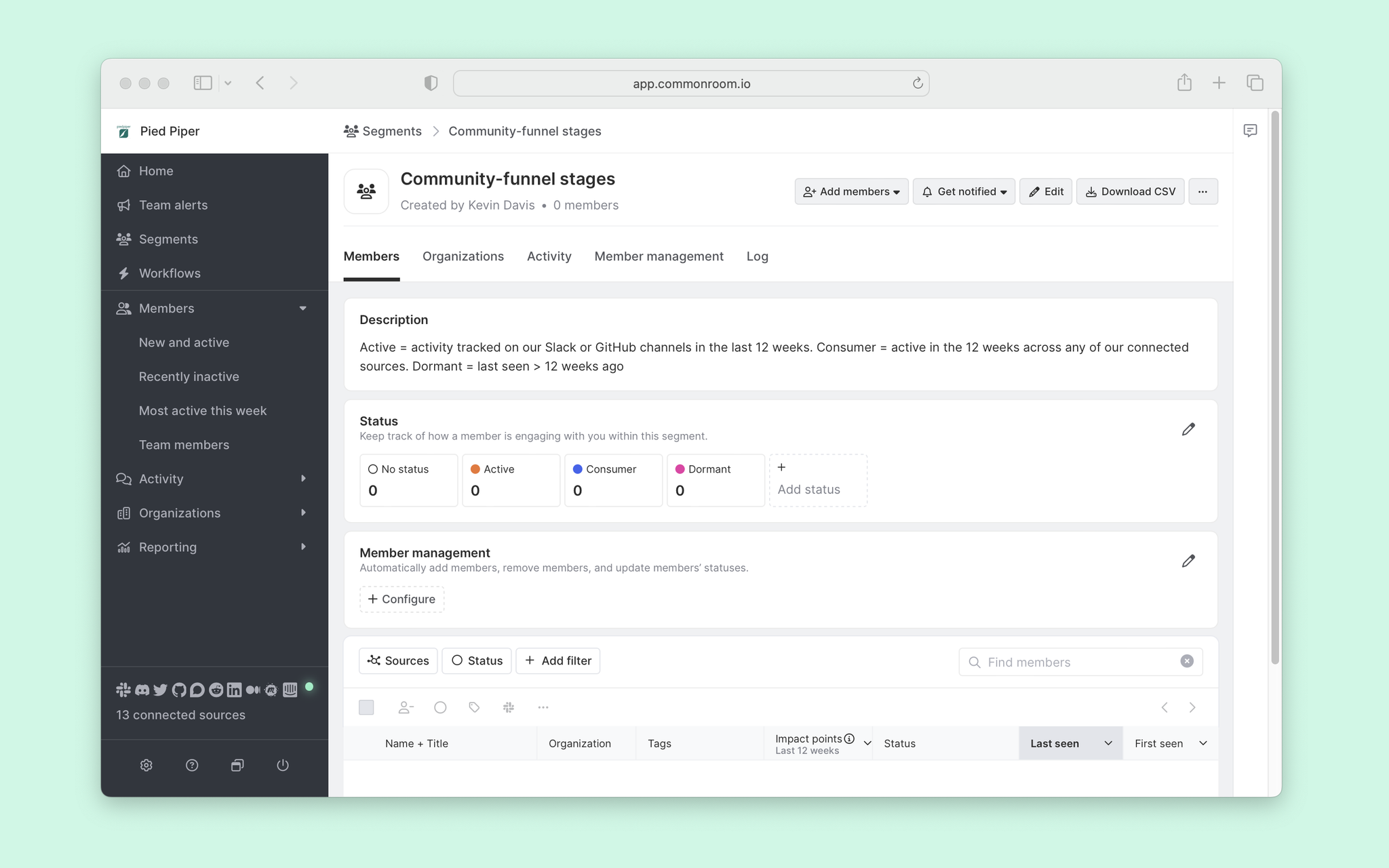
After creating a segment, we can locate the Member management section and click the Configure button to auto-add/remove members throughout our funnel.
Select to auto-update a new status we just created. Let’s start with defining the Active status.
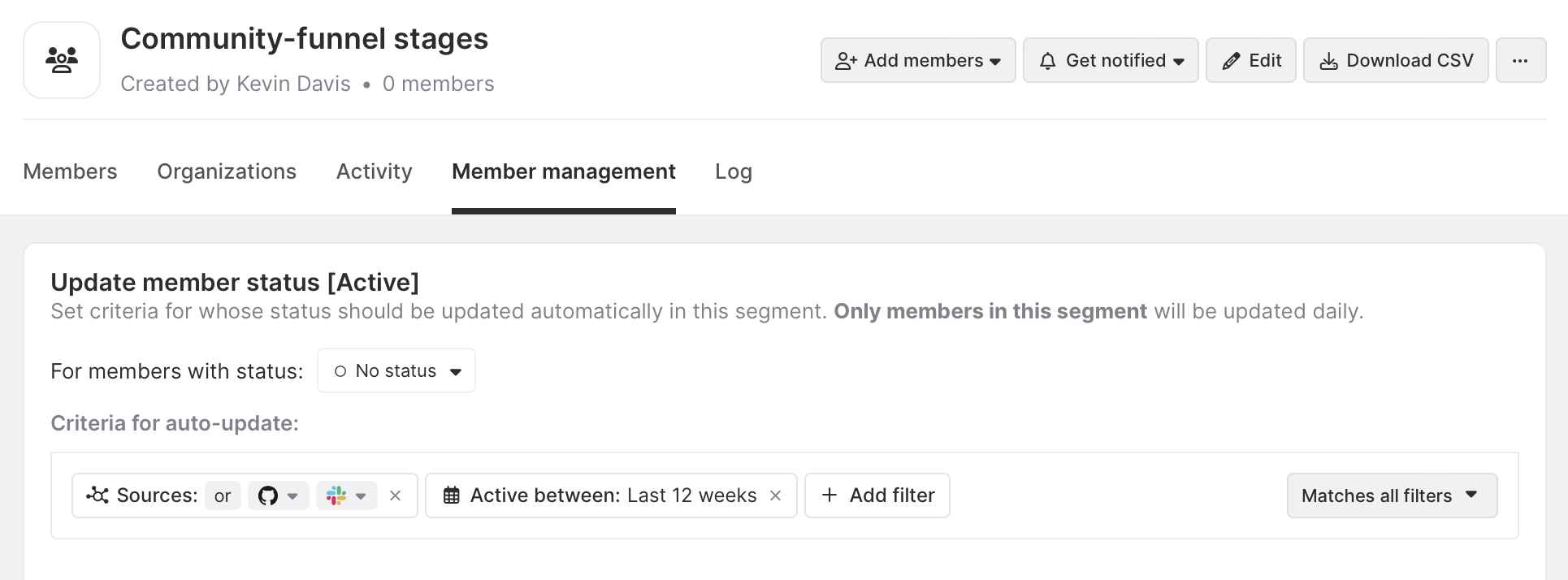
We'll adjust the criteria to what was previously defined (activity tracked on our Slack or GitHub channels in the last 12 weeks), click Save, and our first community stage cohort will start to propagate.
We’ll do the same for the other stages by clicking and repeating the process — select Set criteria and activating auto status updates.
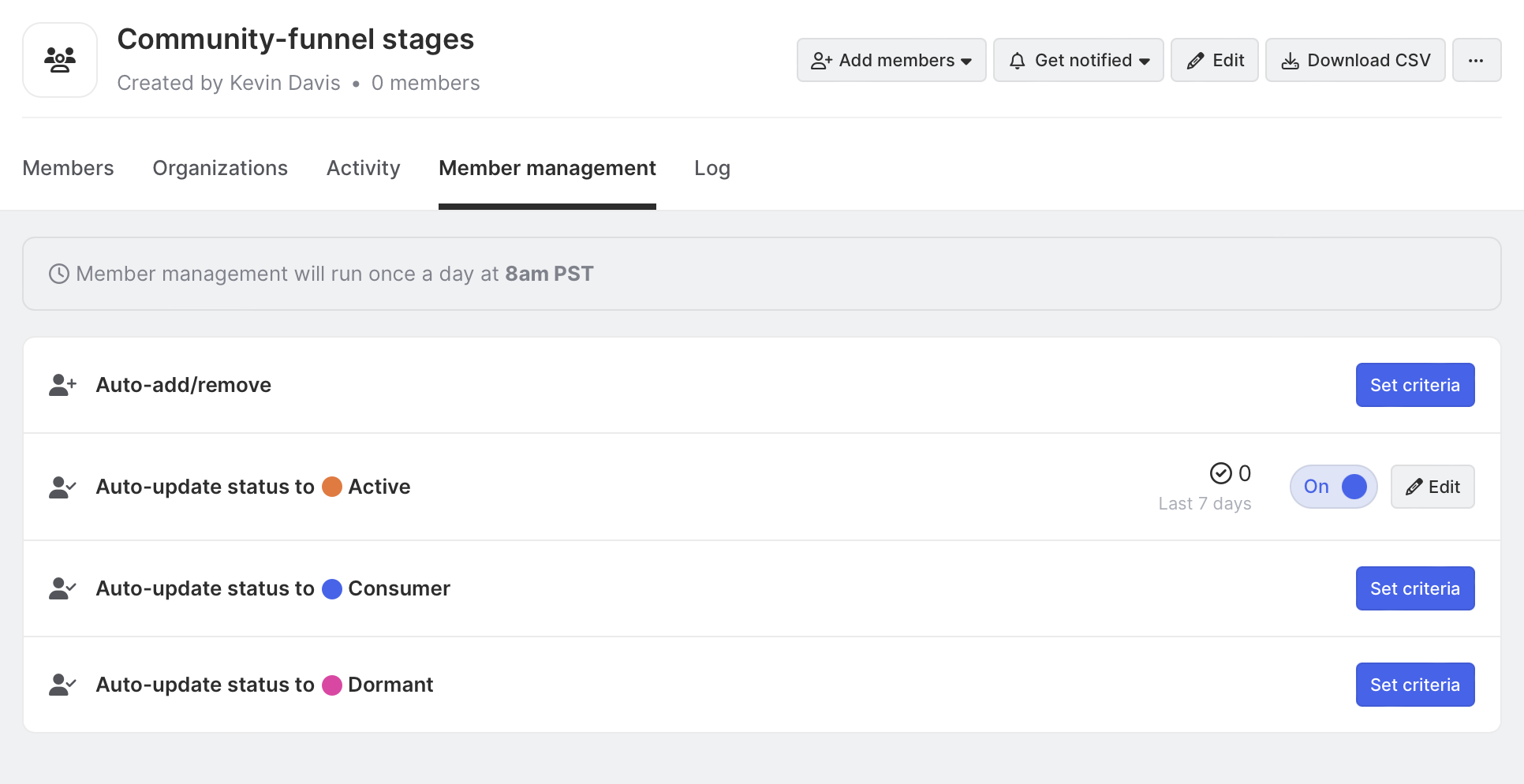
Wrapping up
And that’s pretty much all there is to it. We can now track members moving through the dark funnel and take action accordingly.
One last thing… you can also opt-in to get notifications as community members change stages.
We think you'd like these
Playbook
Blog post
Speed without sacrifice: Customize every Outreach sequence and AI outbound message fast
Jul 8th, 2025·5min readSee how Common Room's Outreach integration and AI writing assistant help you deliver tailored outbound at speed.Blog post
How to predictably scale AI-native product growth
Jun 25th, 2025·9min readLearn how to build an AI-native product growth engine that scales, from identifying your ideal customers to activating lookalike audiences.Blog post
No assembly required: How Common Room takes expensive guesswork out of lead enrichment
Jun 18th, 2025·8min readSee how Common Room's customer intelligence platform puts identity resolution and waterfall enrichment on AI autopilot.
