API / Zapier Integration Overview
Last updated Oct 8th, 2024
Overview
Common Room offers an API you can use to programmatically interact with Common Room data.
Additionally, we offer a native Zapier integration which you can use to push data into Common Room without any code. This is a great option if you don't have a developer available who can build a native API integration. Users on all plans can use this feature.
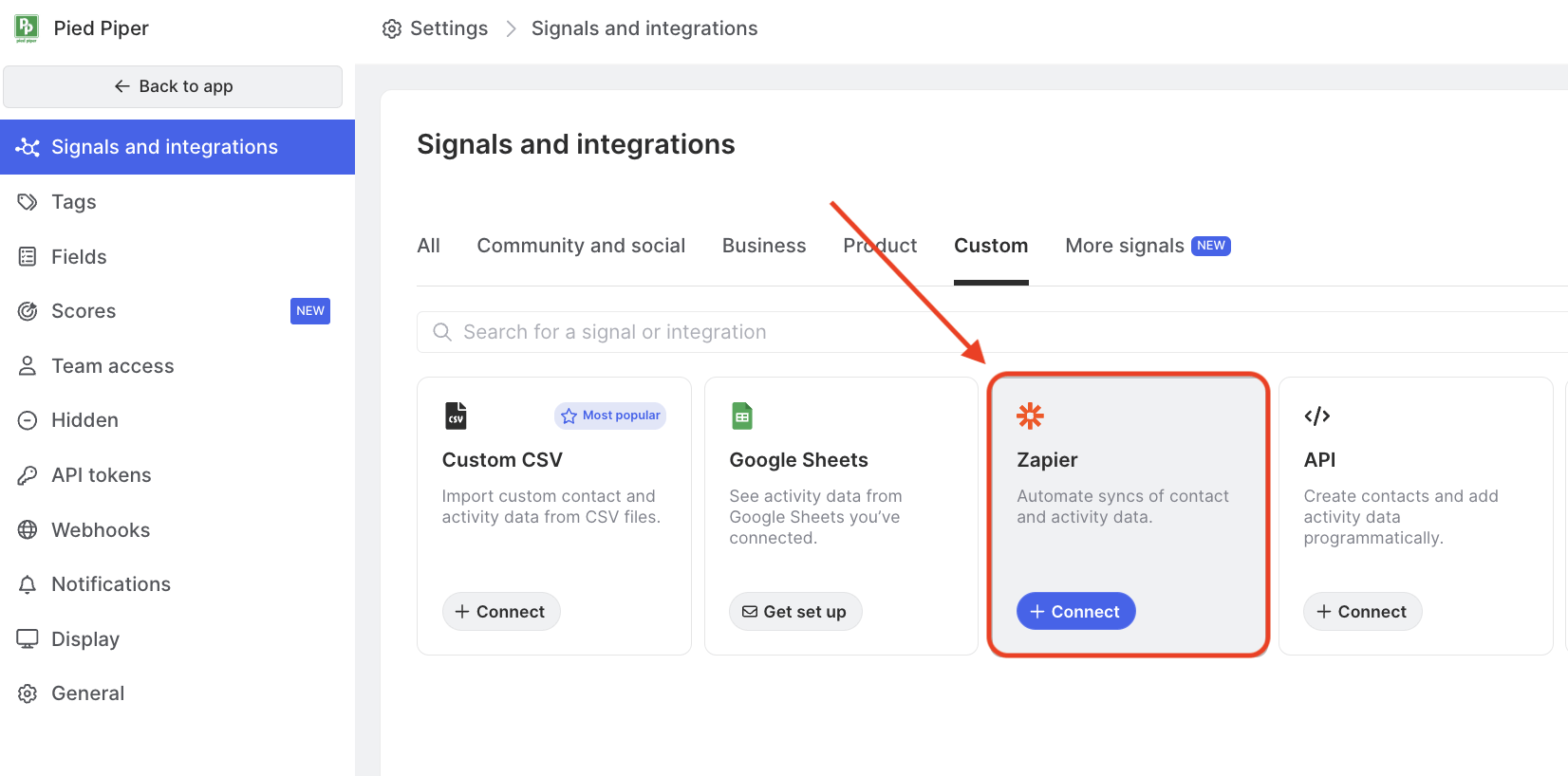
Note: Our API can be used for getting data in to Common Room, not for getting data out.
Create an API token
In order to work with our API, you will need to first create an API token. Tokens can be used with the Common Room REST API or with integration tools like Zapier.
- Open Settings → API tokens.
- Click New Token.
- Copy the API token and store it in a safe place. For security reasons ,we won't show you this token again.
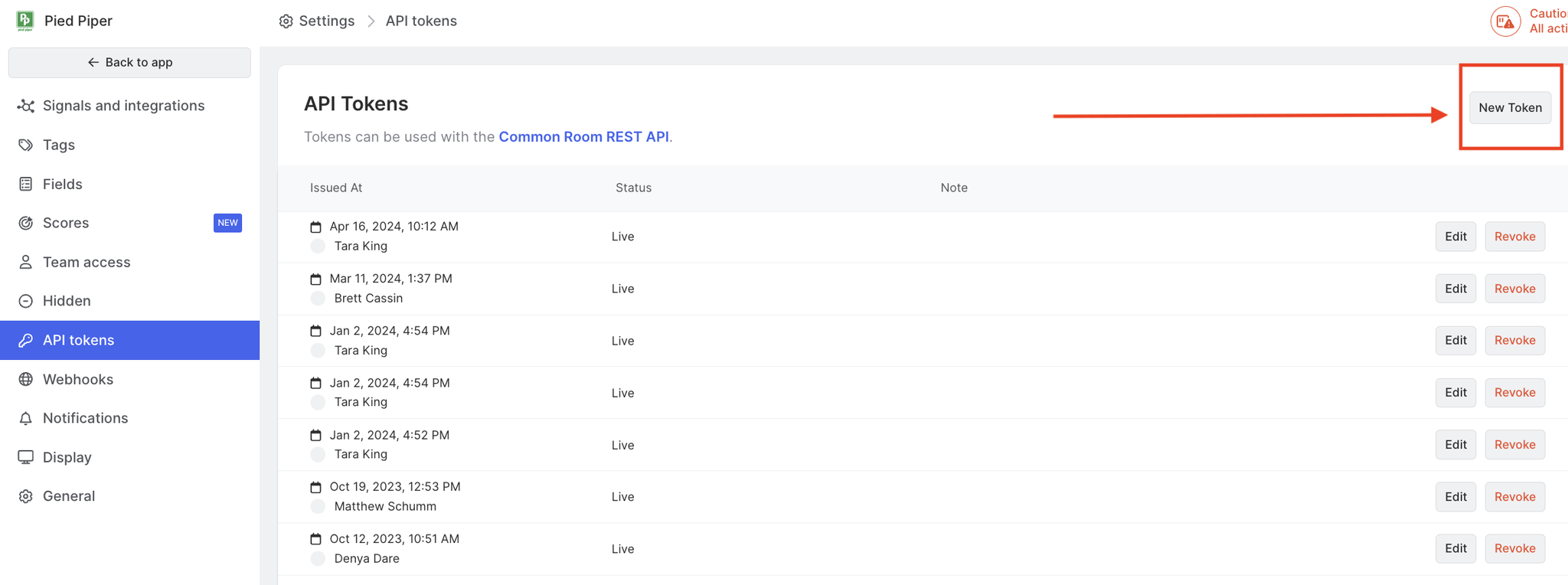
Create an API Signal
When using the API or Zapier integration to write data into Common Room, we recommend that you set up an API signal, which will set up a custom destination signal for all your Activities and Contacts.
- Open Settings → Signals in Common Room and select API from the list of signals.
- Ensure you have an API token available for use. If you need a new token, click the button to generate a new one.
- Name your signal something memorable to identify the signal.
- Copy the destinationSourceID to use in your API integration. Unlike your API key, you can always reference this code
- Copy the provided destinationSourceId code to use with the API or Zapier integration.
FAQ
Is there a way to test how Activity will appear in Common Room?
We recommend creating a sandbox API signal for testing, and then disconnecting the signal when you’re finished.
Does Common Room rate limit or throttle API calls?
Our actual rate limits are dynamic, but if you keep to around 20 requests per second, that should be safe. If you go higher than that, you may be rate-limited and then would receive a 429 error response in return.